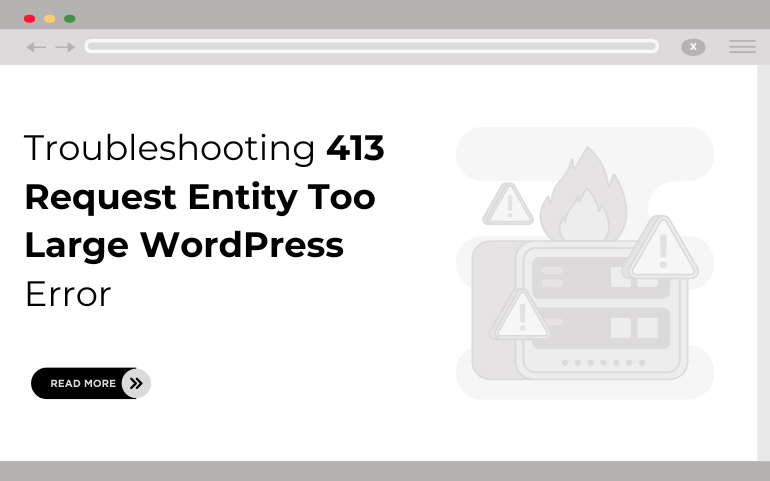
Share
Introduction
Stuck with the 413 Request Entity Too Large WordPress error in the middle of important updates or uploads is a frustration. This error occurs if the file that is being uploaded is larger than the maximum file size that is set by the server. This limit, brought forward to maintain stability and performance for the server, already starts hampering your potential to manage and scale your WordPress site in a comfortable fashion. These are instances that involve large uploads of images, videos, or plugins. Knowing why and how it is fixed can facilitate its smooth user experience and working of a website. In this post, we will consider the reasons behind the 413 Request Entity Too Large error, go through different troubleshooting steps, and show you practical solutions for increasing your limits of upload. By the end of this article, you'll have what you need to avoid the error causing chaos within your workflow and ensure that your WordPress can operate with complete efficiency, no matter the size of the files that need to be uploaded.
What Is the 413 Request Entity Too Large WordPress Error?
The "Error 413 Request Entity Too Large" occurs when a client request, typically involving file upload, exceeds the server's set maximum file size limit. This HTTP status code is a server response indicating that the server is refusing to process the request due to its large size. It is one of the most common WordPress error, this error often arises when users attempt to upload large media files, plugins, or themes. The server's security and performance settings are designed to prevent excessively large uploads that could strain server resources. Adjusting these settings can help resolve the issue, allowing larger files to be uploaded without triggering the error.
Why Does the 413 Request Entity Too Large WordPress Error Occur?
The “413 Request Entity Too Large” error occurs when the size of the client’s request exceeds the maximum limit set by the web server. Several factors contribute to this error:
- Server Configuration Limits: Most web servers have predefined settings that limit the size of files that can be uploaded. These settings are in place to prevent resource exhaustion and maintain server stability. If an upload exceeds this limit, the server responds with a 413 error.
- PHP Configuration: For websites running on PHP, the php.ini file contains directives such as upload_max_filesize and post_max_size that control the maximum upload size. If these limits are too low for the files being uploaded, a 413 error will occur.
- .htaccess File Settings: In Apache servers, the .htaccess file can also impose file size limits. Misconfigured settings or restrictions in this file can lead to the 413 error.
- Nginx Configuration: For websites using the Nginx server, the client_max_body_size directive controls the maximum allowed size of a client request. If this value is exceeded, Nginx will return a 413 error.
- Application-Specific Limits: Some content management systems (CMS) and web applications have their own file size restrictions. These settings can override server configurations, leading to a 413 error if not properly configured.
Understanding these factors helps in diagnosing and resolving the “413 Request Entity Too Large” error, ensuring smoother file uploads and uninterrupted website functionality.
How to Fix the 413 Request Entity Too Large WordPress Error
Fixing the "413 Request Entity Too Large" error in WordPress involves adjusting several server and WordPress-specific settings to increase the maximum upload file size. Here are detailed steps to resolve this issue:
1. Modify the php.ini File:
The php.ini file controls many PHP settings, including upload limits. Locate the php.ini file in your server’s root directory.
Open the file and find the following directives:
upload_max_filesize = 2M
post_max_size = 8M
Increase the values to accommodate your upload needs. For example:
upload_max_filesize = 64M
post_max_size = 64M
Save the file and restart your web server to apply the changes.
2. Update the .htaccess File:
The .htaccess file in your WordPress root directory can also control file size limits.
Open the .htaccess file and add the following lines at the end:
php_value upload_max_filesize 64M
php_value post_max_size 64M
Save the file and check if the 413 Request Entity Too Large WordPress error is resolved.
3. Adjust Nginx Configuration:
If your WordPress site runs on an Nginx server, you need to adjust the nginx.conf file. Locate the nginx.conf file, usually found in /etc/nginx/. Open the file and find the http block. Add the following directive:
client_max_body_size 64M;
Save the file and restart Nginx by running:
sudo systemctl restart nginx
4. Edit WordPress Functions File:
You can also try increasing the upload limit by adding code to your theme’s functions.php file.Open the functions.php file located in your theme’s directory and add:
@ini_set('upload_max_size', '64M');
@ini_set('post_max_size', '64M');
@ini_set('max_execution_time', '300');
Save the file and try uploading your file again.
5. Contact Your Hosting Provider:
If you do not have access to the above files or if the changes do not resolve the issue, contact your hosting provider. They can adjust the server settings for you to increase the file upload limit.
6. Use a Plugin:
For users who prefer not to edit code, several WordPress plugins can increase the upload file size limit. Plugins like “WP Increase Upload Filesize” or “Increase Maximum Upload File Size” provide a user-friendly interface to adjust these settings.By following these steps, you can effectively eliminate the "413 Request Entity Too Large" error in WordPress, enabling seamless uploads of larger files and enhancing overall site performance. Optimizing your server settings in conjunction with a well-structured professional WordPress theme ensures a smooth user experience and prevents interruptions to your website's functionality.
Variations of the 413 Request Entity Too Large Error
The 413 Request Entity Too Large WordPress error can present itself in different ways depending on the server, application, or browser involved. Understanding these variations can help diagnose and resolve the issue more efficiently. Here are the common variations of the 413 error and their detailed explanations:
- "413 Request Entity Too Large":
- This is the standard error message returned by the server when a client request exceeds the allowed size. It is a direct indication that the server has a limit on the size of the request body, typically due to configured server settings. The message is usually clear and points directly to the size issue.
- "413 Payload Too Large":
- The "413 Payload Too Large" variation is part of the HTTP/2 specification and is essentially the same as the "413 Request Entity Too Large" error. It indicates that the request payload is too large for the server to process. This terminology might be encountered when using newer web technologies or servers that support HTTP/2.
- "Request Entity Too Large":
- This message might appear without the specific error code "413" in some web applications or browsers. It signifies the same issue: the server cannot handle the size of the request being made. This variation is less formal and might be used in user-friendly interfaces or custom error pages.
- "Error 413":
- Sometimes, the error code is displayed without additional text, simply as "Error 413." This can happen in minimalistic or custom server configurations where the detailed description is omitted. It requires users to understand that "413" relates to the request entity size issue.
- "Nginx 413 Request Entity Too Large":
- When using Nginx as the web server, the error might be prefixed with "Nginx," indicating that the issue stems from Nginx’s configuration. This can help in quickly identifying that the client_max_body_size directive in the Nginx configuration needs to be adjusted.
- "413.1 Request Entity Too Large":
- In some environments, particularly those using Microsoft’s Internet Information Services (IIS), you might encounter an error code with a decimal point, such as "413.1." This signifies a specific substatus code related to the 413 error, providing more detailed information about the nature of the problem. For instance, "413.1" might indicate a problem specific to IIS configurations or request filtering.
- "HTTP Error 413":
- This variation might be displayed in some browsers or web applications that present HTTP errors in a more generalized format. "HTTP Error 413" implies that the issue is related to the HTTP protocol and the server's handling of the request size.
- "413 Request Entity Too Large – The uploaded file exceeds the allowed limit":
- This detailed message often appears in content management systems (CMS) like WordPress. It not only indicates the 413 error but also provides specific context about the file upload exceeding the server limit. This can be particularly useful for end-users who might not be familiar with HTTP status codes.
Each of these variations points to the same underlying issue: the request or payload size exceeds the server's configured limit. Understanding the specific variation can help identify where the issue originates (e.g., server configuration, CMS settings) and guide the appropriate steps to resolve it.
Conclusion
Troubleshooting 413 Request Entity Too Large WordPress Error will ensure that there are no odds against the smooth running of your website by solving the "413 Request Entity Too Large" error in WordPress. Such an error, which involves a file size exceeding the allowed size by the server, can be resolved with these few easy steps. You can do this either by creating or editing the php.ini file, editing .htaccess settings, or editing the Nginx server. You also have a few more options to configure the maximum image upload size by changing the WordPress Functions file or downloading more specialized plugins for the job. Otherwise, you are free to get in touch with your hosting company for support if above-mentioned methods don't work out for you.
Understanding the nuances of the 413 error across different server environments is crucial for effective troubleshooting. Proactive monitoring of server configurations is essential, especially given today's media-rich content and the growing reliance on plugins. By regularly reviewing and updating your server and WordPress settings, including those related to your WordPress bundle, you can prevent the occurrence of this error and optimize your website's performance. This proactive approach ensures a seamless user experience and safeguards against potential disruptions caused by large uploads.