Share
Your work is too good to be buried in a folder on your computer or linked in a generic resume. It deserves a spotlight. A professional portfolio website is that spotlight, giving you a dedicated space to showcase your talents, tell your story, and attract the right kind of attention.
Whether you’re a designer, writer, developer, photographer, or freelancer in any field, having a portfolio website is one of the most powerful ways to showcase your skills, highlight your best work, and attract new opportunities. Unlike a traditional résumé, a portfolio website is dynamic, visually engaging, and always accessible to potential clients or employers.
The good news? You don’t need to be a tech expert or a web designer to build one. By utilizing professional WordPress themes and following a clear plan, you can create a portfolio website with ease. In this guide, we’ll walk you through the essential steps to build your own digital showcase, helping you stand out, tell your story, and open doors to exciting projects.
What is the Need to Create a Portfolio Website?
It’s necessary to create a portfolio website because it serves as your digital proof of skills and expertise in today’s world, where first impressions often happen online. Here’s why:
- First Impressions Happen Online: Recruiters, clients, or collaborators usually Google you. A portfolio website ensures they find a professional showcase of your work rather than scattered profiles.
- Demonstrates Skills in Action: A résumé only tells what you can do, but a portfolio shows real examples of your projects, creativity, and problem-solving ability.
- Increases Credibility & Trust: Having your own website with a custom domain (e.g., yourname.com) instantly makes you look more serious, reliable, and professional.
- Gives You Full Control: Unlike LinkedIn, Behance, or Instagram, a personal website is 100% yours. You decide how to present your brand, showcase projects, and guide visitors.
- Boosts Visibility & Opportunities: With proper SEO, your portfolio can show up in search results (e.g., “Freelance Web Designer in London”), attracting clients and recruiters.
- Makes You Stand Out: In a competitive job or freelance market, a portfolio helps you differentiate yourself from others who only submit resumes.
- Easy to Share: Instead of sending files, you can simply share a link. It works for job applications, networking, or pitching clients.
- Shows Growth & Adaptability: A portfolio can be continuously updated to reflect your latest work, achievements, and career growth.
Step-by-Step Guide to Creating a Portfolio Website
It gives you complete flexibility and control when you aim to create a portfolio website. Starting with one of the many available professional portfolio website templates here’s a detailed, step-by-step guide to creating a professional portfolio using WordPress.
Step 1: Choose your Portfolio Niche
To create a portfolio website, choosing a niche is crucial because it helps you stand out and attract the right audience. Instead of being a generalist, a focused portfolio demonstrates expertise in a specific area. This makes it easier for potential clients or employers to see that you are the right fit for their specialised needs.
To create a portfolio website, niches that can be specific are graphic designer, content writer, web developer, photographer, and more.
With that comes the thought of choosing the right portfolio niche, and here’s how you can do it:
Identify Your Passions: What kind of work do you enjoy the most? You'll be more motivated to create and market a portfolio that aligns with your interests.
Analyse Your Skills: What are you exceptionally good at? Lean into your strengths. If your strongest skill is creating sleek, minimalist designs, focus on that.
Research Market Demand: Is there a need for your chosen niche? Use tools like Google Trends or LinkedIn to see what skills are in high demand in your industry.
Review Your Existing Work: Look at your past projects. Are there any patterns? If most of your best work is in a particular area, that's a good sign it could be your niche.
Step 2: Get a Domain and a Hosting Provider

Now that you have a clear purpose for your portfolio, it's time to give it a home on the internet to create a portfolio website. This next crucial step is securing your domain name and a reliable web hosting plan.
Domain Name: Your domain name is your website's unique address. It’s what people will type into their browser to find you. For a professional portfolio, it’s best to use a name that represents you, such as your full name (e.g., www.yourname.com). A clean, simple domain name makes it easy for potential clients or employers to remember and find you.
Web Hosting: If your domain name is your address, then web hosting is the land where your website lives. This is where all your files, images, and content are securely stored and made available to visitors. A good hosting service provides the performance, storage, and security your site needs to thrive.
When choosing a web host, look for a provider that offers:
- Dependable performance and high uptime.
- Blazing-fast loading speeds are essential for image-heavy portfolios.
- Ample storage for all your high-quality project images and files.
- Robust security measures to keep your site safe.
- Many reputable hosting providers offer a free domain name when you sign up for a hosting plan, which is a great way to bundle these two essential services and save money.
For this guide, we'll walk you through setting up your portfolio with a popular choice like Bluehost. They are well-known for their beginner-friendly interface and provide a free domain name with their hosting plans, making them an excellent option to get started.
How to Get Started with Bluehost?
This simple guide will walk you through the process of securing your domain and hosting to create a portfolio website.
- Visit Bluehost's official website and click the "Get Started" button.
- You'll see various hosting plans. The Basic or Choice Plus plan is an excellent choice for most beginners. Click "Select" under the plan that fits your needs.
- Next, you'll be prompted to choose your domain name. Enter your desired professional domain and click "Next."
- On the final page, fill in your account details, choose any add-ons you want, and complete your payment.
- In just a few minutes, you’ll own both your domain and hosting, giving your portfolio a solid foundation to build on.
Step 3: Install WordPress

With your domain and hosting secured, it's time to install WordPress, the powerful platform you'll use to create a portfolio website. The good news is that with most modern hosting providers like Bluehost, this step is incredibly simple and requires no technical skills.
After you purchase your hosting plan, WordPress is often installed automatically. You'll receive a confirmation email with a direct login link to your WordPress dashboard. This quick setup lets you get started on your portfolio right away.
If you ever need to reaccess your dashboard, it's easy to find.
- Log in to your Bluehost account.
- Go to the My Sites section from the main menu.
- Find your website and click the "Log in to WordPress" button.
- This will take you straight to your WordPress dashboard. From here, you're ready to start building and customising your professional portfolio.
Step 4: Choose and Install a Portfolio Theme

Now that you've successfully installed WordPress, it's time to choose a theme that will give your portfolio a professional look and feel. Think of a theme as the design template for your website. It controls the layout, colours, fonts, and how your content is displayed.
To create a portfolio website, the most effective themes are
- Visually Focused: The design should put your work front and centre, with clean layouts that allow your images and projects to shine.
- Fast and Responsive: It must load quickly and display well on any device, from desktop computers to smartphones.
- Customizable: You should be able to easily change colours, fonts, and page layouts without needing to write code.
- Portfolio-Ready: Many themes come with a dedicated "Portfolio" or "Projects" post type, making it easy to categorise and display your work.
Web Designer Portfolio WordPress Theme

The Web Designer Portfolio WordPress theme is a premium theme designed specifically for creative professionals. It aims to provide a clean, modern, and minimalist platform for web designers, UI/UX experts, and creative agencies to showcase their work. The core focus is on visual presentation, ease of use, and fast performance.
The theme is built around showcasing projects. It includes advanced portfolio layouts, dynamic galleries, and interactive features like hover effects and smooth animations to make your work stand out. It uses a clean and elegant design to ensure the focus remains on your portfolio pieces, rather than on a cluttered interface.
The theme is advertised as fast-loading, mobile-friendly, and SEO-optimised. Beyond just a gallery, it includes features to help you attract clients and monetize your expertise, such as a testimonial section, contact form integration, and robust WooCommerce integration, which makes it perfect for selling digital products with woocommerce (like templates, icons, or design assets). Its strong integration with Elementor, focus on performance, and inclusion of key business features make it a good option for building a professional and effective portfolio that can also generate income.
How to Install a WordPress Theme?
- From your WordPress dashboard, go to Appearance and click Themes.
- Click the Add New button at the top.
- Use the search bar and filter options to find a suitable theme. Try searching for terms like "portfolio," "creative," "designer," or "photography." You can also filter by layout or features to narrow down your options.
- Browse the results and look for themes with a clean design, high ratings, and positive reviews.
- When you find one you like, hover over it and click Preview to see a live demo.
- Once you've made your choice, click the Install button, and then click Activate.
- You've now given your portfolio a professional look. The next step is to start customising it and adding your projects.
Step 5: Customising the Web Designer Portfolio WordPress Theme

Customising a WordPress theme like "Web Designer Portfolio" is a great way to create a unique website that showcases your work effectively.
Most modern themes are built with the WordPress Customizer, which provides a live preview of your changes as you make them. To access it, go to your WordPress dashboard and navigate to Appearance > Customise. This is where you'll do the majority of your customisation.
Within the Customizer, you'll find various sections, which may include:
- Site Identity: This is where you can upload your logo and a site icon (favicon) and change the site title and tagline.
- Colours: Change the primary and secondary colours of your theme to match your brand. You can typically customise background colours, text colours, and link colours.
- Typography: Select fonts for your headings, body text, and other elements. Many themes offer a wide selection of Google Fonts.
- Menus: Create and manage your navigation menus. You can create a main menu, footer menu, or social media menu and assign them to specific locations in your theme.
- Widgets: Add, remove, and organise widgets in your sidebar, footer, or other widget-ready areas. These can include recent posts, social media links, contact information, etc.
- Homepage Settings: Set your homepage to display your latest blog posts or a static page. For a portfolio site, you'll likely want to set up a static front page.
- Theme Options: This section is specific to your theme and contains the most powerful customisation options.
- Portfolio Pages: To create a portfolio website, you'll need to create a new page for each of your projects. The theme likely provides a dedicated Portfolio custom post type, which you can find in your dashboard. Here you can add project titles, descriptions, images, and other details, a process that is similar in concept to how you might customize woocommerce product page layouts to display unique information for each item you sell.
Custom Blocks: Many portfolio themes come with custom blocks or patterns specifically for showcasing your work, such as a "Project Details" block or a "Client Testimonial" block.
Step 6: Install Essential Plugins

Creating a portfolio website, especially on a platform like WordPress, requires a combination of plugins to handle different functionalities. Here's a breakdown of the essential types of plugins you should consider and some popular options for each.
- WP Portfolio: A popular choice with a wide range of ready-to-use templates for various professions. It's compatible with major page builders like Elementor and Visual Composer.
- Elementor: One of the most widely used page builders. It offers a live, visual editor, a vast library of widgets, and hundreds of pre-designed templates, including many for portfolios.
- WPForms: A beginner-friendly plugin with a simple drag-and-drop interface. It includes spam protection and email notifications for new submissions.
- Rank Math: A comprehensive SEO plugin that provides real-time optimisation tips, rich snippet support, and image SEO features.
- LiteSpeed Cache: A caching plugin that helps your site load faster by storing static versions of your pages.
How to Install Plugins on WordPress
- Log in to your WordPress dashboard.
- In the left-hand menu, go to Plugins and click on Add New.
- You can either search for a plugin by name or click Upload Plugin if you have a downloaded zip file.
- Once you find the plugin, click Install Now.
- After the installation is complete, click Activate.
Step 7: Create Core Pages

Creating a portfolio website requires a different approach than a travel affiliate site. While the fundamental process of creating pages in WordPress is the same, the content and purpose of those pages need to be tailored to showcase your work and attract potential clients.
Homepage: This is your digital storefront. Instead of highlighting travel destinations, your homepage should immediately grab the visitor’s attention with a clear headline, your professional bio, and a visually stunning showcase of your best work.
Portfolio / Work: This is the most critical page on your site. Create a dedicated section to display your projects. Instead of a simple gallery, present each project as a case study. About Me: Your "About Me" page is where you build trust and a personal connection. Share your story, professional journey, skills, and unique selling points.
Services: Clearly list the services you offer. Describe what each service includes and the benefits to the client. This page helps potential clients understand if you're the right fit for their needs.
Contact: Make it easy for people to get in touch. Include a professional contact form, your email address, and links to your professional social media profiles.
Testimonials: While not a standalone page, testimonials are crucial. Integrate them throughout your site on your homepage, services page, and within individual project case studies to provide social proof and build credibility.
Creating pages for your portfolio site follows the same simple steps as any other WordPress site.
- Access Your Dashboard: Log in to your WordPress admin dashboard.
- Add a New Page: In the left sidebar, go to Pages > Add New.
- Title and Content: Add a clear title (e.g., "About Me," "Contact," or the name of a project).
- Use the block editor to add content. Use headings to structure your content, add high-quality images and galleries to showcase your work, and use paragraphs to provide descriptions.
- Featured Image: In the right-hand sidebar, find the Featured Image option to upload a hero image or banner for your page.
- Publish: Click the Publish button to make your new page live.
Step 8: Test and Launch Your Portfolio Website

- Testing and launching a portfolio website is an exciting final step in the process of showcasing your work to the world. Here's how you can do it:
- Check for typos, grammatical errors, and broken links. Read your project descriptions and "About Me" page out loud to catch awkward phrasing.
- Click every link on your site, internal and external, to make sure they go to the correct destination.
- Confirm that all images and videos are loading quickly and displaying correctly.
- View your website on different web browsers to ensure the design remains consistent and functional.
- View your website on various devices, smartphones, tablets, and desktops to make sure the layout adapts and looks good on all screen sizes.
- Make sure your fonts, colors, and branding elements are consistent across all pages.
Once you're confident in your testing, you can prepare to make your site live.
Conclusion
To create a professional portfolio website, you don’t need to pull mountains. Starting with a powerful WordPress bundle which often includes a fast theme, essential plugins, and pre-built templates, you can build a professional digital showcase that highlights your skills, tells your story, and attracts new clients or employers.
By setting up core pages like Home, About, Portfolio, Services, and Contact, customizing the design to match your personal brand, and carefully curating your best projects, you’ll craft a site that truly stands out.
Once your site is tested for performance, SEO, and responsiveness, launching it is just the beginning. Keep updating your portfolio with new work, share it across platforms, and use it as a living resume to grow your opportunities.