Share
The navigation menu is one of the most critical elements of any website. It determines how users interact with your content and plays a vital role in creating a seamless browsing experience. Whether you are running a blog, an online store, or a corporate website, having a well-structured navigation menu ensures visitors can easily find what they need. In WordPress, the navigation menu is highly customizable, giving you the flexibility to tailor it to your site's requirements. Knowing how to perform a WordPress edit navigation menu can enhance the user experience, improve SEO, and contribute to a polished website appearance. This guide explores four effective ways to edit the navigation menu in WordPress, helping you take full control of your site's menu structure.
Why Edit Your WordPress Menu
Editing your WordPress navigation menu serves several purposes, ranging from user experience to SEO optimization. Here are some detailed reasons why you should consider refining your navbar in WordPress:
-
Why Edit Your WordPress Menu
Editing your WordPress navigation menu serves several purposes from enhancing user experience to improving SEO. Here's why it matters: -
Improve User Experience
A well-organized navigation menu ensures visitors can quickly find the information or products they need. When users easily navigate your site, they’re more likely to stay longer and explore more. -
Enhance SEO
Search engines prioritize websites with clear and logical navigation structures. Optimizing your WordPress menu makes it easier for search engines to crawl and index your pages boosting your search rankings. You can also improve SEO further by using the best SEO plugins for WordPress alongside a well-structured menu. -
Support Multi-Level Navigation
For sites with lots of content, multi-level menus (like dropdowns) are essential. Editing your menu allows you to categorize content effectively, keeping your site clean and organized. -
Match Branding and Aesthetics
Your menu is often the first design element visitors notice. Customizing it to match your brand colors, fonts, and layout helps create a professional and cohesive look. -
Adapt to Changing Needs
As your site evolves, so should your navigation. Regularly updating your menu helps keep your site structure relevant, ensuring visitors always have access to your most current content
Four Ways to Edit Navigation Menu in WordPress
Editing the WordPress navigation menu can be done in various ways, depending on your requirements and technical expertise. Here are four proven methods to achieve a tailored menu structure:
1. Edit Your Menu in the WordPress Dashboard
The WordPress dashboard offers an intuitive interface for editing the navigation menu. This method is perfect for beginners and requires no coding knowledge.

- Steps to Edit:
- Log in to your WordPress dashboard.
- Navigate to Appearance > Menus.
- Select the menu you want to edit from the dropdown.
- Add new menu items by selecting pages, posts, or custom links from the options on the left.
- Arrange the menu items by dragging and dropping them into the desired order.
- Create multi-level navigation menus by dragging a menu item slightly to the right beneath another.
- Save your changes by clicking the Save Menu button.
This method provides a straightforward way to create and manage navigation menus. You can also assign menus to specific locations, such as the header, footer, or sidebar, depending on your theme. Performing a WordPress edit navigation menu in the dashboard is often the easiest option for most users.
2. Edit Your Menu Using the Full Site Editor (FSE)
For WordPress sites using block-based themes, the Full Site Editor (FSE) offers advanced customization options for the navigation menu.
-
Steps to Edit:
- Navigate to Appearance > Editor in your WordPress dashboard.
- Click on the navigation block in your header area.
- Use the block settings panel to add, remove, or reorder menu items.
- Customize the menu’s appearance by adjusting typography, colors, and layout.
- Save your changes to apply them across your site.
The FSE method is ideal for those looking to create highly personalized menus that integrate seamlessly with the overall site design. A WordPress edit navigation menu via the FSE allows for real-time changes and ensures your navbar looks exactly how you want it.
3. Edit Your Menu Using a Plugin
For advanced features and additional customization options, WordPress plugins provide an excellent solution. Plugins can help you add mega menus, icons, or conditional logic to your navigation menu. Explore our guide on the best analytics plugins for WordPress to enhance your site's performance alongside smart navigation.
- Recommended Plugins:
- Max Mega Menu: Transform your existing menu into a mega menu with rich content options like images, widgets, and more.
- WP Menu Icons: Add attractive icons to your WordPress navigation menu for better visual appeal.
- Conditional Menus: Display different menus based on user roles, pages, or conditions.
- Steps to Edit Using a Plugin:
- Install and activate your chosen menu plugin.
- Go to the plugin’s settings or the Appearance > Menus section.
- Use the plugin’s tools to add features like dropdowns, icons, or animations.
- Save your changes and preview the menu on your site.
Using plugins is a great way to enhance the functionality of your WordPress navigation menu without delving into coding. A WordPress edit navigation menu with plugins can add functionality that might not be available by default.
4. Use CSS to Edit Your Menu on WordPress
For those with coding knowledge, using CSS allows for precise control over the design and behavior of the WordPress navigation menu.
Steps to Edit Using CSS
- Identify the CSS class or ID of your menu. Use your browser’s developer tools to inspect the menu.
- Navigate to Appearance > Customize > Additional CSS in your WordPress dashboard.
.main-navigation {
background-color: #333;
color: #fff;
}
.main-navigation a {
padding: 10px 15px;
text-decoration: none;
}
.main-navigation a:hover {
color: #f39c12;
}
- Save your changes and refresh your site to view the updated menu.
Using CSS to perform a WordPress edit navigation menu is the most flexible method for advanced users, allowing for unique and highly customized designs. This method ensures your WordPress navigation menu perfectly matches your branding. If you're customizing your WordPress site, editing the navigation menu is just one part of creating a seamless user experience. You may also want to edit your WordPress homepage to match your branding and content layout.
Conclusion
Editing the WordPress navigation menu is a vital task for creating a user-friendly and visually appealing website. Whether you prefer using the WordPress dashboard, exploring the Full Site Editor, leveraging plugins, or diving into CSS, each method offers unique benefits tailored to different needs. Regularly refining your WordPress edit navigation menu can significantly enhance user experience, improve SEO, and maintain a modern site appearance. By mastering these four methods, you’ll be well-equipped to create a navigation menu that aligns with your site’s goals and aesthetics.
Take charge of your WordPress navigation today and create a site structure that leaves a lasting impression on your visitors with the WordPress Theme Bundle from Ovation Themes.