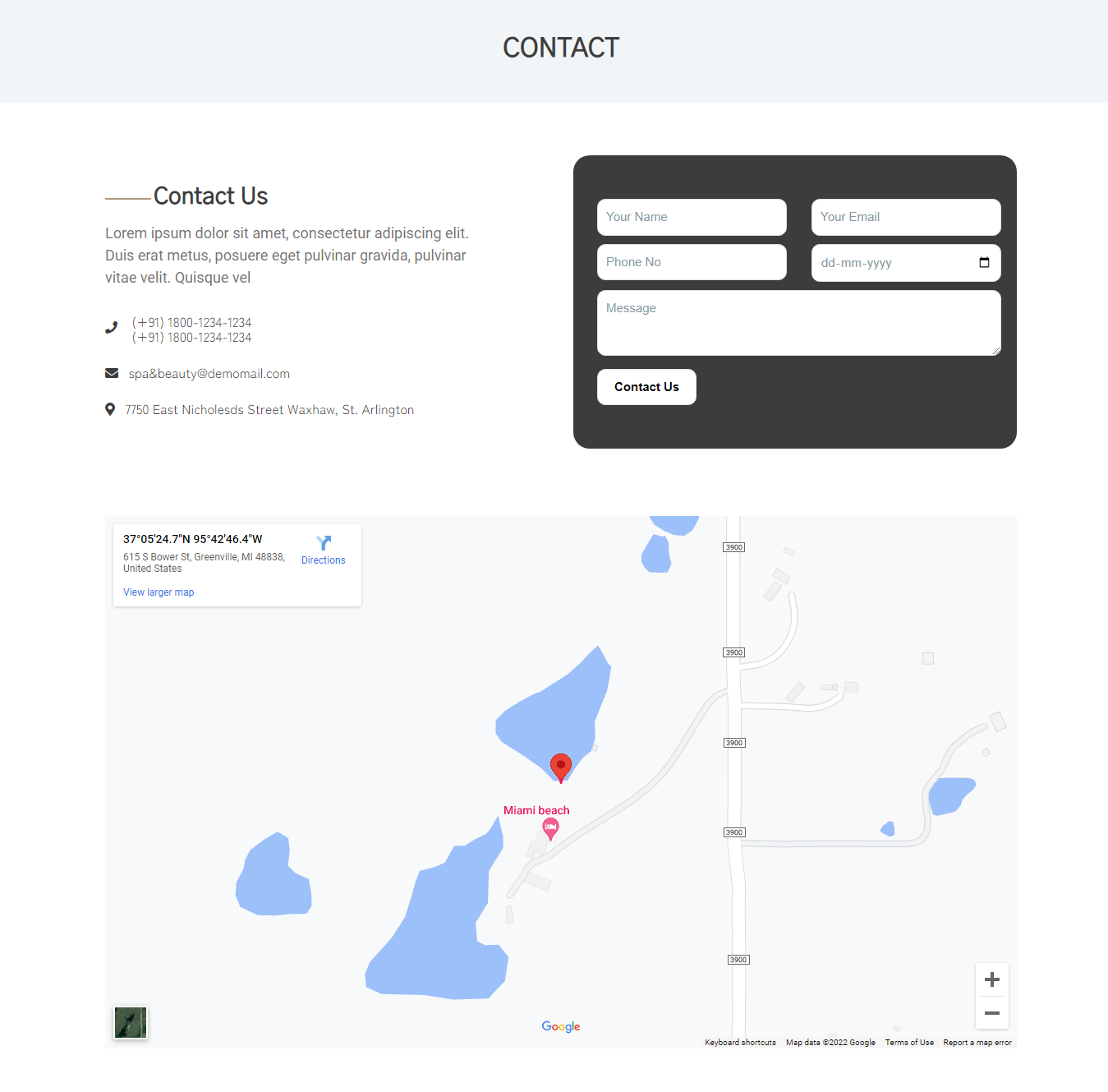Widgets

The downloaded template package comprises multiple folders. Now, Let us examine the contents of each file.
Screenshots - displays template screenshots. Do not use these for creating templates
Theme - carries WordPress theme folder
"tv-channel-insight-pro" -This Theme folder has The important files for theme regarding the theme.
The file "license.txt" consists of important information regarding the license
The installation process can be executed in two methods.
To begin the process of installing a new theme on WordPress website, the first step to login your Dashbord area
1. Select Appearance → Then Themes
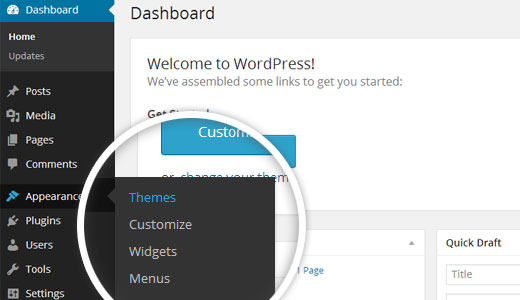
2. Tap Add New
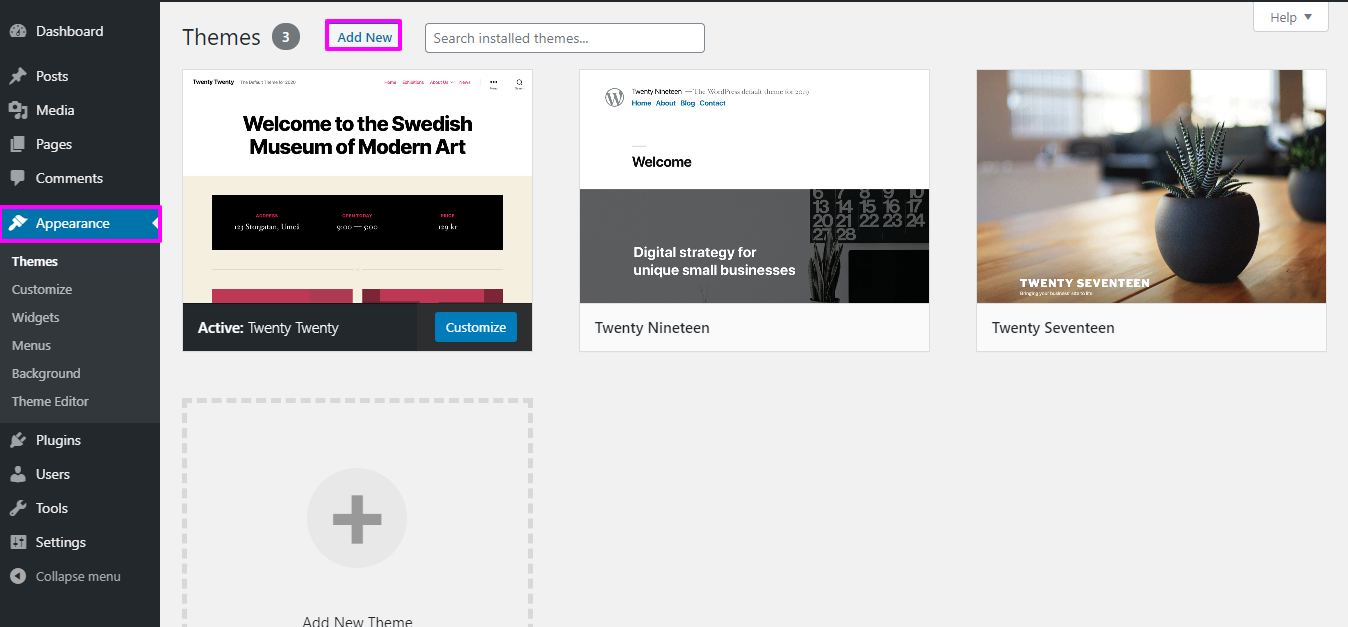
3. Tap the button labeled 'Upload Theme.

4.To install the tv-channel-insight-pro theme theme on WordPress website, you need to click on "Browse" and select the theme file from your device. Once you have selected the file, click on "Install Now" to begin the installation process.
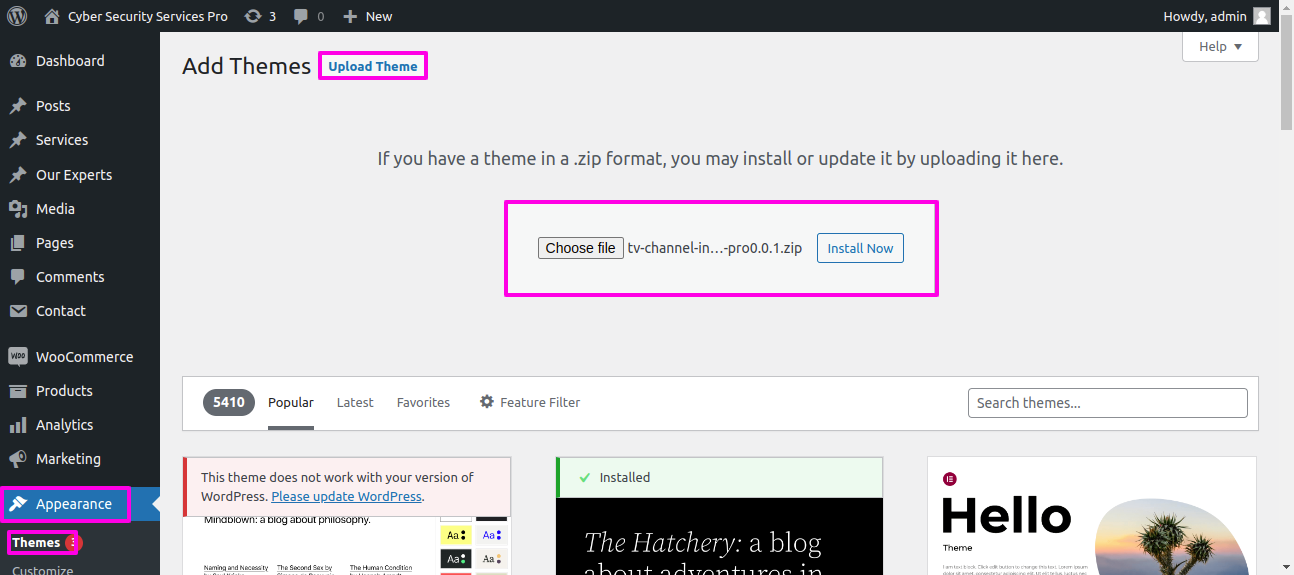
Congratulations on successfully installing a theme on WordPress website!
Another option for installing a theme is to upload it via FTP (File Transfer Protocol).you first need to log in your website via FTP and Select to the themes folder inside wp-content folder. From there, you can upload the theme you downloaded by unzipping it and uploading it to server.
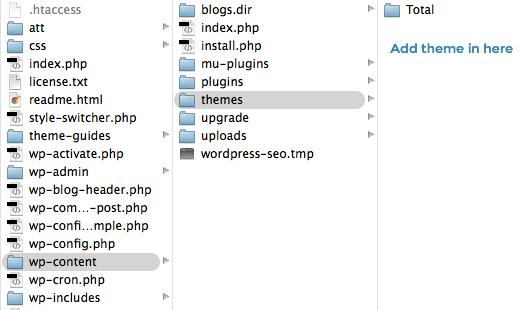
Afterward, log in your Dashbord site and Select to Appearance -- Select Themes And activate .
To Add WordPress Plugin manually by .zip archive follow steps below for Uploading plugin
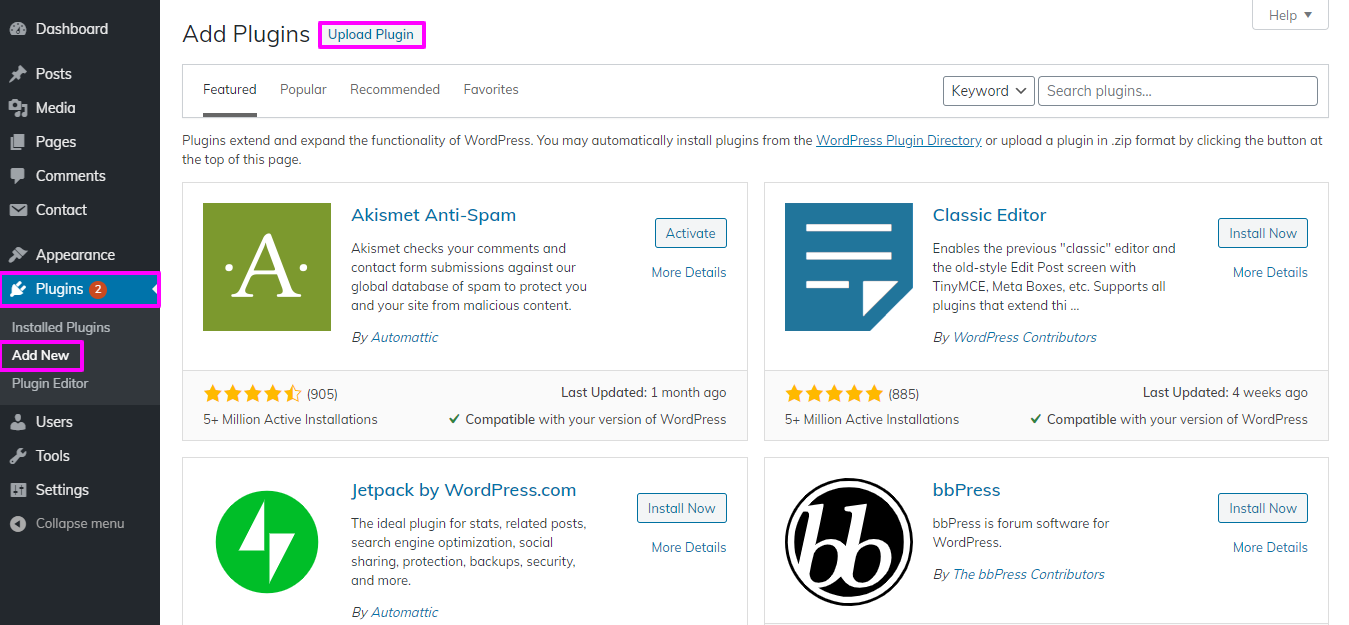
click install now to activate
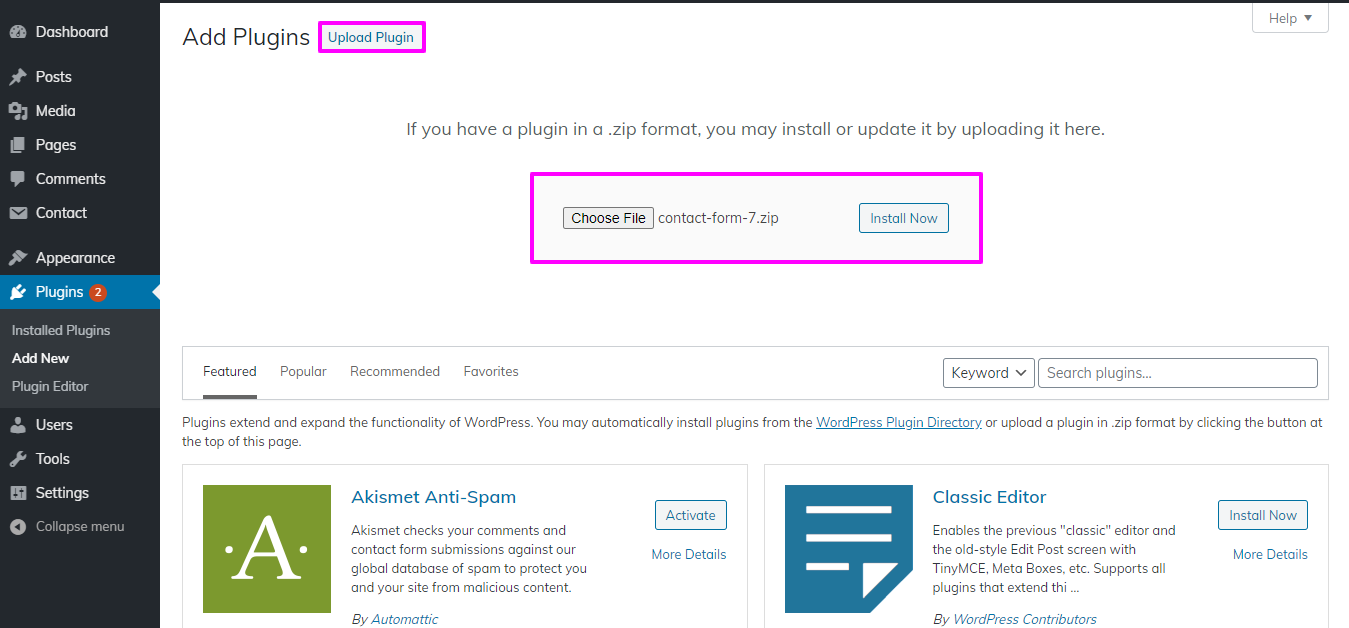
Import demonstration content with one click to get your theme Set-up. This content will lead you through creating your website.
SelectDashboard → Go To Appearance → Tap Get started
Tap"Run Importer".
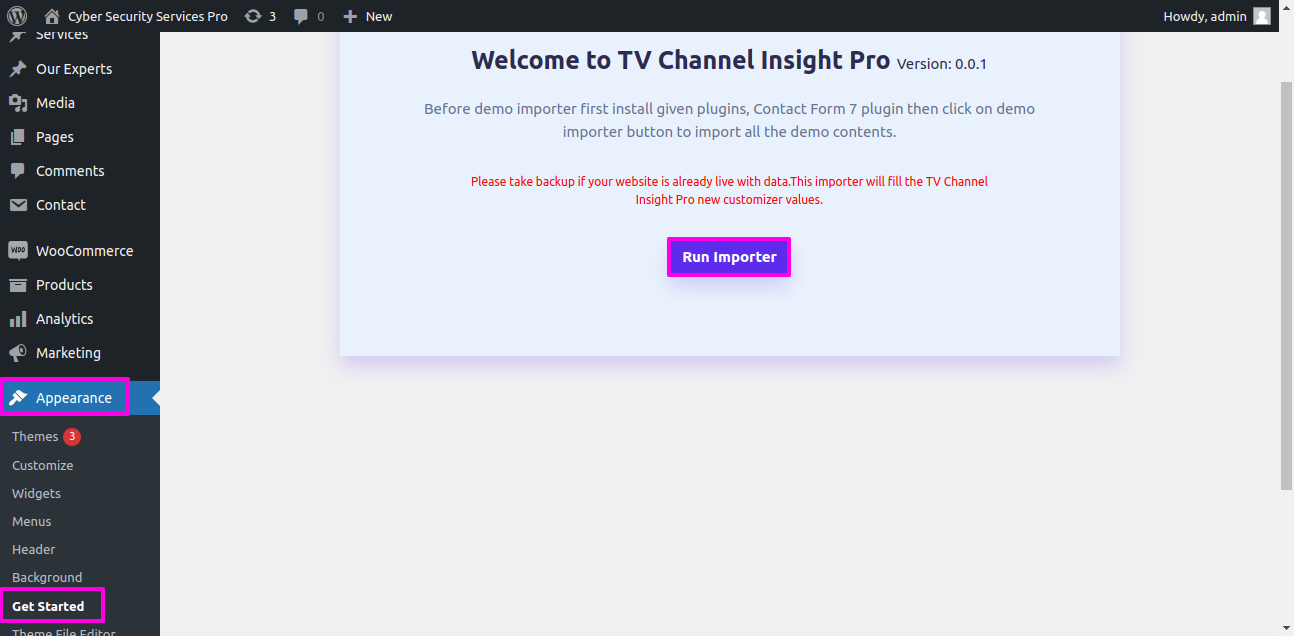
1) Now To set up home Page First Create a Page From Admin Area
Lable your Page with your parent site name either you can label it home page also. Then select settings then Reading and change the template from static to home page.
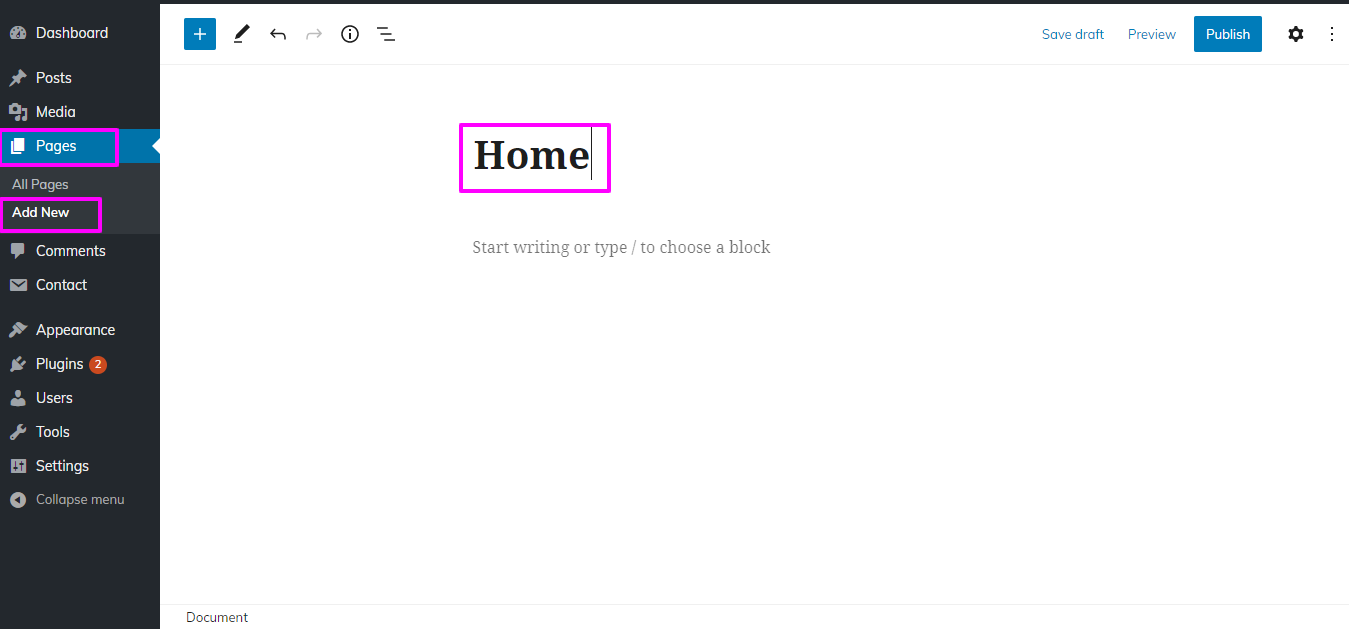
2) Set the page: Select Setting → Select Reading → To set the post page display as a static page on your website's homepage
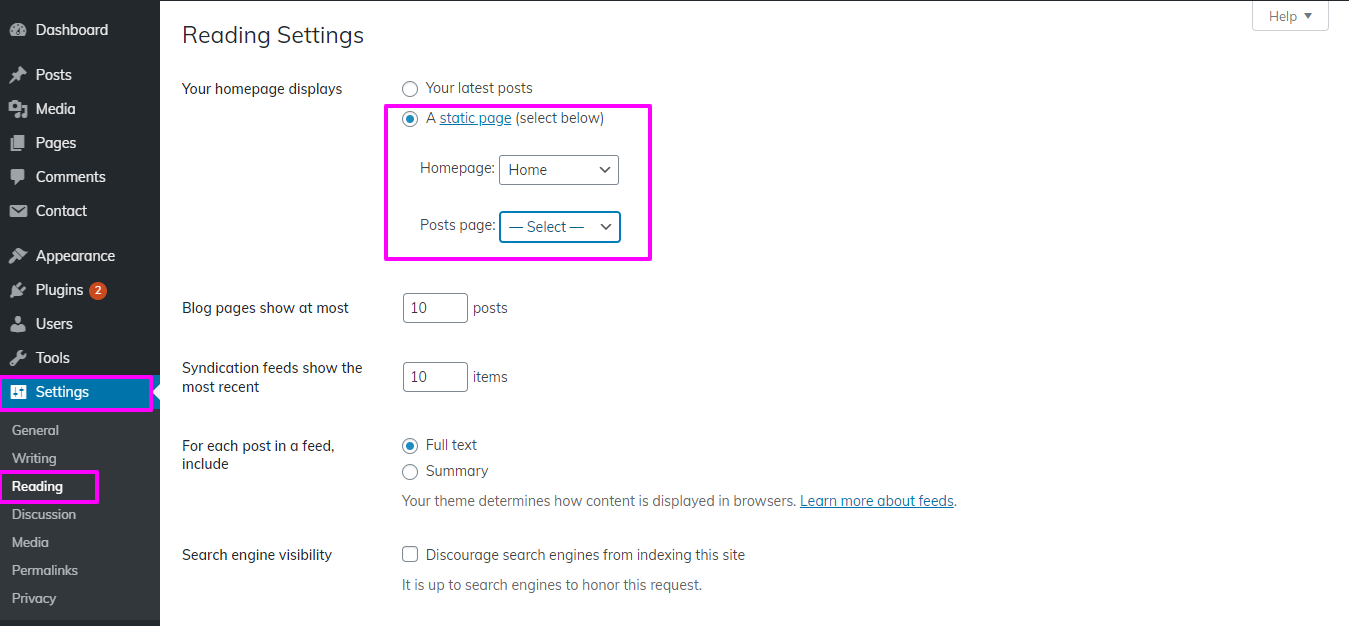
Once you have done you can see all the demo content on front page.
How to Reorder and Organize Section
Section reordering means to arranage the section as per our requirement. first you need to choose section and drag section on top or bottom where you need it. when you will drap any section your front view will change according to your choice.
In order to begin with Section Ordering.
Select Appearance → Select Theme Settings → Tap Section Ordering

In order to begin with Site Identity,
Select Appearance → Customize → Site Identity
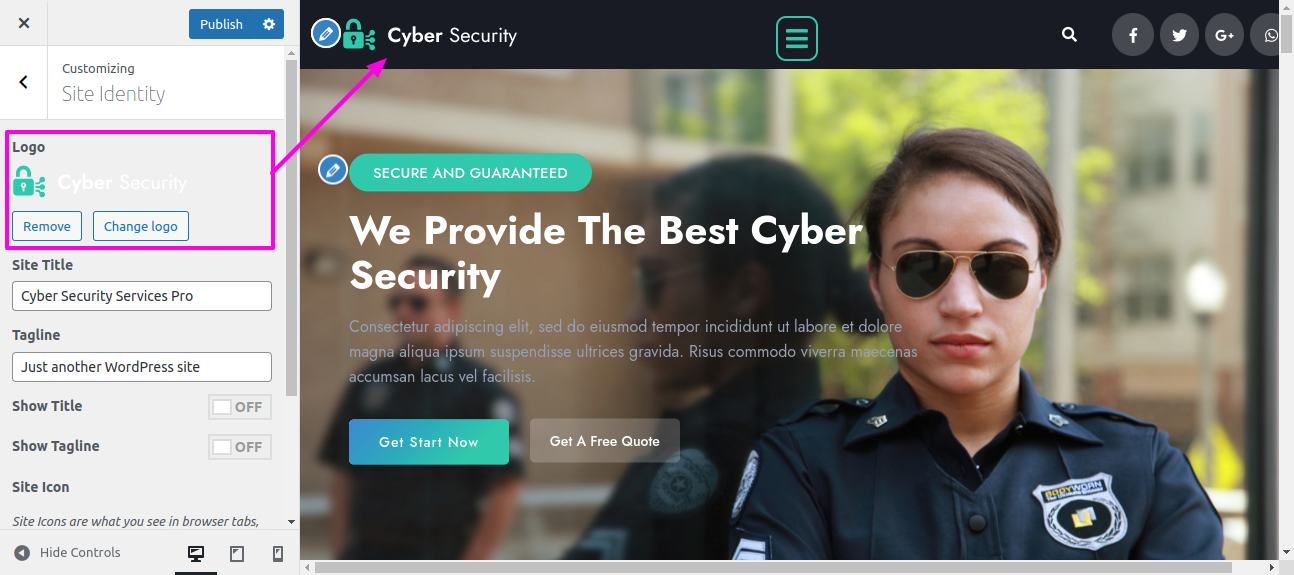
In order to begin with Topbar,
Select Pages → Add new
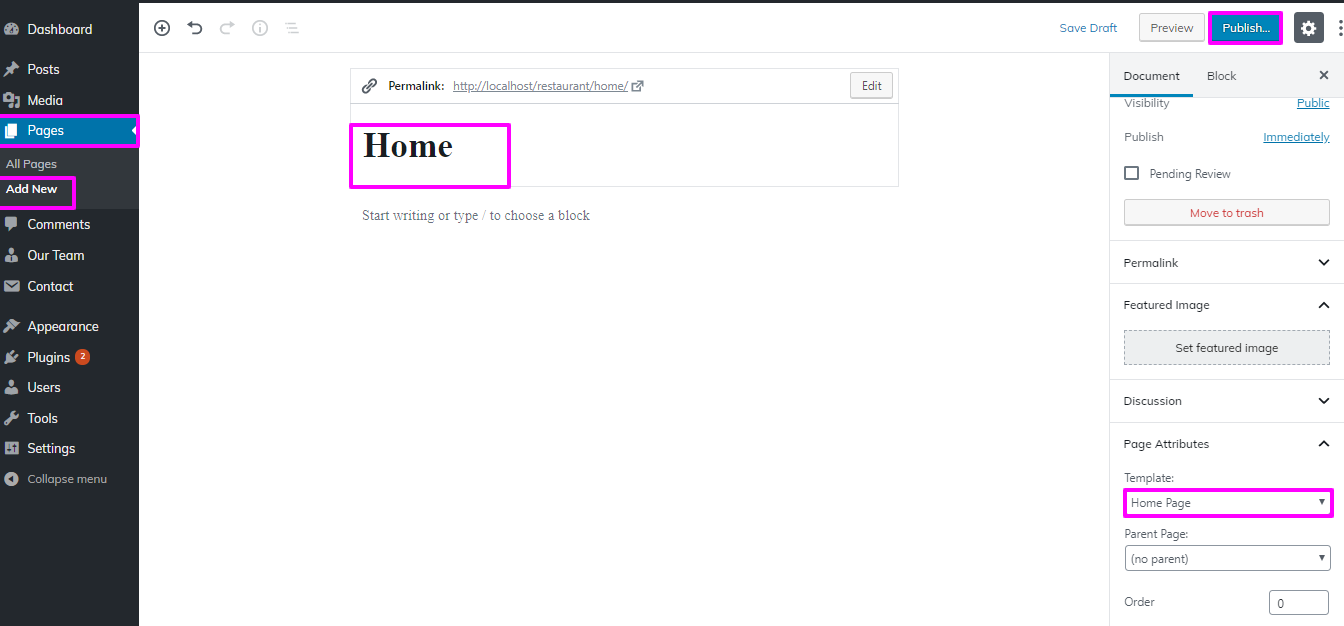
For menu you will have to add pages from.
Select Appearance → menu → Add new
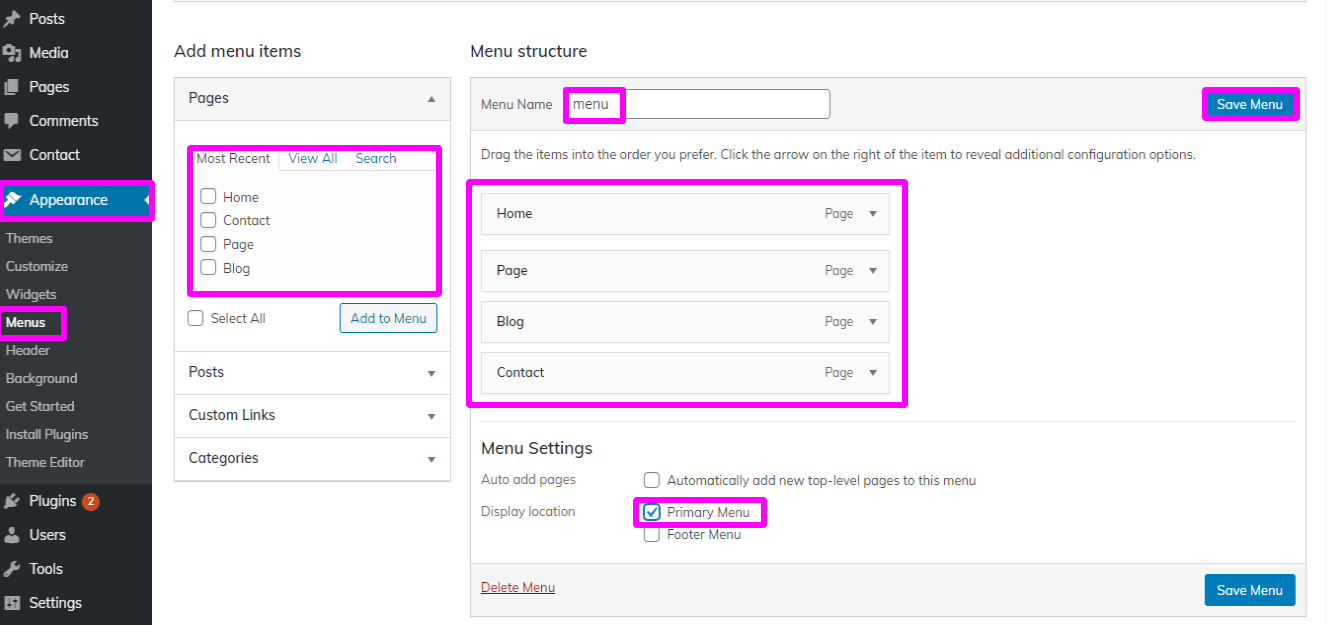
Repeat the same steps if you want to add more pages.
In this way you can add the menu section.

Select Appearance → Go to Customize → Then Theme Settings → Topbar Option → Topbar Settings
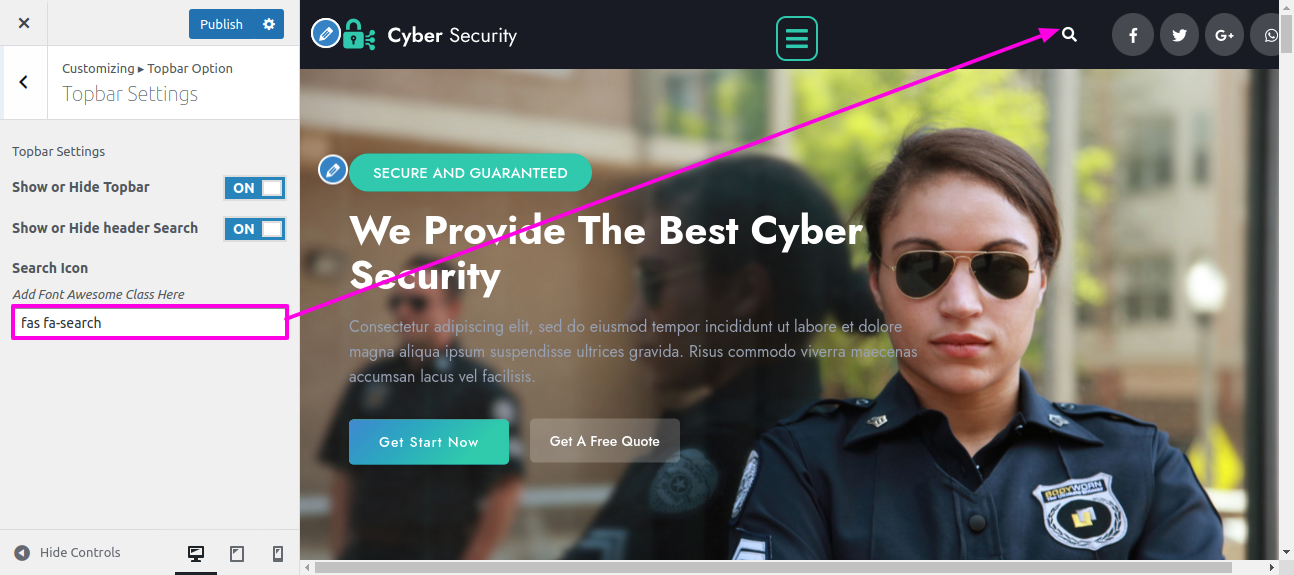
Select Appearance → Go to Customize → Then Theme Settings → General Option → Social Icons
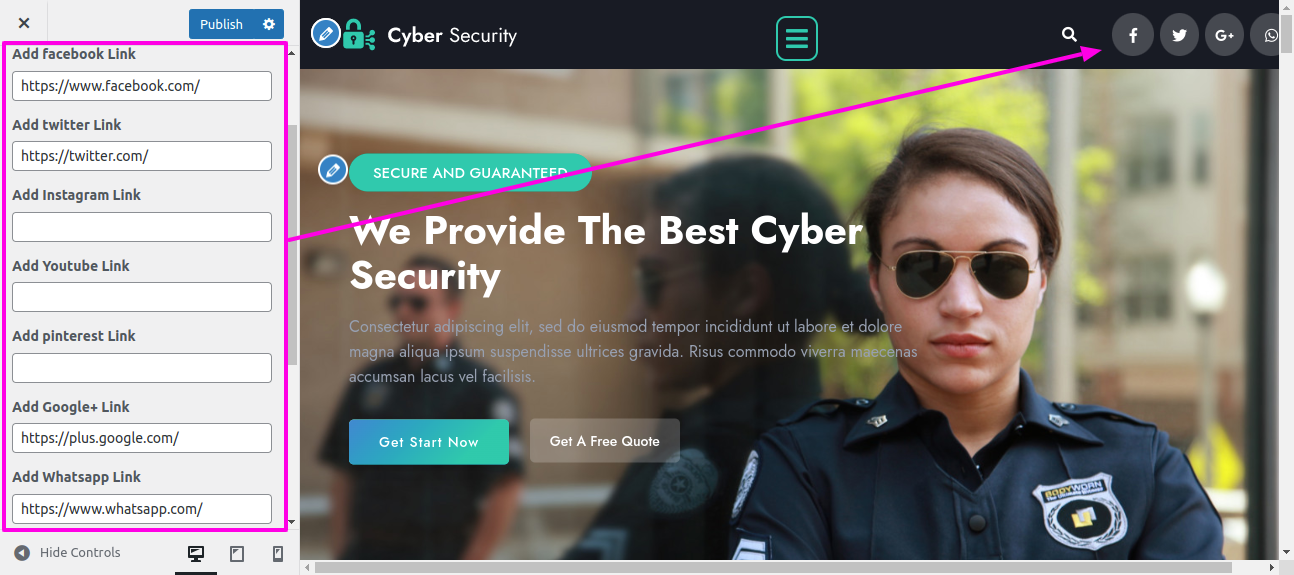
Topbar Section will appear like this.

In order to begin with slider
Select Appearance → Go to Customize → Then Theme Settings → Slider Option → Slider Settings
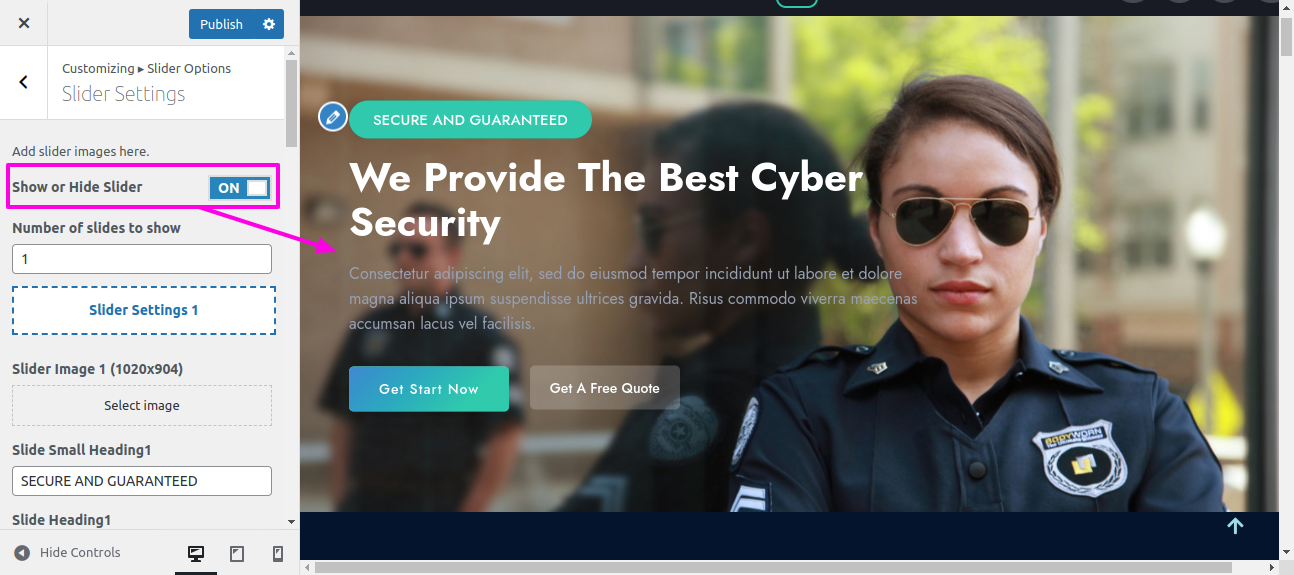

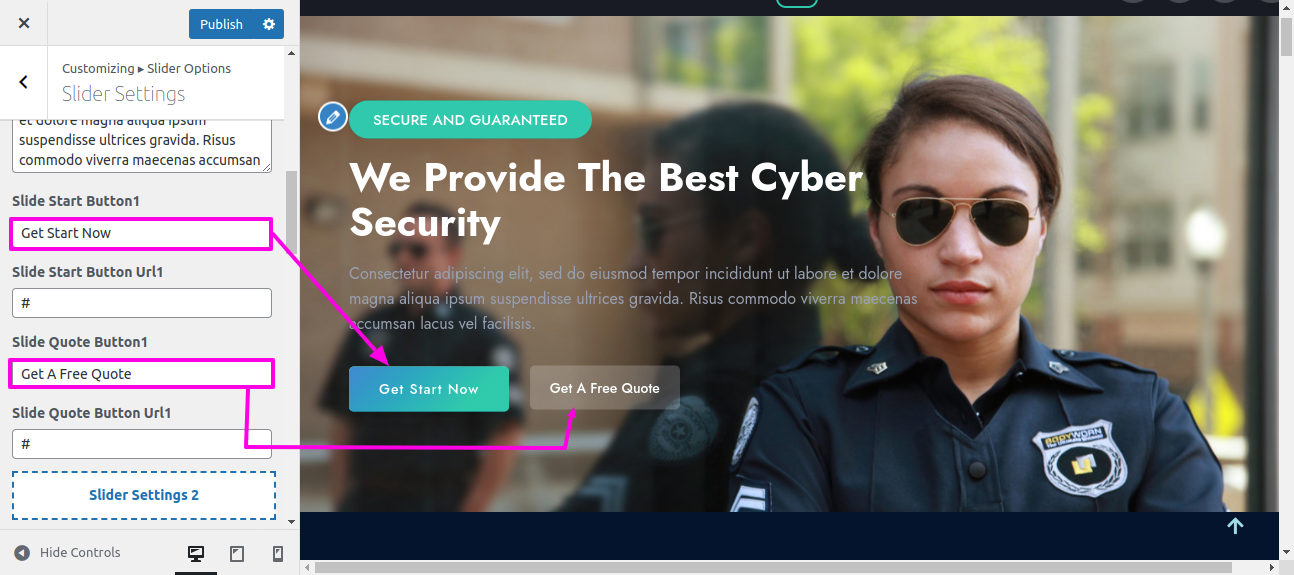
On the front end, it will appear as shown.
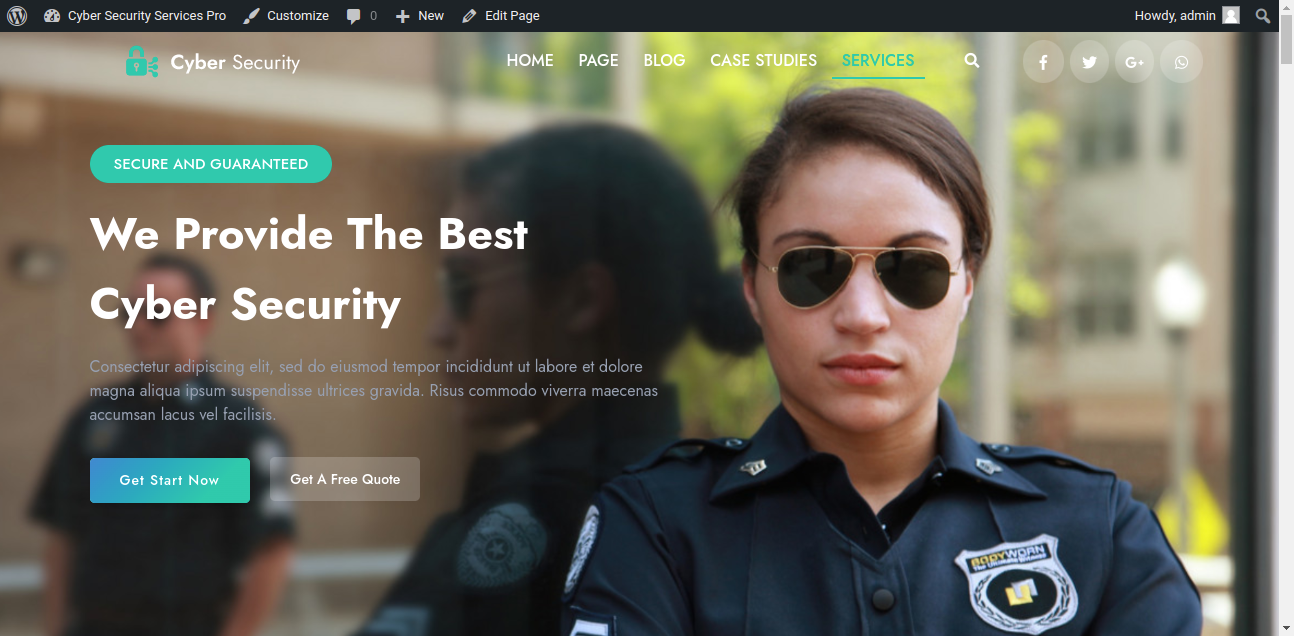
In order to begin with Our Services Section,
In order to Set-up the following Our Services section
Select Dashboard → Our Services → Add New
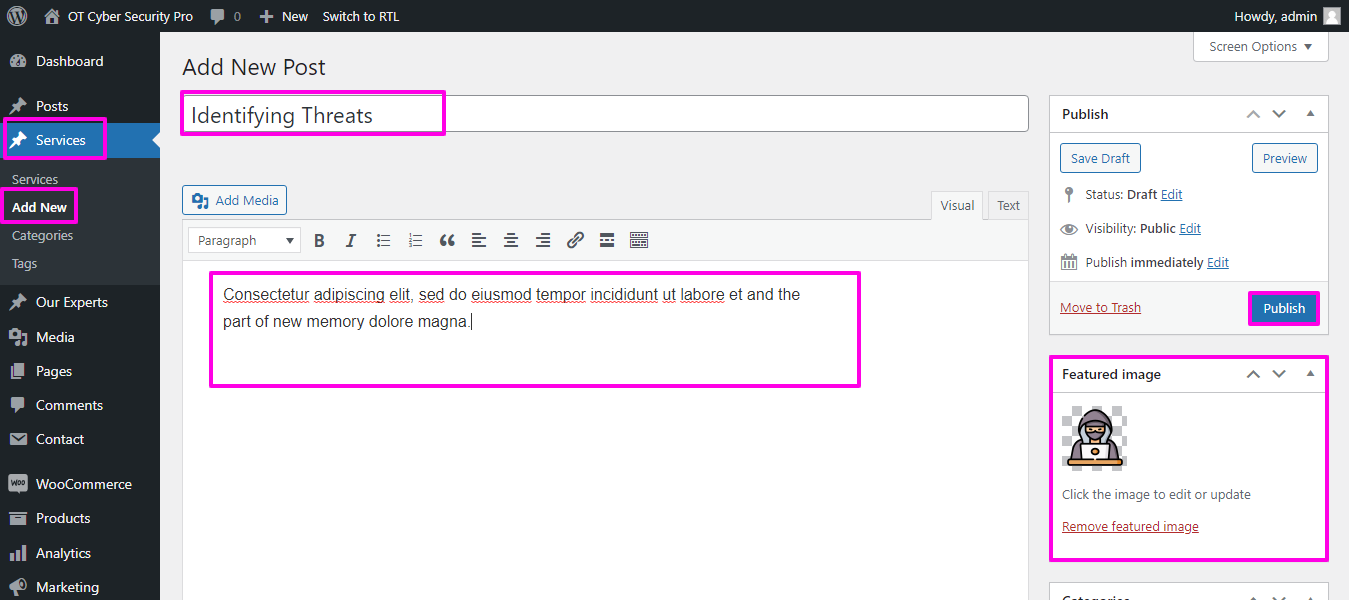
Select Appearance → Go to Customize → Then Theme Settings → Our Services Option → Our Services Settings.
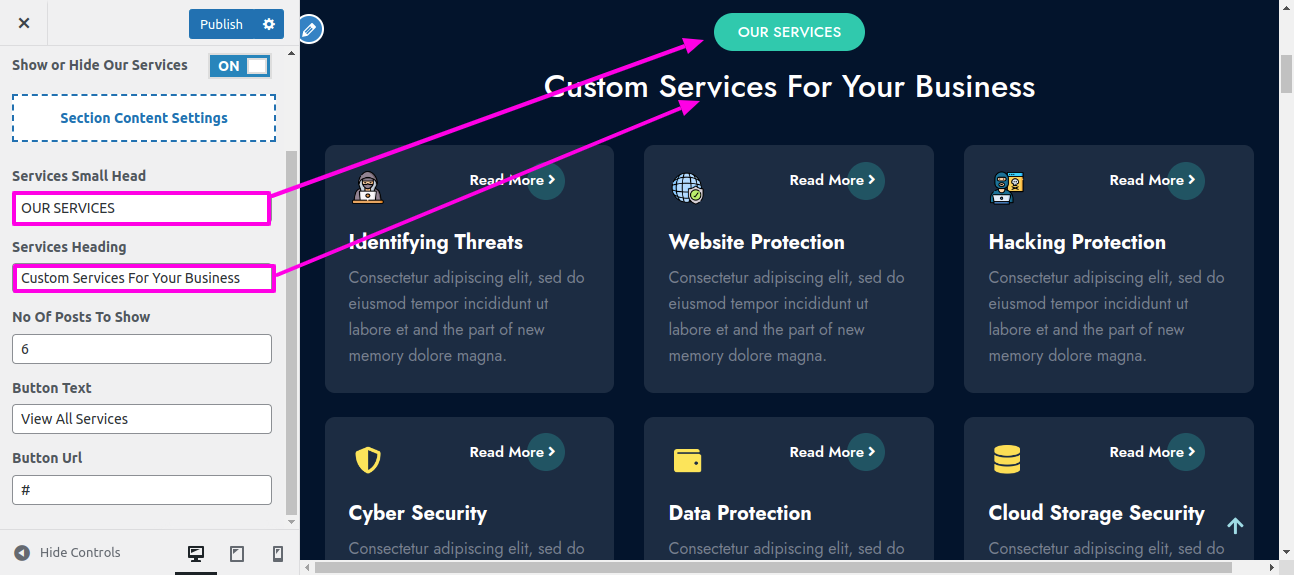
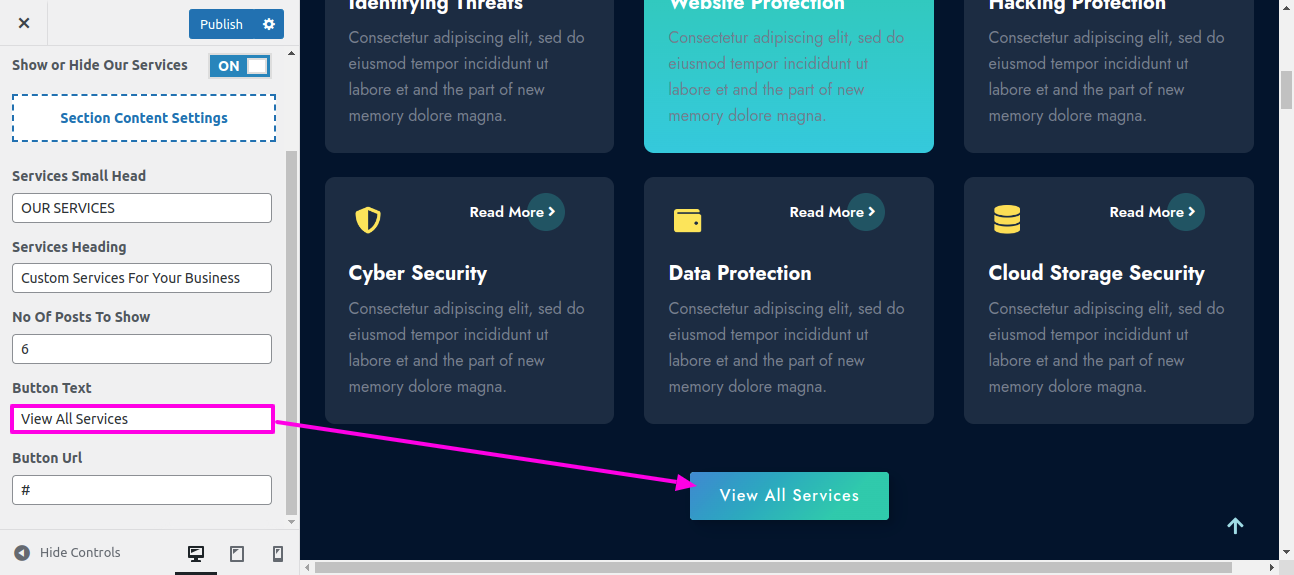
On the front end, it will appear as shown.
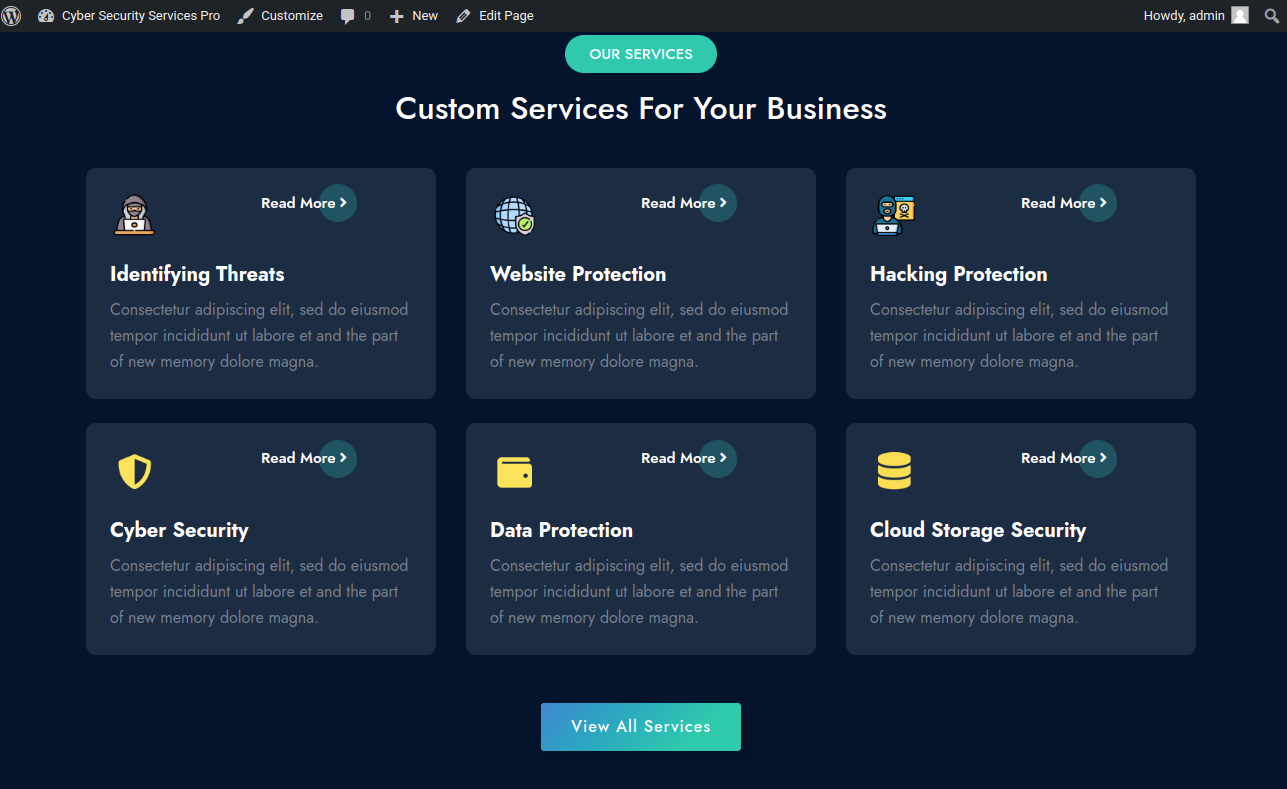
In order to begin with About Us Section
Select About Us → Customize → Theme Settings → About Us Option → About Us Settings
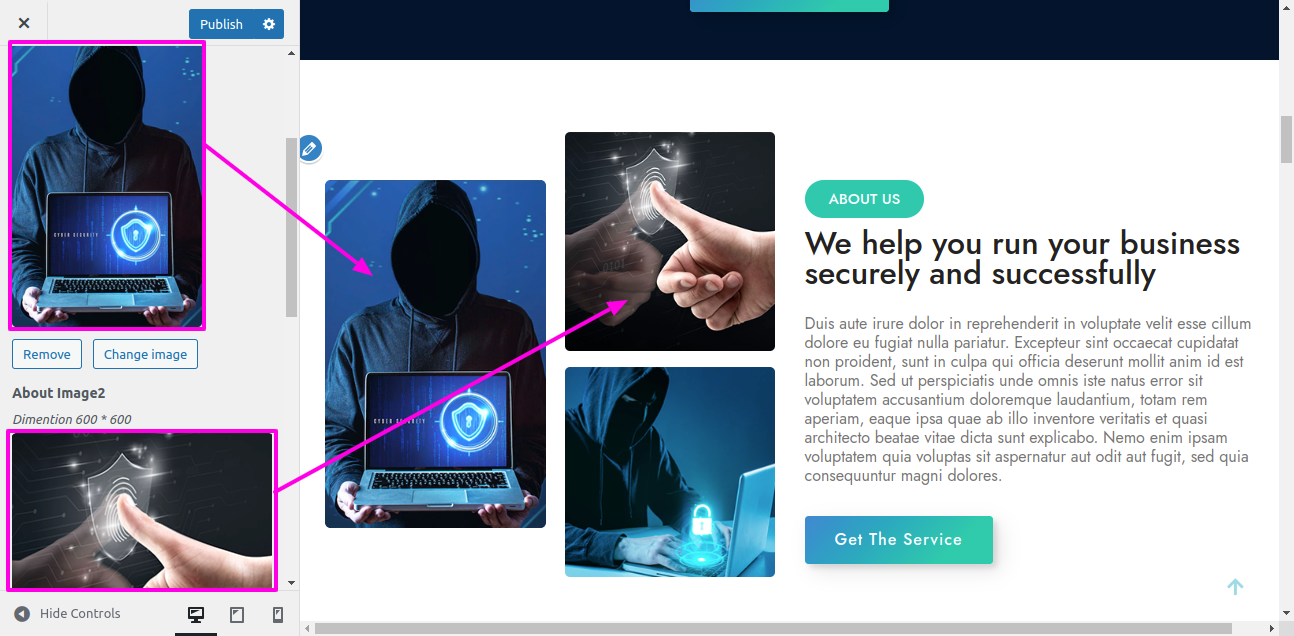
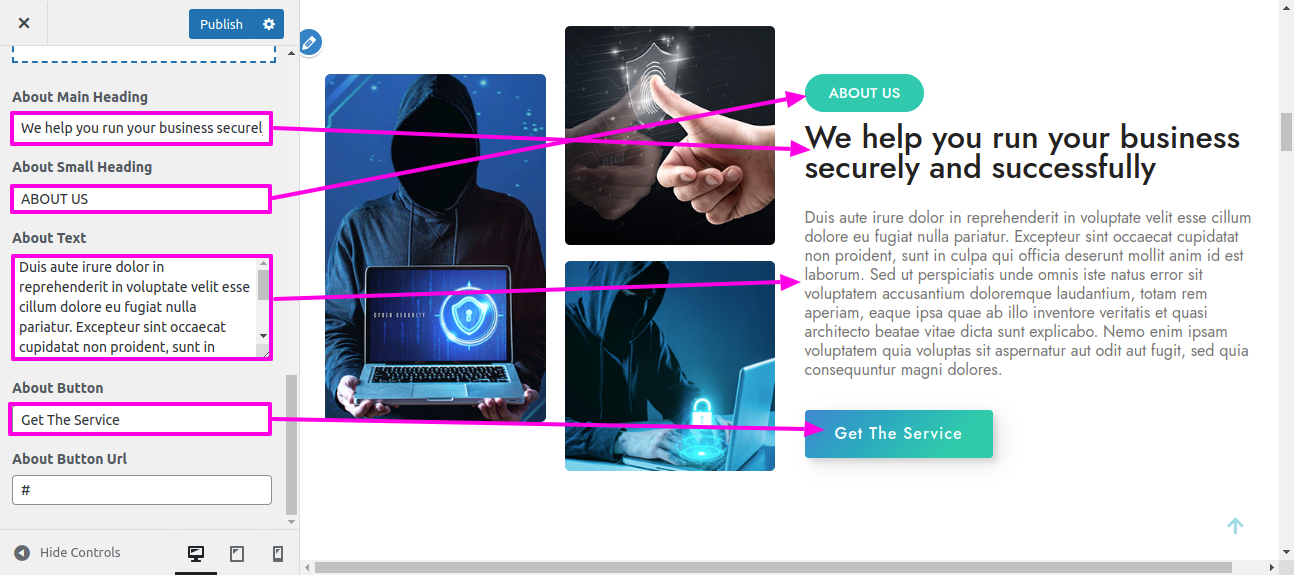
On the front end, it will appear as shown.
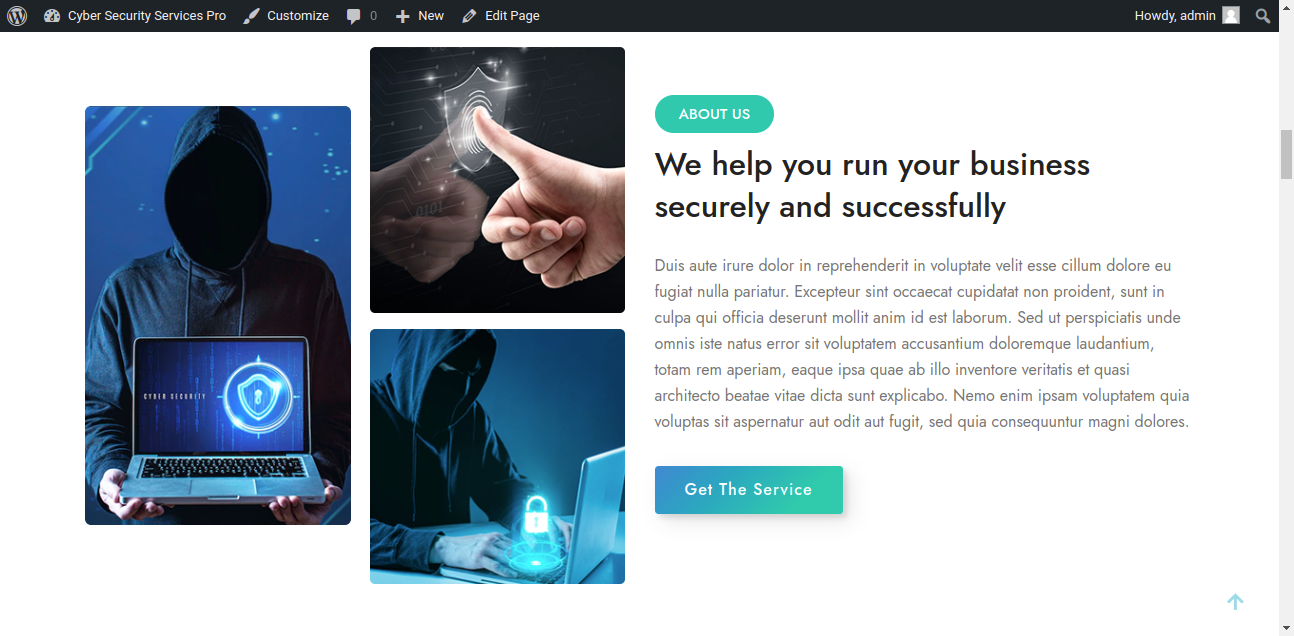
In order to begin with Achievement Section
Select Achievement → Customize → Theme Settings → Achievement Option → Achievement Settings

On the front end, it will appear as shown.
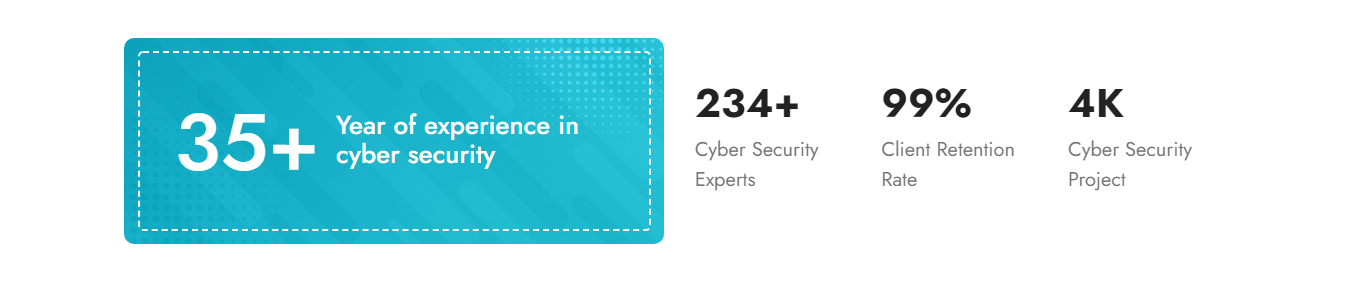
In order to begin with Choose Us Section
Select Choose Us → Customize → Theme Settings → Choose Us Option → Choose Us Settings
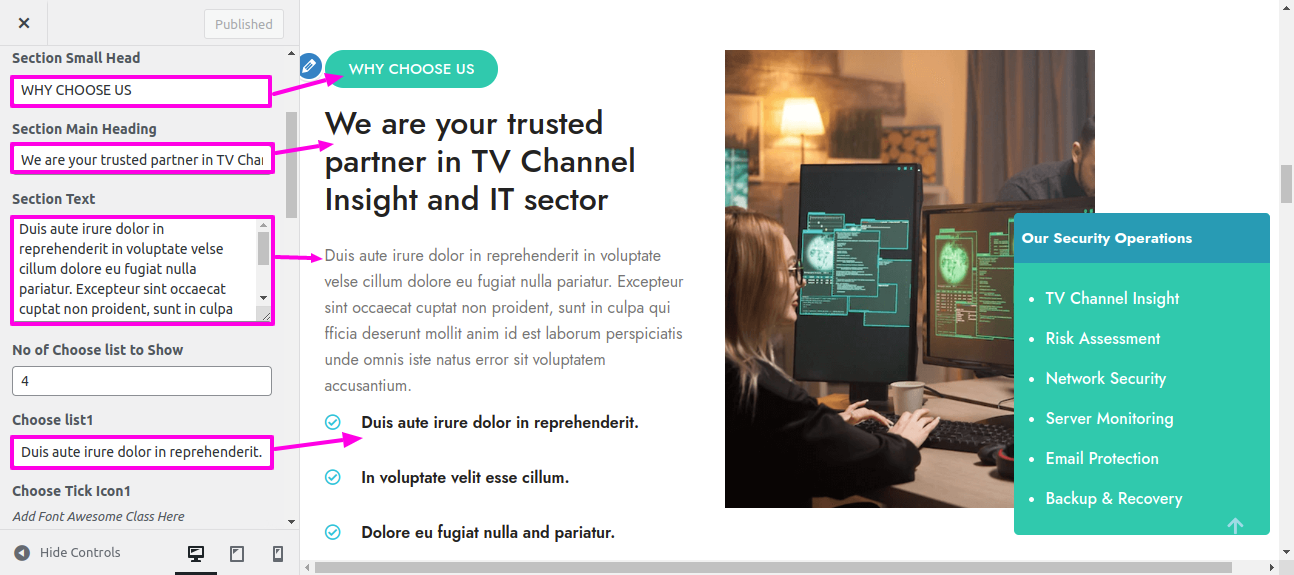
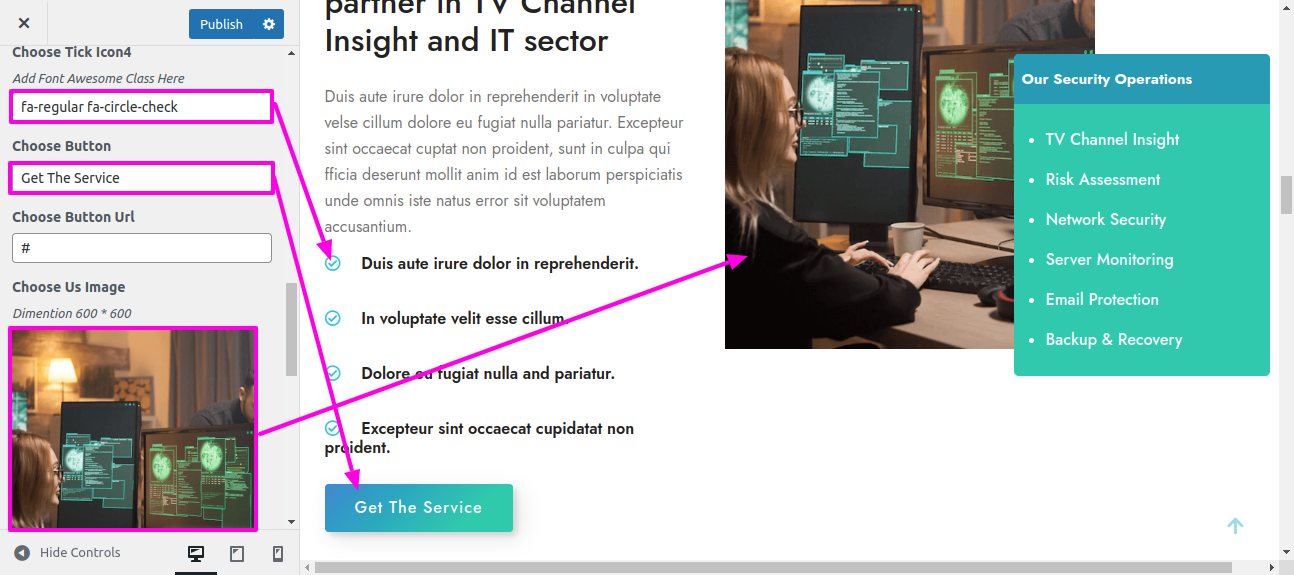
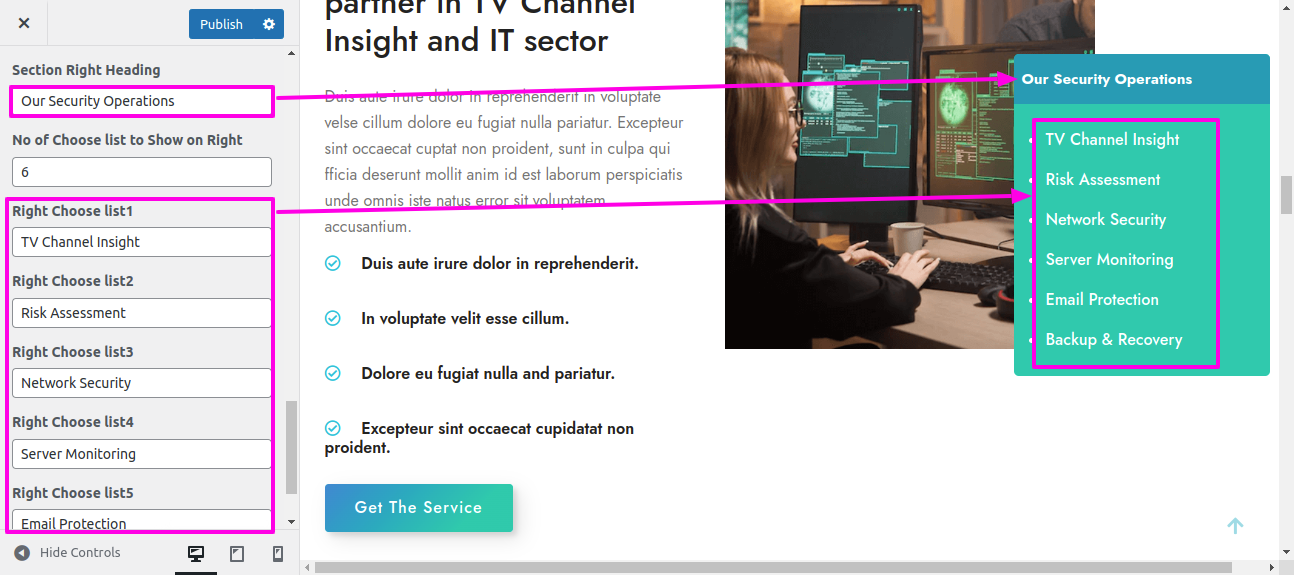
On the front end, it will appear as shown.
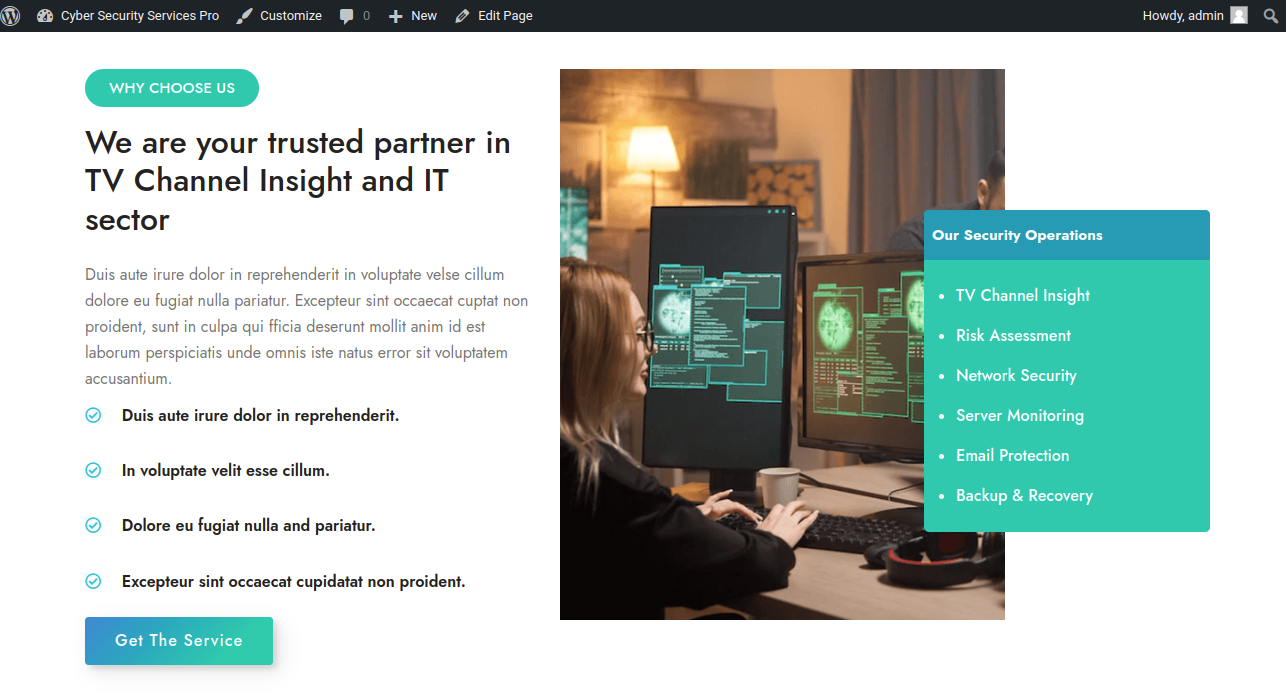
In order to begin with Pricing Plans Section
Select Pricing Plans → Customize → Theme Settings → Pricing Plans Option → Pricing Plans Settings
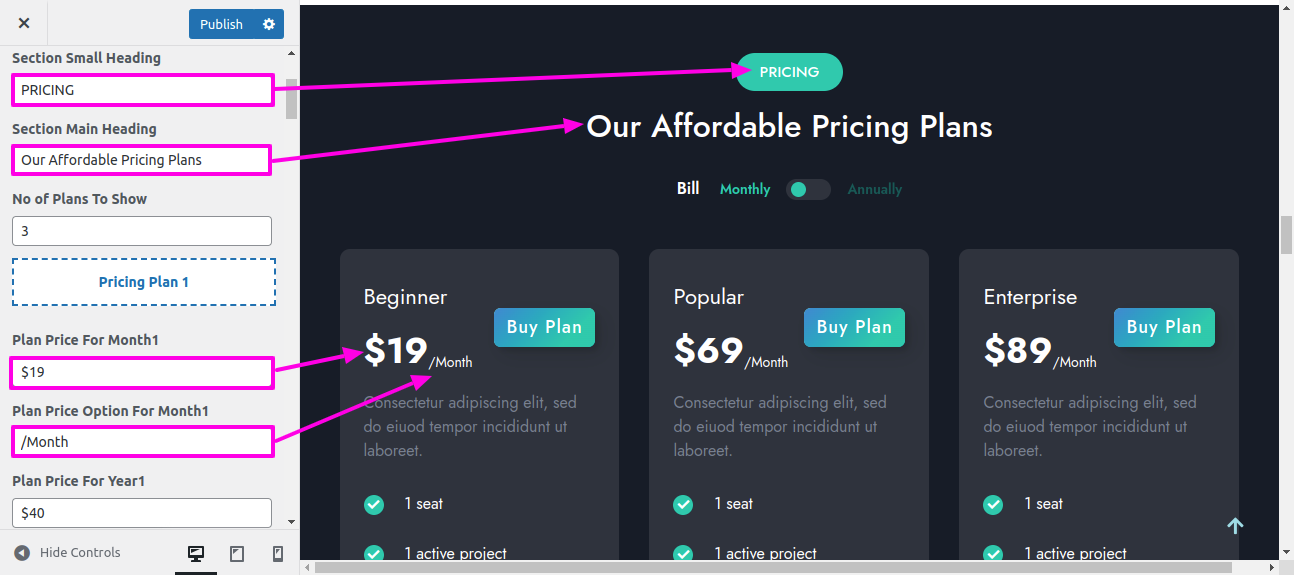
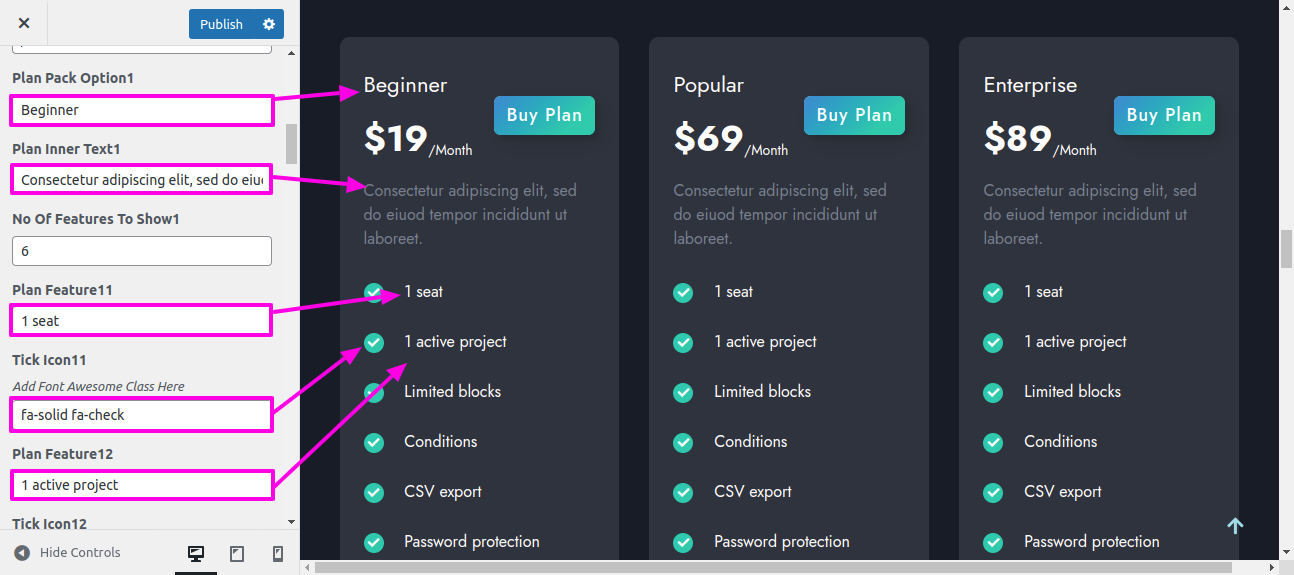
On the front end, it will appear as shown.
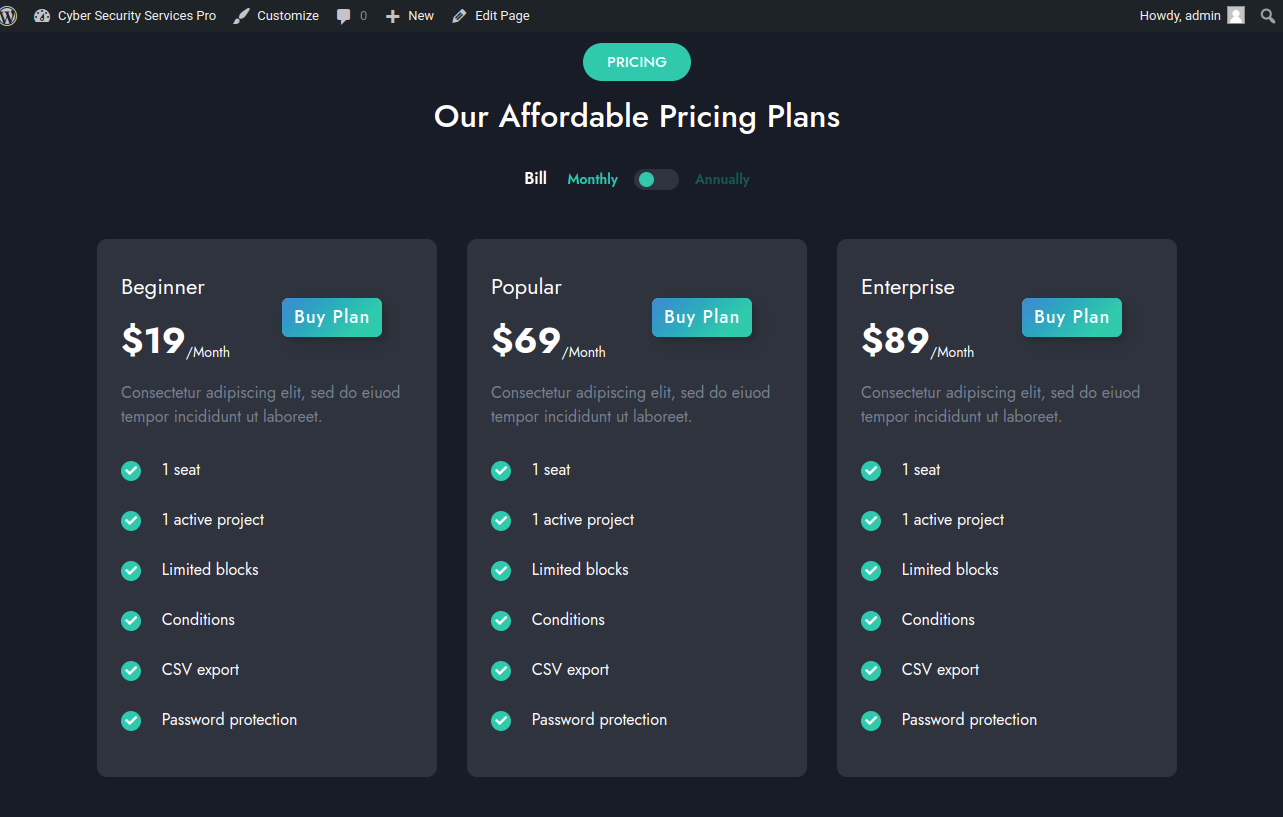
In order to begin with Our Experts Section,
In order to Set-up the following Our Experts section
Select Dashboard → Our Experts → Add New
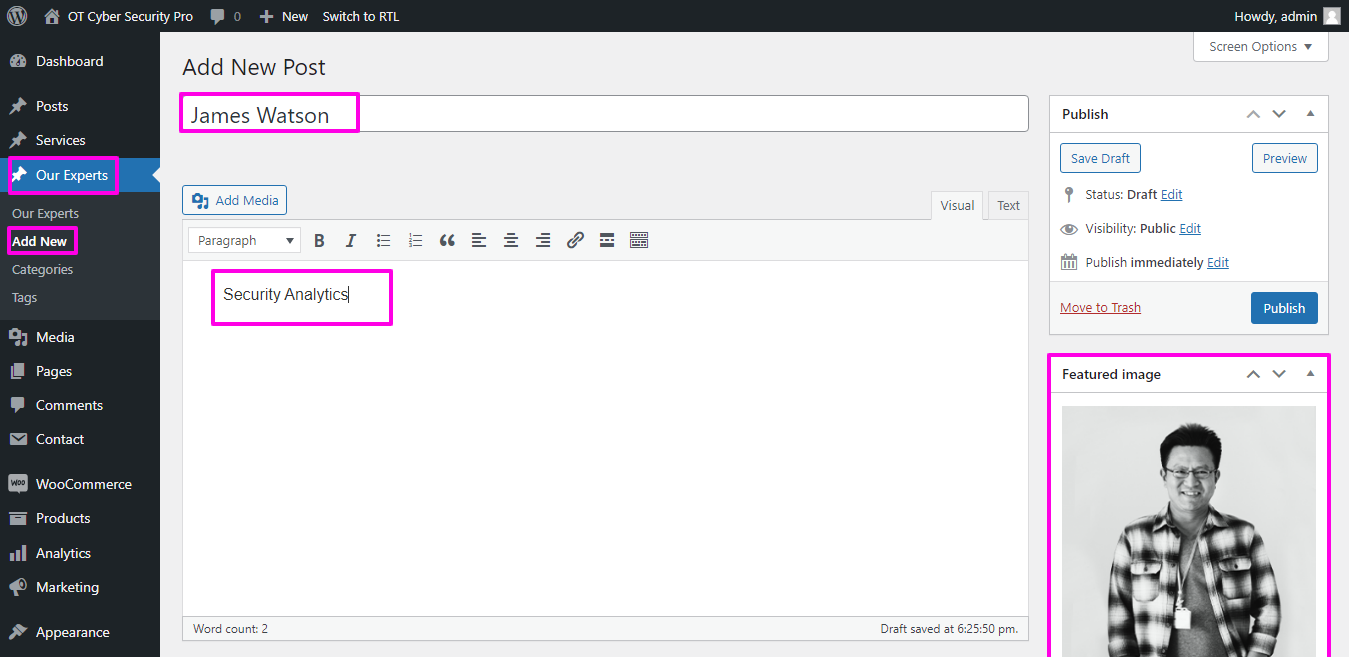
Select Appearance → Go to Customize → Then Theme Settings → Our Experts Option → Our Experts Settings.
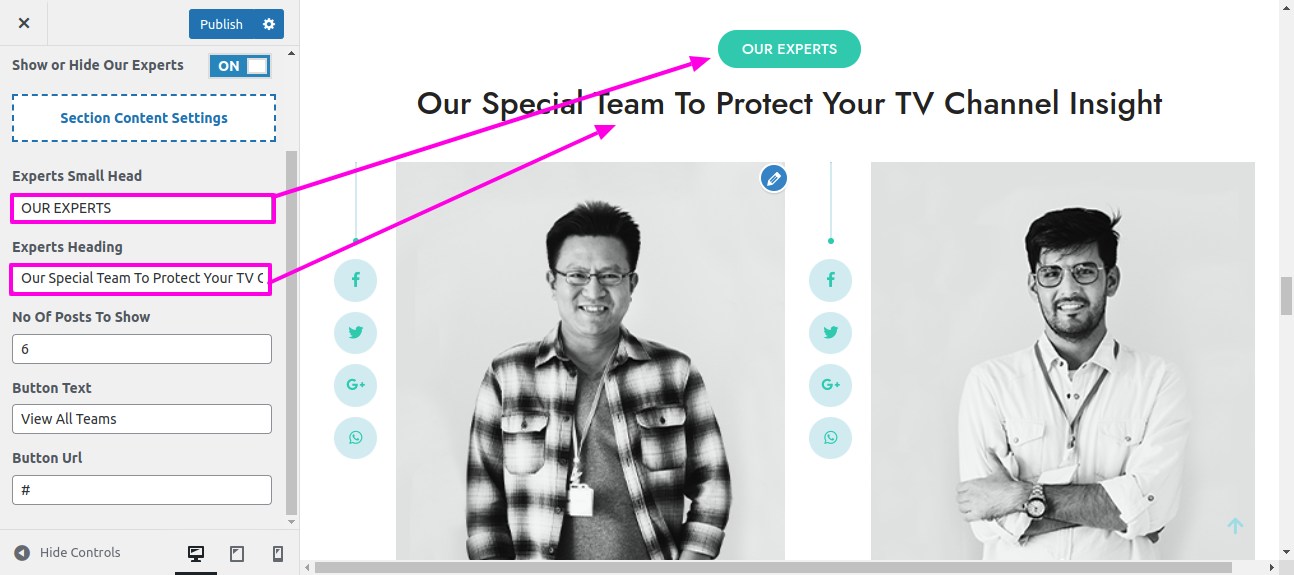
On the front end, it will appear as shown.
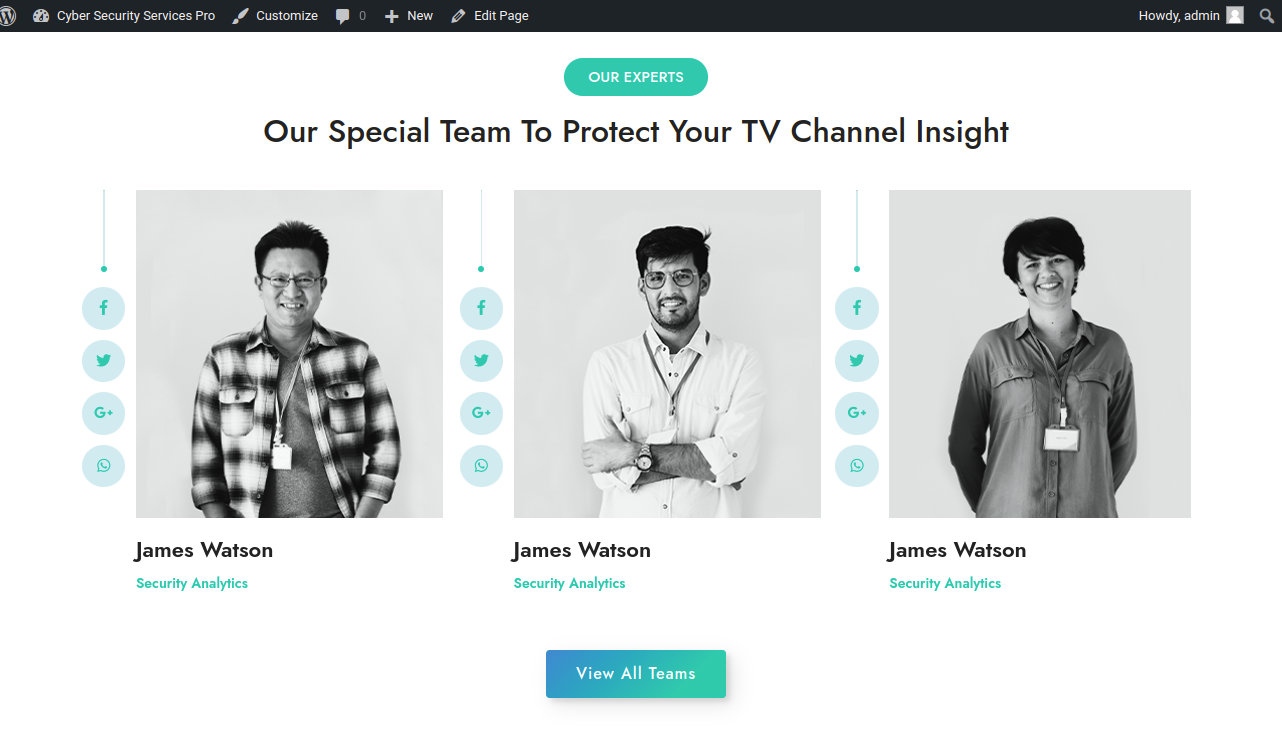
In order to begin with Testimonials Section
Select Appearance → Go to Customize → Then Theme Settings → Testimonials Option → Testimonials Settings
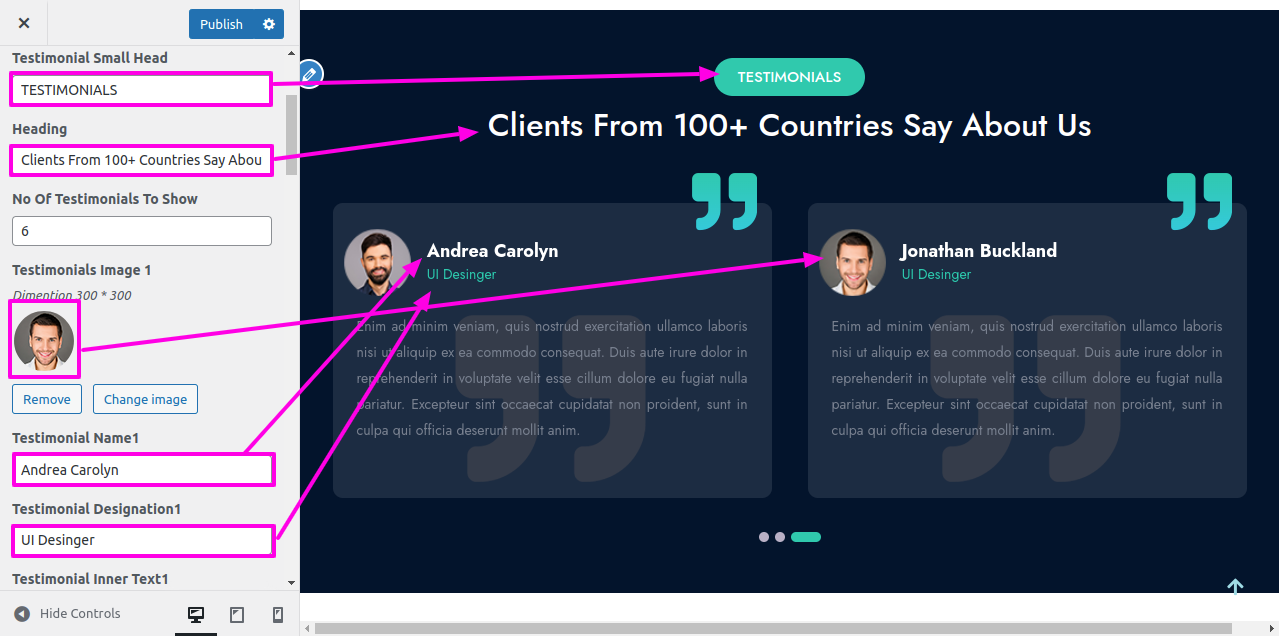
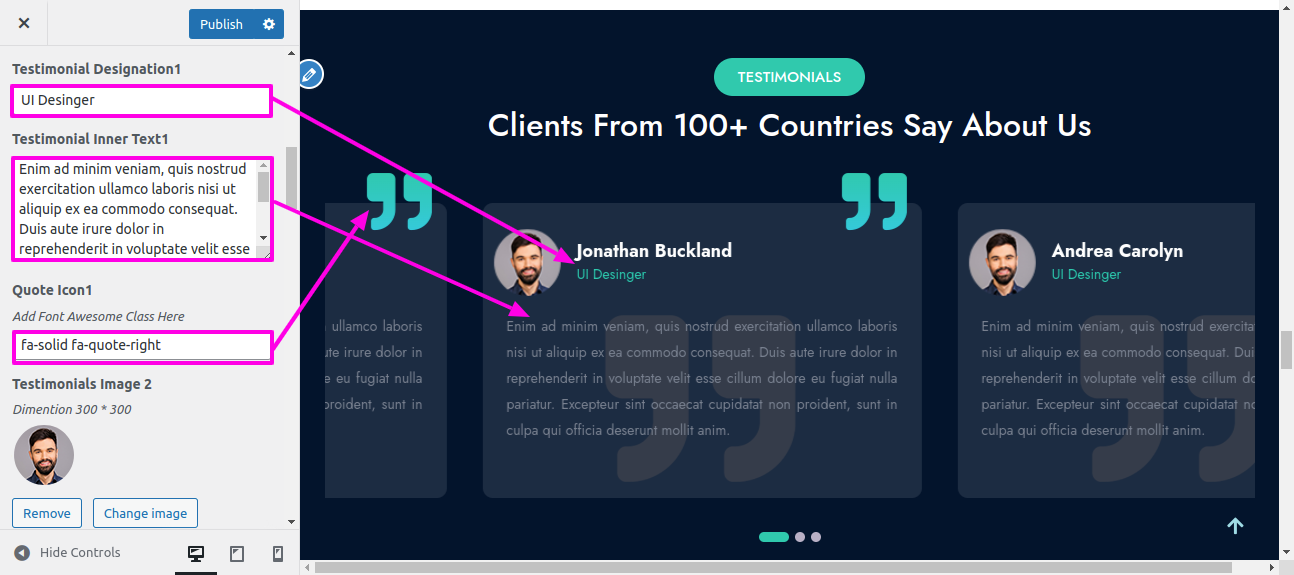
On the front end, it will appear as shown.
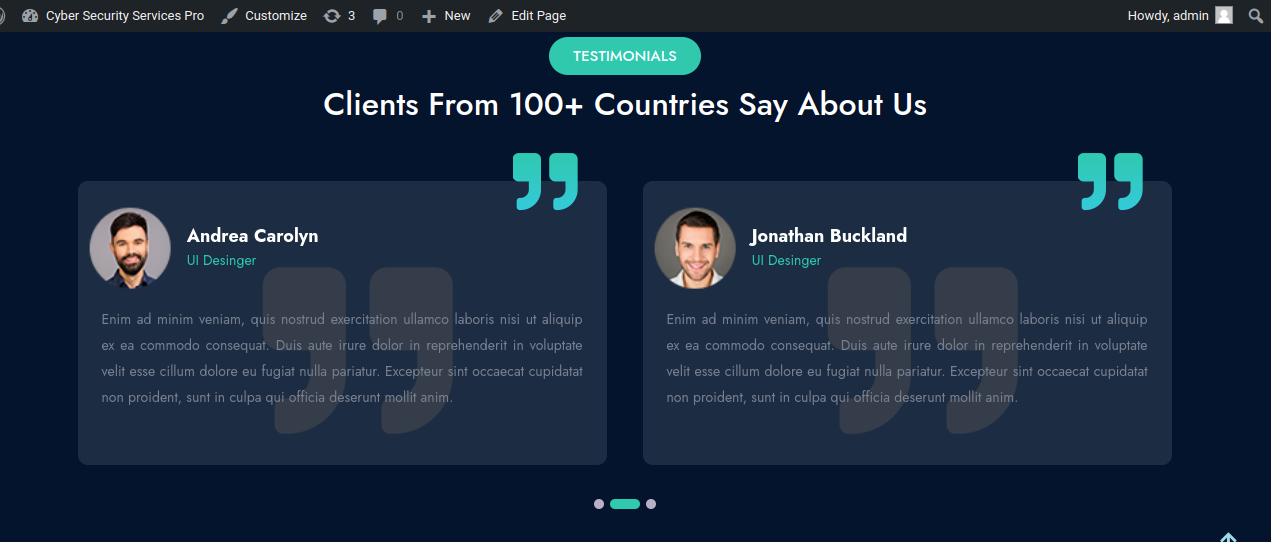
In order to begin with Latest News,
In order to Set-up the following Latest News section
Select Dashboard → post → Add New
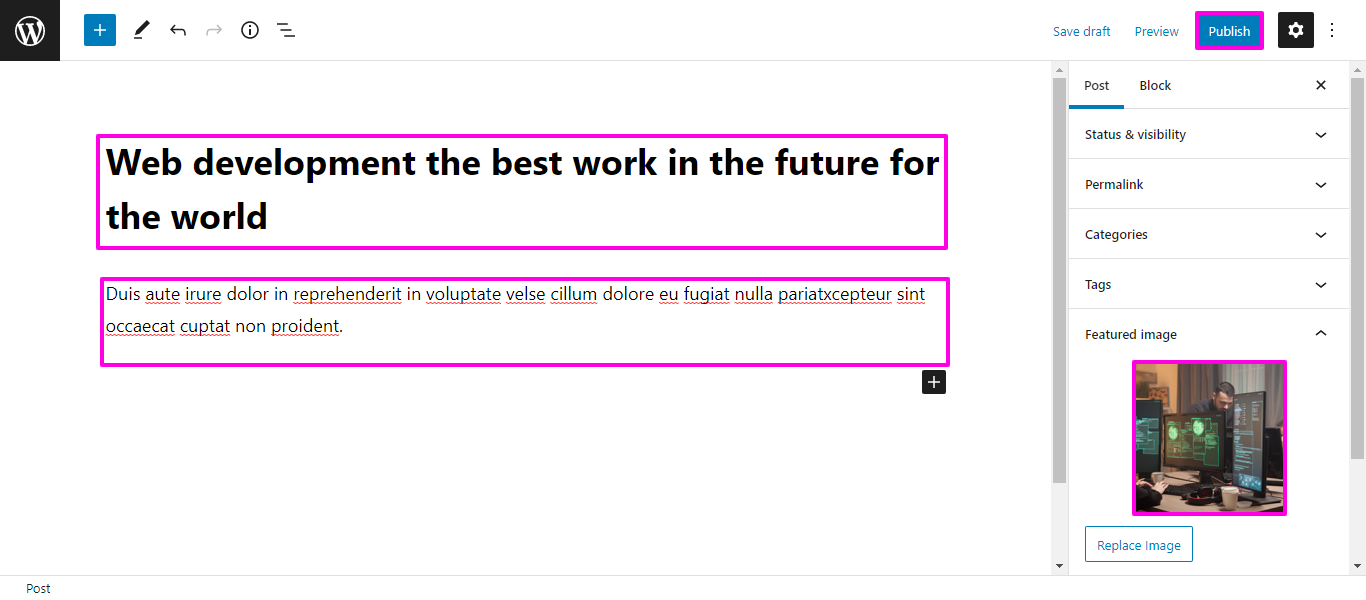
Select Appearance → Go to Customize → Then Theme Settings → Tap Latest News Option → Latest News Settings.
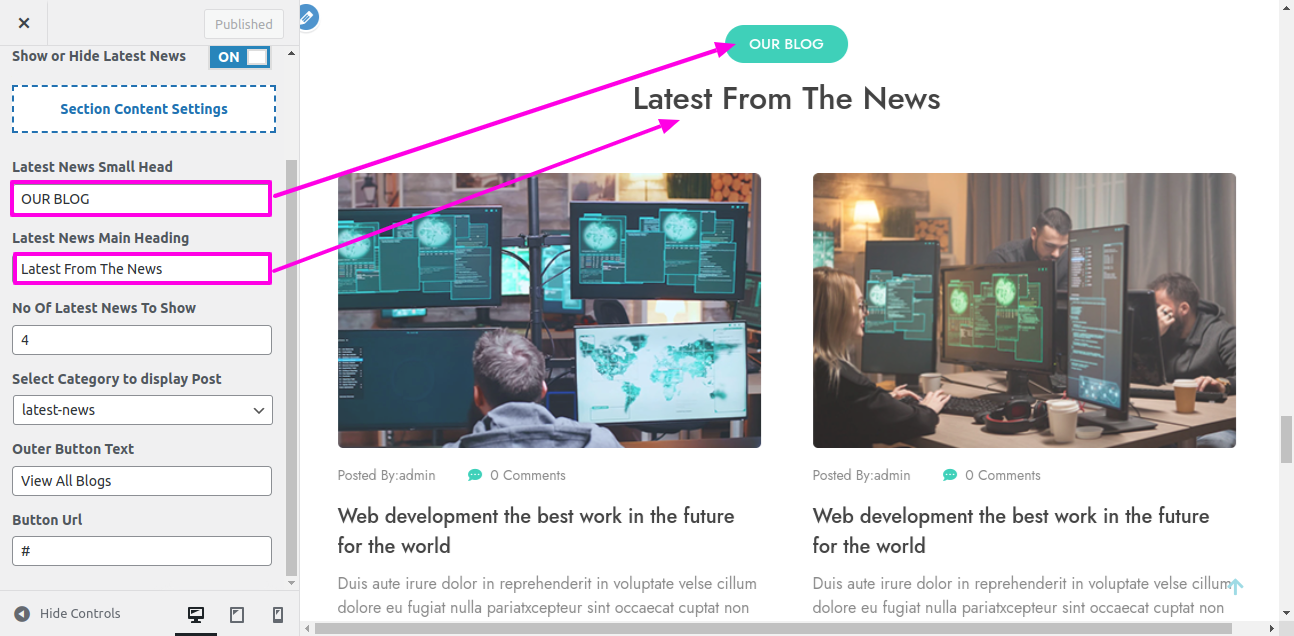
On the front end, it will appear as shown.
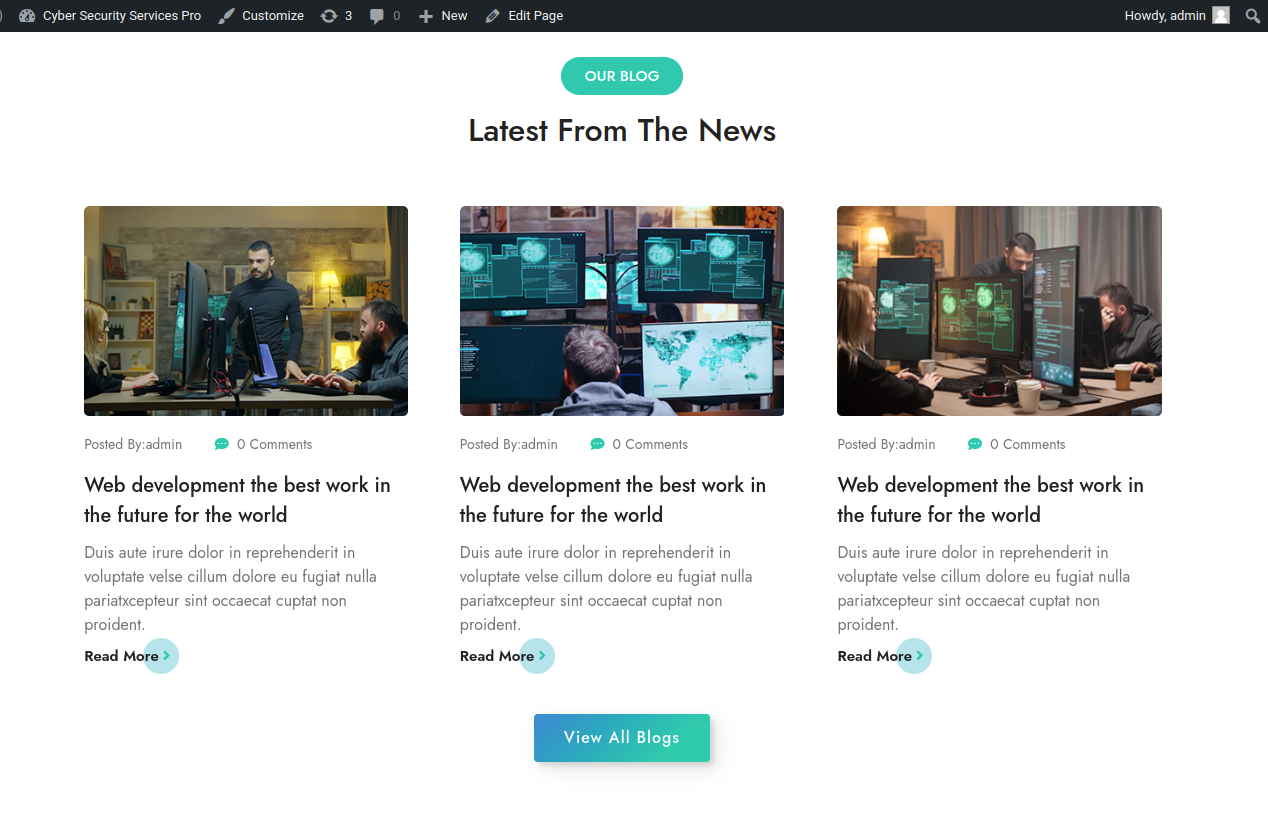
In order to begin with Our Video Section
Select Our Video → Customize → Theme Settings → Our Video Option → Our Video Settings

On the front end, it will appear as shown.

In order to begin with Companies Section
Select Companies → Customize → Theme Settings → Companies Option → Companies Settings
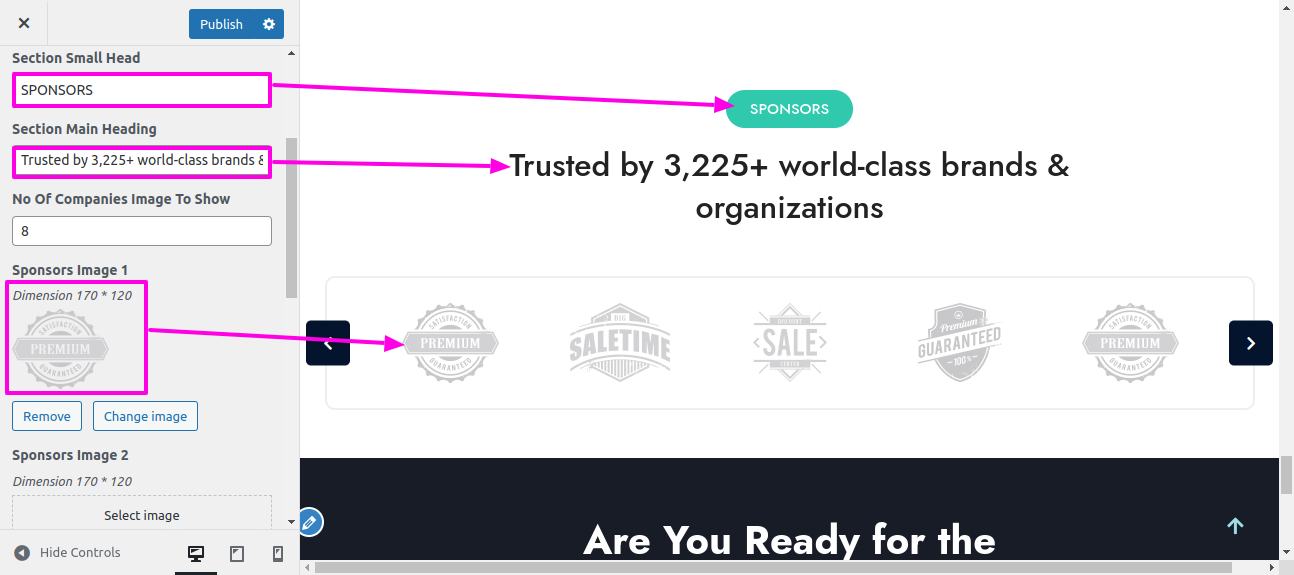
On the front end, it will appear as shown.
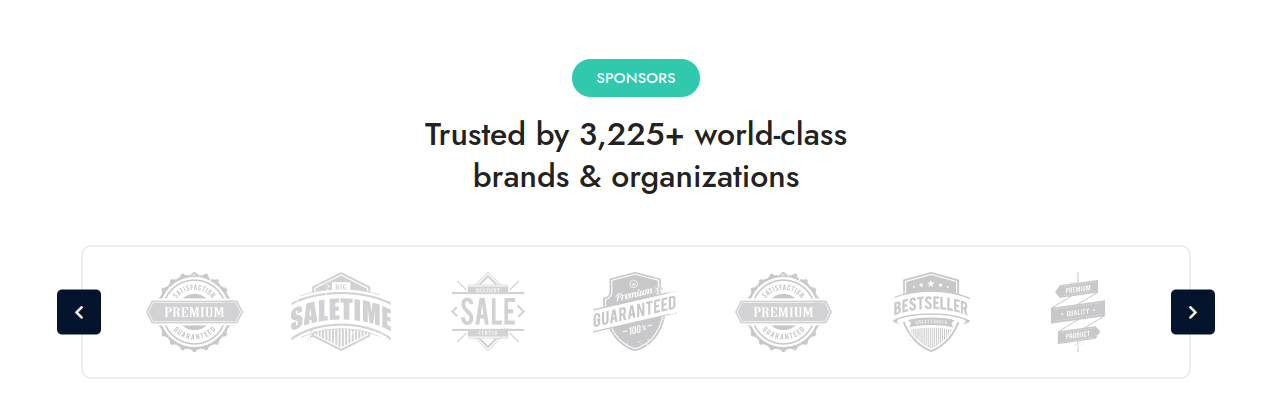
In order to begin with Experience Section
Select Experience → Customize → Theme Settings → Experience Option → Experience Settings
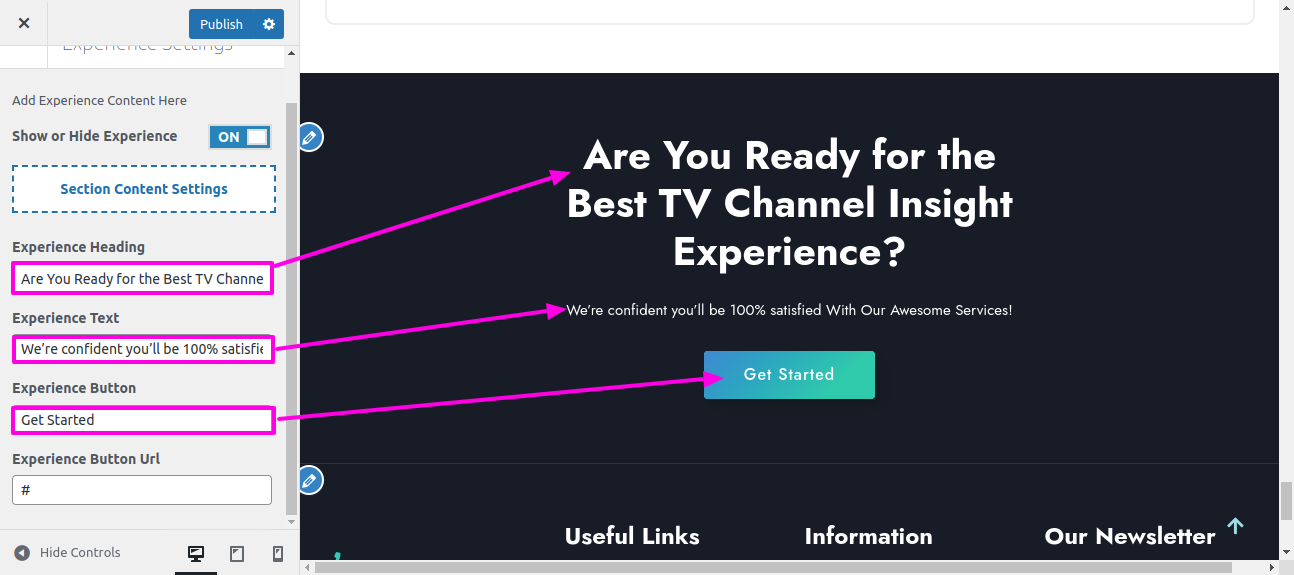
On the front end, it will appear as shown.

Before proceeding with the Contact Us section, we need to install contact form 7 plugin. Following the installation of contact form 7 plugin. Contact options become visible on the Dashboard.
Select Dashboard → Contact → Add New Page
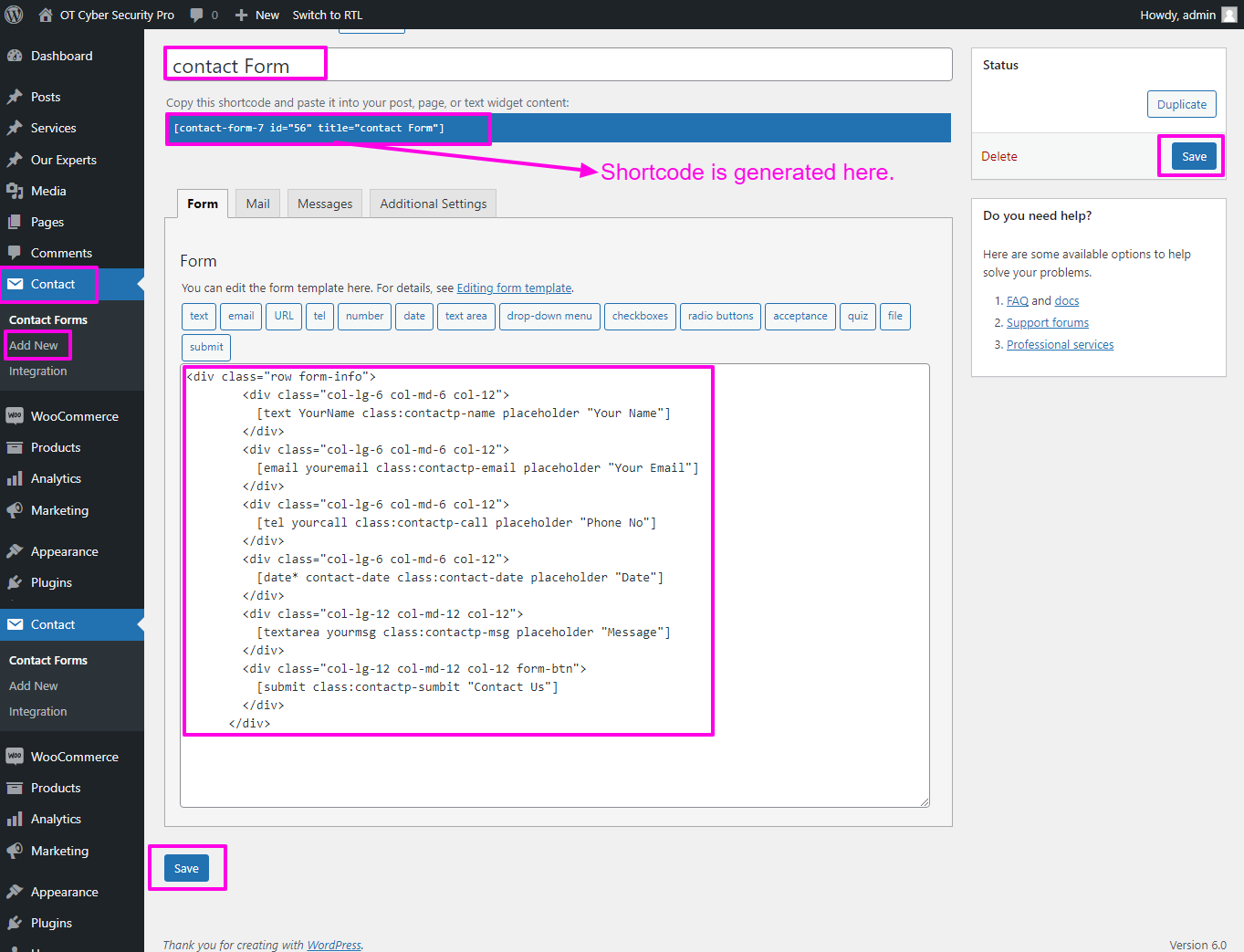
Select Appearance → Theme setting → Contact & Map Option → Contact & Map Settings
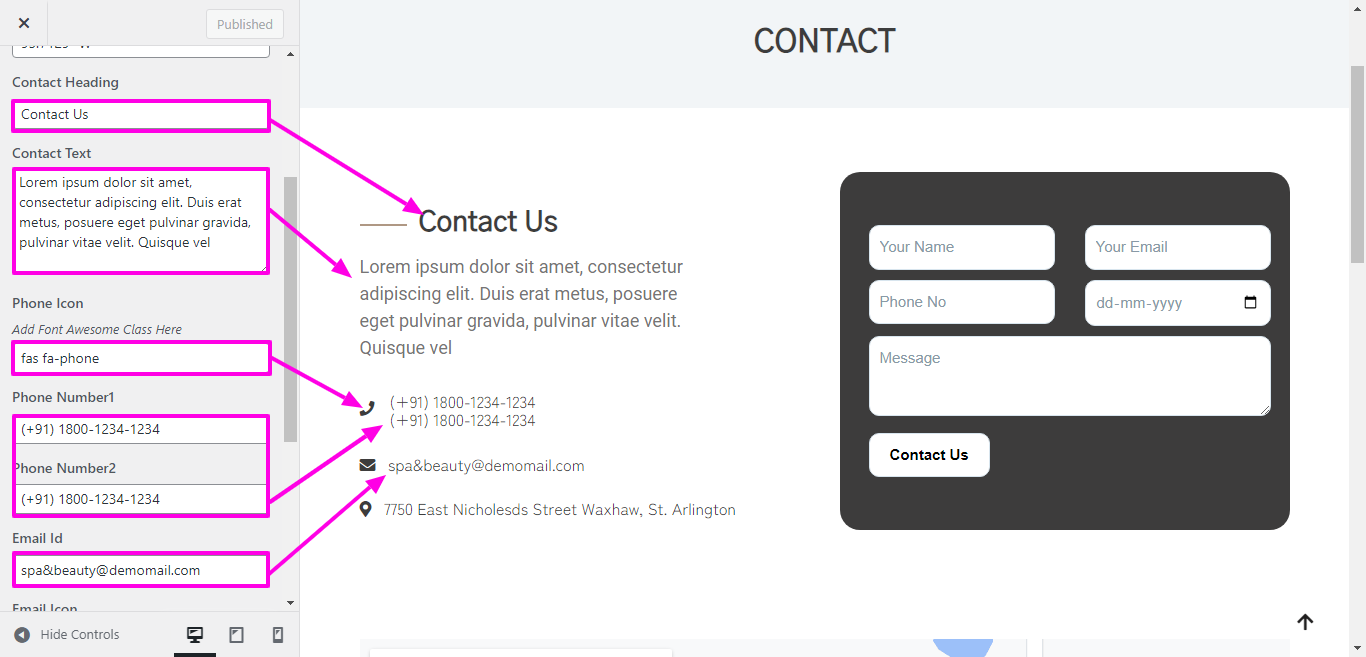
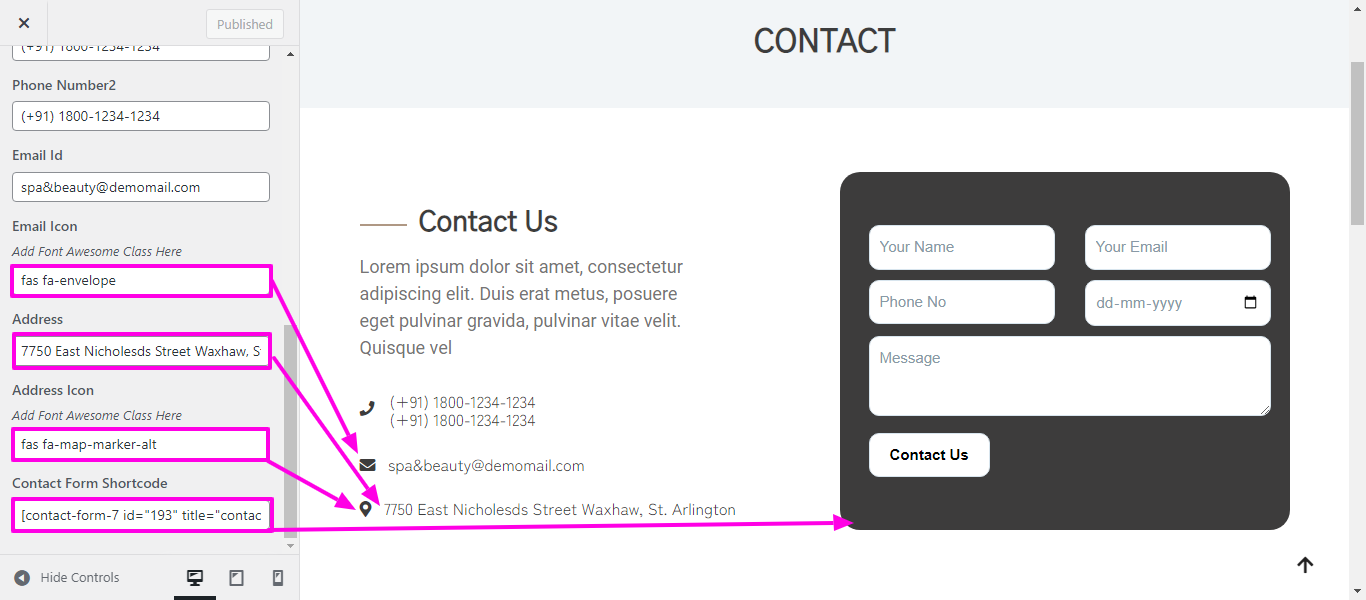
On the front end, it will appear as shown.