Share
Are you planning to add a contact form on WordPress website? If yes, you’ve reached the right blog. Whether you run a personal blog, a professional portfolio, a small business site, or a full-scale eCommerce platform, allowing visitors to reach out to you directly is essential. One of the simplest and most effective ways to do this is by adding a contact form on WordPress websites. A contact form serves as a direct communication channel between your website and your audience, enabling users to send messages, ask questions, request quotes, or give feedback without opening their email app.
Using a contact form on WordPress not only improves user experience but also helps you collect inquiries in an organized way. Unlike displaying your email address, contact forms reduce spam, protect your privacy, and can be customized to gather specific information. WordPress, being the most popular content management system in the world, offers plenty of tools, themes, and plugins to create stunning, functional contact forms in minutes. Discover stunning designs and powerful features with the Professional WordPress Themes collection by Ovation Themes.
Whether you're a complete beginner or someone looking to upgrade their site, this blog will guide you through everything you need to know about creating a contact form on WordPress. From understanding what a contact form is, and why it matters, to a comprehensive step-by-step tutorial on setting one up without writing a single line of code this guide covers it all. So let’s dive into the world of user engagement, lead generation, and streamlined communication with the ultimate guide to adding a contact form on WordPress.
What’s A Contact Form?
A contact form is a simple yet powerful tool that allows website visitors to get in touch with you directly through your website. It’s a digital form embedded on your site that users can fill out to send you messages, inquiries, feedback, or requests without having to open their email client. Unlike just displaying your email address, a contact form on WordPress provides a more structured and user-friendly way to manage communication. It gives you full control over the information you collect and how you receive it. Typically, a basic contact form includes fields such as name, email address, subject, and message. However, WordPress gives you the flexibility to customize your contact form extensively. You can easily add additional fields like phone numbers, dropdown menus, checkboxes, file upload options, radio buttons, and date pickers. This makes the form more dynamic and tailored to your business or project needs.
The main advantage of using a contact form is convenience for both you and your visitors. Users don’t need to copy your email address and paste it into their inbox; they can simply fill out the form and hit "send." This reduces friction and increases the likelihood of engagement, especially on mobile devices. With WordPress, creating and managing a contact form is easier than ever. Popular plugins like WPForms, Contact Form 7, and Ninja Forms offer user-friendly interfaces, drag-and-drop builders, and pre-made templates. They also come with features like spam filters, Google reCAPTCHA, conditional logic, and integration with tools like Mailchimp, Zapier, or CRM systems. Whether you're a beginner or an advanced user, these plugins make the process seamless. In short, A contact form on WordPress not only streamlines communication but also enhances professionalism, improves user experience, and helps you collect relevant data effectively. Additionally, enhance your site’s search functionality with the best WordPress search plugins to deliver faster, more accurate results for your visitor
Why Should you Add A Contact Form On WordPress Website?
Adding a contact form on WordPress offers a wide range of benefits that go far beyond basic communication. It plays a vital role in enhancing user experience, securing your site from spam, and improving your overall business efficiency. Whether you run a blog, a business website, or an online store, integrating a contact form can streamline communication in a structured and user-friendly way. Firstly, a contact form on WordPress helps streamline interaction between you and your website visitors. Instead of sharing your email address publicly which can often lead to unwanted spam you can use CAPTCHA or reCAPTCHA verification to ensure that only real users can submit messages. This adds an essential layer of protection and ensures your inbox only receives relevant and legitimate inquiries.
Secondly, contact forms are incredibly customizable. You’re not limited to basic fields like name and email; you can include dropdown menus, checkboxes, file uploads, and date pickers. This allows you to collect detailed information upfront, whether you're taking service requests, receiving project briefs, or capturing feedback. As a result, it reduces the need for back-and-forth emails and saves valuable time. Thirdly, adding a contact form on WordPress significantly improves the user experience. Visitors no longer need to copy your email address and open an email client they can simply submit their message directly from your website. This seamless experience boosts engagement, especially for mobile users who prefer on-site communication.
Perhaps one of the most important benefits is lead generation. Each submission through your contact form is a potential business opportunity. By integrating your form with CRM platforms, email marketing tools, or automation software, you can automatically categorize, segment, and follow up on leads. This allows for faster response times and more efficient outreach strategies. A contact form can also be styled to match your branding. WordPress plugins allow you to customize colors, fonts, and layout to create a consistent visual identity. Most forms are mobile-responsive too, ensuring your form looks great and functions well on all screen sizes.
Moreover, the presence of a contact form boosts your website’s credibility Enhance your website’s global reach with the best wordpress translation plugins that offer multilingual support, easy integration, and seamless language switching. It gives a professional appearance, conveys accessibility, and assures visitors that you're open to communication. All responses can be stored in your WordPress dashboard or emailed to you for better management and record-keeping. Some advanced plugins even offer analytics features, providing data on submission patterns, user behavior, and conversion metrics. This insight helps you continuously improve user experience and service delivery. A contact form on WordPress enhances security, improves usability, supports lead generation, builds trust, and helps manage communication more effectively all essential elements for online success.
How To Create a Contact Form On WordPress?
Creating a contact form on WordPress is much easier than you might think. Thanks to the availability of user-friendly plugins, even beginners with no coding experience can add a professional and interactive form to their websites in just a few steps. One of the most popular tools for this task is WPForms, a powerful plugin that makes form creation fast, fun, and efficient.
Here’s a detailed step-by-step guide to help you set up your contact form using WPForms:
Step 1: Install And Activate WPForms

To begin, log into your WordPress dashboard. From the left-hand menu, navigate to:
Plugins > Add New
In the search bar on the top right, type “WPForms.” The free version of WPForms (called WPForms Lite) will appear in the results. Click “Install Now,” and once the installation completes, click the “Activate” button.
After activation, you’ll notice a new WPForms option added to your WordPress dashboard menu.
Step 2: Create Your First Contact Form

To create your first contact form on WordPress, click:
WPForms > Add New
This opens the form creation wizard. First, give your form a name, such as “Contact Us” or “Inquiry Form.” Then, choose a template. WPForms offers various pre-designed templates, and for most general websites, the “Simple Contact Form” template is a perfect starting point.
Click the “Simple Contact Form” template to launch the form editor.
Step 3: Customize Your Form Fields

WPForms provides a drag-and-drop form builder that makes customization incredibly easy. On the left, you’ll see a list of available fields such as:
- Name
- Phone Number
- Message
- Dropdown menus
- Multiple choice
- Checkboxes
- File upload
- Date picker
Simply drag any field into your form on the right side. You can also click on existing fields to edit labels, and placeholders, or to make them required.
Want to collect user preferences or allow attachments? Just add more relevant fields. The beauty of WPForms lies in its flexibility tailor your contact form exactly to your needs.
Step 4: Configure Form Settings

Once your form is structured the way you want, it’s time to set up its settings. Click on the “Settings” tab in the WPForms builder.
Here are the key settings to configure:
- Notifications: Decide who will receive the email when someone fills out the form. You can enter your email address or forward it to different departments.
- Confirmations: Choose what message a user sees after submitting the form. It could be a simple thank-you message, a redirect to another page, or a custom URL.
- Spam Protection: Enable reCAPTCHA or hCaptcha under the “Spam Protection and Security” section to avoid bot submissions and keep your inbox clean.
Taking a few extra minutes to configure these settings ensures a smooth and secure experience for both you and your visitors.
Step 5: Embed The Form On A Page Or Post

Once you're satisfied with the form and settings, click “Save” and then click the “Embed” button at the top.
You’ll be prompted with two options:
- Copy the shortcode and paste it into any page, post, or widget area on your site.
- Use the Gutenberg block editor: If you're editing a page or post using the block editor, simply click the “+” button to add a new block, search for the “WPForms” block, and select your form from the dropdown.
- After inserting the form, update or publish the page. Now your contact form on WordPress is live and ready to use!
Step 6: Test the Contact Form

Before promoting your page, always test the form to make sure it’s working properly. Go to the live page, fill out the form with a test message, and hit submit.
Check the email inbox associated with your form to ensure you’ve received the submission. Also, check the confirmation message or redirection to make sure the user experience is seamless.
Step 7: Monitor and Manage Form Submissions

WPForms makes it easy to manage entries. Simply go to:
WPForms > Entries
Here, you can view all form submissions directly from your WordPress dashboard. You can search, sort, and even export the data as a CSV file for record-keeping or follow-ups.
Additionally, if you're using WPForms Pro, you can integrate your form with marketing tools, CRM platforms like HubSpot or Salesforce, or automation tools like Zapier.
Bonus Tips To Enhance Your Contact Form On WordPress
Here are a few extra tips to make your contact form even better:
- Use reCAPTCHA or hCaptcha to block spam submissions.
- Customize the form’s design to match your website’s branding. WPForms supports custom CSS and built-in styling options.
- Add conditional logic: Show or hide fields based on user selections for a more dynamic experience.
- Integrate with email marketing tools like Mailchimp or Constant Contact to grow your email list.
- Use confirmation emails to automatically reply to users that their message has been received.
- Add analytics tracking using Google Tag Manager or built-in WPForms analytics to track conversions.
By following these simple steps, you can easily create a fully functional, professional-looking contact form on WordPress without writing a single line of code. WPForms takes care of the technical stuff, so you can focus on what matters connecting with your audience. Whether you're a small business, a freelancer, or a blogger, adding a contact form is a crucial step toward better communication, increased leads, and a more interactive website experience. To Unlock your brand’s potential with the best wordpress themes for business, offering sleek designs, powerful customization options, and seamless functionality for any industry.
Conclusion
Having a contact form on WordPress is one of the most essential features of any website. It provides a seamless way for users to reach out while helping site owners stay organized, reduce spam, and improve overall engagement. A contact form simplifies communication, whether you're a blogger, freelancer, or business owner. This guide has walked you through what a contact form is, why it matters, and how you can add one to your WordPress site with ease.
With plugins like WPForms, even beginners can design and implement a stunning contact form in minutes. Remember, your form is more than just a messaging tool it’s a lead magnet, a brand enhancer, and a direct line to your audience. By investing just a little time into setting up a contact form on WordPress, you can reap long-term benefits in user interaction, lead conversion, and business growth. Start today and make your website more interactive, accessible, and professional. Explore the complete collection of premium themes with the WordPress Bundle for a powerful website makeover.