Share
Managing multiple WordPress websites individually can quickly become overwhelming and inefficient, especially for developers, agencies, or organisations handling several connected sites. That’s where WordPress Multisite proves invaluable.
WordPress Multisite is a powerful feature that allows you to run and manage a network of websites from a single WordPress installation. Whether you’re creating a network of blogs, an educational platform with individual student sites, or a collection of branded microsites, Multisite provides centralised control, streamlined updates, and shared access to plugins and professional wordpress themes across all sites.
In this step-by-step guide, you’ll learn how to enable and set up a WordPress Multisite network from scratch. We’ll cover the technical prerequisites, activation steps, and key configuration tips to help you launch and manage your network confidently.
What is WordPress Multisite?
WordPress Multisite is a powerful feature that transforms a single WordPress installation into a centralized hub for managing multiple websites. Instead of handling separate logins and setups for each site, you can control everything from one unified dashboard. This setup is highly efficient, as all sites share the same core files, themes, and plugins streamlining maintenance and ensuring consistency across your network, especially when integrated with tools like a wordpress-b2b-plugin for enhanced functionality and business management.
How does a WordPress Multisite Work?
WordPress Multisite transforms a single installation into a centralized system for efficiently managing multiple websites. Instead of managing each site individually, it allows you to control the entire network from one unified dashboard. This setup is highly efficient because all sites share the same WordPress core files, themes, and plugins, which helps streamline updates and maintenance. Each site still retains its unique identity with separate content, media, and user data. Additionally, this unified structure can help increase website speed by reducing redundant resources and optimizing overall performance across the network.
Here’s how it functions under the hood:
- Shared WordPress Core: The biggest advantage of a Multisite network is the time you save on maintenance, since a single action can update WordPress core, themes, and plugins across your entire network. A single update to the WordPress core automatically applies to every site, saving you significant time and effort.
- Separate Site Entries in the Database: Although WordPress uses a single database, it smartly organizes each site’s data into separate, clearly defined table sets for easy management and isolation. This keeps the data organised and isolated from one another.
- Centralised Management: In a WordPress multisite network, the Super Admin role grants a user unparalleled privileges, giving them complete control over every site. From the Network Admin dashboard, you can:
Add or remove sites:
- Manage all site themes and plugins centrally with full network-wide control.
- Control user access and roles
- Configure global settings
Subdomains or Subdirectories:
You can configure your multisite to use:
- Subdomains (e.g., site1.example.com, site2.example.com)
- Subdirectories (e.g., example.com/site1, example.com/site2)
- With domain mapping, you can give each site in your network its distinct domain name.
Shared Plugins and Themes: Themes and plugins are installed once by the Super Admin and can then be enabled or disabled per site. This ensures consistency and simplifies development.
Pros and Cons of WordPress Multisite
Here’s a clear breakdown of the pros and cons of WordPress Multisite to help you decide if it's the right solution for your project:
- Pros
- Centralized Management: Easily manage all your websites from one central dashboard. Updating your entire network becomes effortless you can update the core, themes, and plugins across all sites with just a single click. This streamlined setup works seamlessly with the best gutenberg themes ensuring consistent performance, design flexibility, and easy customization throughout your entire website network.
- Efficient Resource Use: A single WordPress installation uses less server space and simplifies maintenance.
- Shared Themes and Plugins: Install themes and plugins once and make them available to all sites in the network.
- Scalable: Easily add new sites without going through the full WordPress setup each time.
- Ideal for Certain Use Cases: Great for organisations, universities, agencies, and networks of similar sites.
- Custom Domain Mapping: Each site can use its domain while still being part of the same network.
- Cons
- Complex Setup and Management: More technical to set up, especially with domain mapping or SSL across multiple domains.
- Shared Resources: All sites share the same server resources if one site is overloaded, it can affect the others.
- Plugin and Theme Restrictions: Only the Super Admin has the authority to install or update themes and plugins, which restricts individual site control.
- Difficult to Separate Sites Later: Migrating a single site out of a multisite network can be more complicated than a standalone install.
- Not All Plugins Are Multisite-Compatible: Some third-party plugins may not work correctly within a multisite setup.
- Server-Level Access Needed: You often need access to files like wp-config.php and .htaccess, which may not be available on shared hosting plans.
When to use WordPress Multisite?
WordPress Multisite is ideal when you need to manage multiple websites that share similar functionality, design elements, or administrative oversight. Here are common scenarios where Multisite makes sense:
- You Manage Multiple Related Sites
Example: A company with separate websites for each product line, region, or department
Why: You can manage them all from one dashboard and streamline updates.
- You Run a Blogging or Publishing Network
Example: A media platform with different blogs for niche topics.
Why: Multisite allows each blog to have its own content and authors, while sharing themes and plugins.
- You’re a Web Agency or Developer Hosting Client Sites
Example: An agency managing multiple small business sites on a single hosting plan.
Why: Centralised control and quick deployment of new sites with consistent setups.
- You Need a Platform for User-Generated Sites
Example: An educational institution where each student or department has their own site.
Why: Users can create their sites under one system, with defined access and limitations.
- You Want to Share Themes and Plugins Across Sites
Example: Multiple brand sites using the same design system and functionality.
Why: A single installation powers all sites, streamlining setup and minimizing hassle.
- You Have Limited Hosting Resources
Example: Running multiple sites on shared hosting.
Why: A single WordPress install uses less space and server resources than many separate ones.
How to Create a Multisite in WordPress?
You have learnt about WordPress Multisite, including its working, pros, and cons. It’s the perfect time to master creating a Multisite network in WordPress.
Creating a multisite in WordPress allows you to manage multiple websites from a single WordPress installation. It's a powerful feature, but it involves modifying core WordPress files, so always back up your entire WordPress site before you begin!
Follow these steps to set up your WordPress Multisite network:
Prerequisites
1. Backup Your Website:
This is crucial. You can recover your site at any time if problems arise.
2. Deactivate All Plugins:

Temporarily deactivate all plugins on your existing WordPress installation. Once your Multisite setup is complete, you can reactivate them from your network dashboard. This helps prevent conflicts during the setup process.
3. Ensure Pretty Permalinks are Enabled:

Go to Settings > Permalinks in your WordPress dashboard and ensure you're not using the "Plain" permalink structure.
4. Hosting Compatibility:
Ensure your web host supports WordPress Multisite. While most do, some shared hosting providers might have limitations. To use subdomains in your network, you must configure wildcard subdomains through your hosting provider.
5. Access to Files:
You'll need access to your WordPress installation's files via FTP/SFTP client (like FileZilla) or your hosting provider's cPanel File Manager.
Once you are thorough with all the prerequisites, you can now move on to the steps to create a multisite in WordPress.
Step 1: Allow Multisite in wp-config.php
Connect to your site: Use your FTP/SFTP client or cPanel File Manager to connect to your WordPress installation's root directory (where wp-config.php is located).
Edit wp-config.php: Open the wp-config.php file for editing.
Add the following code: Find the line /* That's all, stop editing! Happy publishing. */
Above this line, add the following code:
/* Multisite */
define( 'WP_ALLOW_MULTISITE', true );
After editing, save your changes to the wp-config.php file and upload it back to your server, replacing the original version.
Step 2: Configure the Network Setup
Refresh your WordPress Dashboard: Go back to your WordPress admin dashboard and refresh the page.
Access Network Setup: You should now see a new item under Tools > Network Setup. Click on it.
Choose Network Type: On the Network Setup screen, you'll need to choose between Sub-domains or Sub-directories for your network's site addresses.
Server Address: This will automatically show your main domain.
Network Title: Enter a title for your entire network (e.g., "My Company Network").
Network Admin Email: Confirm your email address.
Click "Install": WordPress will then perform some checks and present you with two blocks of code to add to your wp-config.php and .htaccess files. Keep this page open!
Step 3: Update wp-config.php and .htaccess
You'll now add the code provided by WordPress in Step 2 to your core configuration files.
Edit wp-config.php (again):
Using your FTP/SFTP client or File Manager, open wp-config.php again.
Below the line define( 'WP_ALLOW_MULTISITE', true ); that you added earlier, paste the code block provided by WordPress.
define('MULTISITE', true);
define('SUBDOMAIN_INSTALL', false); // or true if you chose subdomains
define('DOMAIN_CURRENT_SITE', 'yourdomain.com');
define('PATH_CURRENT_SITE', '/');
define('SITE_ID_CURRENT_SITE', 1);
define('BLOG_ID_CURRENT_SITE', 1);
Save and upload the wp-config.php file.
Edit .htaccess:
Locate the .htaccess file within the root folder of your WordPress installation. If it’s not visible, check that your FTP client or File Manager is set to display hidden files.
Overwrite the current WordPress rules in your .htaccess file with the code snippet supplied by WordPress. It will typically replace everything between the # BEGIN WordPress and # END WordPress tags.
For Subdirectories, it might look like this:
RewriteEngine On
RewriteBase /
RewriteRule ^index\.php$ - [L]
# add a trailing slash to /wp-admin
RewriteRule ^([_0-9a-zA-Z-]+/)?wp-admin$ $1wp-admin/ [R=301,L]
RewriteCond %{REQUEST_FILENAME} -f [OR]
RewriteCond %{REQUEST_FILENAME} -d
RewriteRule ^ - [L]
RewriteRule ^([_0-9a-zA-Z-]+/)?(wp-(content|admin|includes).*) $2 [L]
RewriteRule ^([_0-9a-zA-Z-]+/)?(.*\.php)$ $2 [L]
RewriteRule. index.php [L]
For Subdomains:
RewriteEngine On
RewriteBase /
RewriteRule ^index\.php$ - [L]
# add a trailing slash to /wp-admin
RewriteRule ^wp-admin$ wp-admin/ [R=301,L]
RewriteCond %{REQUEST_FILENAME} -f [OR]
RewriteCond %{REQUEST_FILENAME} -d
RewriteRule ^ - [L]
RewriteRule ^(wp-(content|admin|includes).*) $1 [L]
RewriteRule ^([_0-9a-zA-Z-]+/)?(.*\.php)$ $2 [L]
RewriteRule. index.php [L]
Save and upload the .htaccess file.
Step 4: Log In and Configure Network Settings
Log In Again: After updating the files, you will likely be logged out. Log back into your WordPress dashboard.
- Access Network Admin: You'll now see a new menu item in the top left corner: "My Sites". Hover over it, then click on "Network Admin" > "Dashboard".
- Explore Network Admin Dashboard: This is your central hub for managing the entire Multisite network.
- Configure Network Settings: Go to Settings > Network Settings in your Network Admin dashboard.
Here you can:
Adjust the network title and admin email.
- Registration Settings: Control whether users can register new accounts or new sites.
- New Site Settings: Configure default settings for newly created sites on the network, such as welcome emails and initial post or page content.
- Upload Settings: Configure maximum upload file size and allowed file types for all sites.
- Menu Settings: Choose whether site administrators have access to view and manage themes and plugins.
Step 5: Activate wildcard subdomains through your hosting configuration settings.
If you chose the Sub-domains option in Step 2, this is a crucial step you must complete after the initial WordPress setup, but before you can create new subsites.
Access Your Hosting Control Panel: Look for a section related to "Domains," "Subdomains," or "DNS Management."
Create a Wildcard Subdomain: Create a wildcard DNS entry to route all subdomains to your main WordPress installation.
Typically, this involves creating a subdomain entry like *.yourdomain.com.
The "Document Root" or "Target" for this wildcard subdomain should point to the same directory as your main WordPress installation (e.g., public_html or www).
The exact steps vary by host, so consult your hosting provider's documentation or support if you're unsure.
Wildcard SSL Certificate: For security (HTTPS), you'll also need a wildcard SSL certificate (*.yourdomain.com) installed on your server. Many hosts provide free Let's Encrypt wildcard SSLs.
After Setup: Creating New Sites and Overseeing Your Multisite Network
- Adding a New Site
From your Network Admin Dashboard, go to Sites > Add New.
Enter the site address (subdomain or subdirectory, depending on your choice), site title, admin email, and select a language.
Click "Add Site."
- Installing Themes and Plugins

As the Super Admin, go to Network Admin > Themes or Network Admin > Plugins.
You install themes and plugins here.
To allow subsites to use them, you need to either 'Network Enable' or 'Network Activate' the themes and plugins. Site administrators can then enable any themes or plugins that have been activated at the network level for use on their site.
- Managing Individual Sites

From the "My Sites" menu in the top bar, you can easily switch to any site's dashboard within your network to manage its content, users, and specific settings.
Conclusion
Setting up a WordPress Multisite Network can be a game changer for anyone managing multiple websites under a single installation. By carefully following the steps from enabling Multisite in wp-config.php to configuring the network and adding new sites you can gain centralized control, simplified updates, and smoother user management.
Whether you’re running client websites, educational networks, or regional brand portals, WordPress Multisite provides unmatched scalability and organization. Before launching, ensure your hosting supports the setup and that your plugins are fully compatible. If you’re building several professional sites, investing in a WordPress bundle can be an excellent choice it allows you to use multiple premium designs tailored for different purposes within the same network. With a proper plan and setup, WordPress Multisite can help you save time, reduce costs, and efficiently manage your entire digital ecosystem from one place.