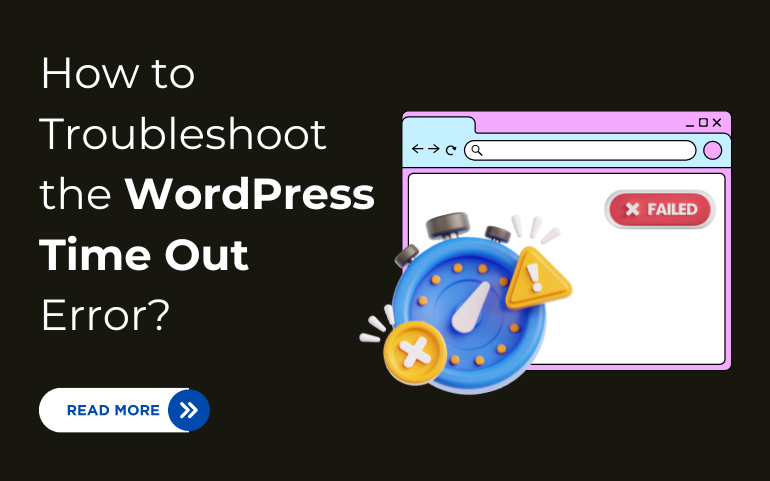
Share
Introduction
The WordPress Time Out Error can really be a headache, more so when it brings a break in the usual flow of things on your website. It may occur if your site takes too long to respond, hence the server ends the connection. The reasons for that may include server overload, really low-performing scripts, and big size of the database queries, among others. Troubleshooting the most common WordPress error is easily broken down into several steps. First, diagnose the core of the problem to be able to apply targeted solutions that can help restore your website's performance. We will now go through practical troubleshooting techniques: database optimization, increasing limits in PHP memory, and disabling faulty plugins or themes. The knowledge of the following methods will enable you to overcome the time out error quickly and elegantly, making this possible no matter if you are an experienced developer or a WordPress beginner, and thus, keeping your site running for all your visitors at all times.
What Causes the WordPress Connection Timed Out Error?
The 'WordPress Time Out' error can be created by many things related to how your website and the server interact with each other. One of these most common scenarios includes:
- Server overload: In case your server gets too many requests, it will not have the time to respond, and an overtime will occur.
- Excessive Resource Usage: Resource-hungry scripts, plugins, or themes consume too much server memory or processing power, eventually slowing down a website to its last breath timeout.
- Large Database Queries: Extensive or inefficient database queries can postpone the response of the server, which may end with a timeout.
- PHP Memory Limit: When your website runs above the limit set by your web hosting provider for PHP memory, that can be the cause of the timeout error.
- Faulty Plugins or Themes: Incompatible or badly developed plugins and themes may slow down the performance of your site thus resulting in a timeout.
- Network Issues: connectivity problems at your end of the internet or network problems at the web host's end may result in a timeout error.
- Wrong Configuration: The misconfiguration of the WordPress configuration files can be responsible for connectivity issues, that will further result in timeouts.
These causes will help you identify and treat the problem that has befallen your WordPress site to ensure its smoother operation with reduced downtime.
Ways to Fix the WordPress Connection Timed Out Error:
Fixing the WordPress Time Out Error involves a series of steps aimed at addressing the potential causes. Here are several effective ways to resolve this issue:
1. Increase PHP Memory Limit:
Access your wp-config.php file and add the following line:
define('WP_MEMORY_LIMIT', '256M');
2. Deactivate Plugins:
- Temporarily disable all plugins via the WordPress dashboard or by renaming the plugins folder in wp-content.
- Reactivate plugins one by one to identify the problematic one.
3. Switch to a Default Theme:
Temporarily switch to a default WordPress theme (e.g., Twenty Twenty-One) or any other professional WordPress theme to determine if your current theme is causing the issue.
4. Optimize Your Database:
Use plugins like WP-Optimize or phpMyAdmin to clean up and optimize your database, reducing the load on your server.
5. Increase Maximum Execution Time:
Edit your .htaccess file or php.ini file to increase the maximum execution time:
php_value max_execution_time 300
6. Check .htaccess File:
Ensure your .htaccess file is not corrupted to troubleshoot WordPress Time Out error. Replace it with a default version if necessary:
# BEGIN WordPress
<IfModule mod_rewrite.c>
RewriteEngine On
RewriteBase /
RewriteRule ^index\.php$ - [L]
RewriteCond %{REQUEST_FILENAME} !-f
RewriteCond %{REQUEST_FILENAME} !-d
RewriteRule . /index.php [L]
</IfModule>
# END WordPress
7. Upgrade Your Hosting Plan:
If your website has outgrown your current hosting plan, consider upgrading to a higher-tier plan with more resources or switching to a more robust hosting provider.
8. Check for Server Issues:
Contact your hosting provider to check for any server-side issues or outages that might be affecting your site.
9. Disable Heartbeat API:
Limit the WordPress Heartbeat API by adding the following code to your functions.php file:
add_action('init', 'stop_heartbeat', 1);
function stop_heartbeat() {
wp_deregister_script('heartbeat');
}
10. Adjust Firewall or Security Settings:
Ensure that your firewall or security settings are not overly restrictive, potentially blocking legitimate traffic.Implementing these steps can help you troubleshoot and fix the WordPress Connection Timed Out Error, ensuring your website remains accessible and runs smoothly.
Conclusion
This is where troubleshooting the WordPress Time Out Error involves a logical way of finding the problems and fixing them. You will be in a position to fix very common problems that lead to this error by just increasing the PHP memory limit, turning off plugins that are troubled, or flipping over to default themes or switch to premium themes. Our WordPress bundle consists of best themes with stunning functionalities. Furthermore, a site's performance can be enhanced by optimizing its database and increasing the maximum execution time. This could be anything from an upgrade of your hosting plan to checking with your provider for any problems on the server, if resource usage is the factor.
Disabling the Heartbeat API and configuring firewalls can prevent timeouts from happening in the very first place. All of the above steps will make sure that you are totally free of the WordPress Time Out Error and provide a smooth experience to your visitors. It's going to keep your website smooth and efficient by tracking and regularly maintaining it for any future occurrences. With a well-optimized site, you will be best equipped to handle the increased traffic and give a reliable user experience