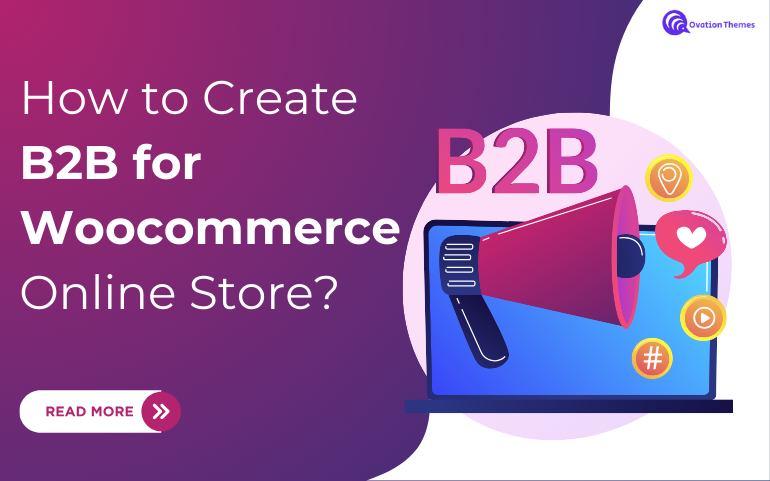
Share
Introduction
WooCommerce is a well-known e-commerce plugin system widely used by retailers for its flexibility and ease of use. A woocommerce business-to-business (B2B) store offers numerous benefits, including faster sales and increased earnings. In this guide, we'll walk you through setting up a b2b for woocommerce using a free third-party plugin and discussing premium extensions that can further enhance your B2B operations. This setup opens up opportunities, allowing you to offer specialized services, bulk order options, and customized pricing by integrating B2B features. Whether you're just starting or your WooCommerce store is expanding, you can improve the experience for your business customers by choosing the right plugins, customizing product displays, and streamlining the checkout process.
Benefits of Creating a B2B Woocommerce Store
- Reduced Technical and Administrative Burden: Managing everything in one place streamlines operations by reducing the effort needed to handle multiple platforms and other offline administrative tasks.
- Increased Product Visibility for Wholesalers: By building stronger business ties, wholesalers can readily access and learn about your items.
- Enhanced Product Pages: Optimizing product pages with detailed information, improving the customer experience, and aiding purchase decisions.
- Faster Inventory Movement: Online wholesaling increases order volume, enabling faster stock turnover. Sales can be further increased by implementing tiered pricing.
- Centralized Product Management: Managing all products from a single database improves organization and efficiency. Not only this, but it makes it easier to customize offerings for different client segments using e-commerce plugins.
- Boost in Sales: B2B models open additional avenues for growing sales through long-term company partnerships and bulk orders.
How to Set Up B2B for Woocommerce?
Establishing a business to business e commerce functionality for WooCommerce involves configuring the platform to handle wholesale or bulk sales, pricing tiers, and other features tailored for business customers. Here's a step-by-step guide :
1. Create Your Online Store using Ovation Themes
You can experience rewarding results once you have decided to build an online store if you have the correct tools. It offers a feature-rich professional WordPress themes crafted especially for e-commerce companies that Ovation Themes offers. Ovation Themes are perfect for you if you want to redesign an existing store or start fresh. Following are steps given to use the themes to develop an online store:
(a) Install & Activate Your Theme

- Initiate by purchasing the theme from the Ovation Themes website and unlocking the zipped folder.
- Open your WordPress Dashboard. Further, you can find “Themes” located in the "Appearance" section. Tap "Add New"
- Next, tap the button labeled "Upload Theme".
- Click “Browse” and choose the theme file from your device to add it to the WordPress website.
(b) Install Woocommerce & Add Products

- To install this on a b2b ecommerce WordPress theme from Ovation Themes, navigate to your WordPress Dashboard, pick Plugins, and click "Add New."
- The plugin can be installed and activated by searching for WooCommerce.
- Upon launching the store, a setup wizard will guide you through configuring the currency, payment methods, and delivery options unique to business-to-business transactions.
- Next, begin adding products by selecting Products > Add New, where you may submit product photos, specify categories, and establish prices.
- To provide B2B clients with alternatives for bulk purchases, dynamic pricing, and thorough product descriptions.
(c) Launch store
Once You are done with all the customizations, next step is to launch the website. Once you've launched the website now it's time for b2b marketplaces your site and reach the audience.
2. Install the Woocommerce B2B Plugin
Now your next step is to install a B2B plugin for optimizing your created store for B2B. So for that, follow the below steps:

- Locate the desired b2b for woocommerce plugin after accessing WordPress dashboard. For that go to Plugins > Add New, and search for desired plugin.
- Select “Install Now.” Activate the plugin and here you are, free to start using your plugin once it’s installed.
3. Specify B2B User Roles
The next crucial step in setting up your wholesale shop is creating custom user roles for your B2B customers. These roles help you control access to important settings like pricing, shipping, payment methods, and tax exemptions. When you activate the Wholesale Prices plugin, a default wholesale user role is automatically enabled.

To manage these settings, go to your WordPress dashboard and navigate to the WooCommerce section. Click on the "Wholesale Roles" tab to access the customer roles page.
In this section, you can modify the role name and description of existing b2b for woocommerce roles. The free version of the plugin only provides a default wholesale role. To add multiple wholesale customer levels, you’ll need to purchase the premium add-on. Once upgraded, you can easily create additional customer roles by selecting "Add New Role" within WooCommerce Prices Premium. These roles can then be linked to custom pricing structures and various other options, giving you full control over your B2B pricing model.
4. Exemplify Tax Exemption

By checking the box that says “Do not apply tax to all wholesale roles,” you can exempt certain users from taxes. Additionally, you can specify whether each user role should view product prices with or without tax information. As the site administrator, you have multiple options for managing B2B user accounts. You can either manually assign user roles to individual customers or set the wholesale role as the default for new accounts.
5. Set Up Pricing Rules
Once you’ve created your wholesale user roles, the next step is to establish B2B pricing. These special rates will apply exclusively to wholesale customers. The idea behind wholesale pricing is to incentivize customers to purchase larger quantities by offering lower unit prices for bulk orders. You can assign different price levels to different wholesale user roles as needed.
To set wholesale prices for a product, navigate to the Products tab in your dashboard and click Edit for the desired product.
(a) Set Wholesale Prices for a Product
In the Product Data section, under the default General tab, you can modify the wholesale price for the product. Depending on how many user roles you created earlier, you’ll see various price fields for each role. You can also set role-based discounts by navigating to the Settings tab and selecting the Discount option.
(b) Set Up Discount Options
Global discounts apply site-wide based on the user’s assigned role, but you can also apply more specific discounts. For example, Quantity-Based Discounts allow you to offer different rates based on the volume of a customer’s order. You’ll find this option under the General Quantity Based Discounts section of the Discount page.
(c) Enable General Quantity-Based Discounts
To enable this feature, check the box for Enable General Quantity Based Discounts. You can choose to apply these discounts to specific products or to the entire cart. Next, specify the minimum and maximum order quantities for each user role. When you’re done, click Add Mapping and then Save Changes. You can also configure category-based pricing and set minimum order requirements.
6. Control Product Visibility for B2B Customers
After setting up wholesale roles and b2b for woocommerce pricing, your WooCommerce store is almost ready. However, you might want to restrict retail customers from viewing wholesale products and prices. This ensures that you can promote different products to your wholesale and retail audiences.
To make a product visible only to wholesale customers, go to WooCommerce > Products and click Edit for the relevant product.
(a) Modify Product Visibility
On the product edit page, scroll down to the Wholesale Exclusive Variation setting. Select the appropriate role from the dropdown menu, and only users with that role will be able to see the product. Similarly, when editing product categories, you can hide specific categories from retail users. To hide retail products from wholesale customers, go to WooCommerce > Settings > Wholesale Prices.
(b) Set Additional Options
On this page, check the box for Only Show Wholesale Products to Wholesale Customers. By default, WooCommerce Wholesale Prices hides all wholesale prices from retail customers. As long as your user roles are set up correctly, you won’t have to worry about displaying the wrong prices to the wrong audience.
Conclusion
Creating a woocommerce business to business online store opens up new opportunities for selling products to other businesses while offering features like wholesale pricing, tax exemptions, and custom user roles. By following the steps outlined above, you can establish a professional, fully-functional b2b for woocommerce store with tailored pricing, product visibility, and user management options. Plugins like WooCommerce Wholesale Prices make it easy to implement these features and streamline the B2B buying experience.
To make your WooCommerce B2B store even more efficient and visually appealing, consider using the WordPress Theme Bundle. These themes are designed for flexibility, ease of customization, and are fully compatible with WooCommerce. The bundle includes a variety of themes suited for different business niches, ensuring you have the perfect design for your b2b ecommerce platform. With premium features and SEO optimization, the WordPress Theme Bundle can elevate the appearance and functionality of your online store.
FAQs
(Q) What plugins should I use for building a B2B WooCommerce store?
Ans. Popular plugins for building a b2b for woocommerce store include WooCommerce Wholesale Prices, B2BKing, and Wholesale Suite. These plugins allow for features like custom pricing, tax exemptions, and user role management.
(Q) How do I manage different payment methods for B2B customers in WooCommerce?
Ans. You can assign specific payment methods to B2B customers by configuring user roles. For example, you might allow B2B customers to pay via bank transfer or invoice, while retail customers are limited to credit card payments.(Q) Is it possible to hide retail prices from wholesale customers in WooCommerce?
Ans. Yes, you can hide retail prices from wholesale customers by configuring your WooCommerce settings or using a wholesale plugin. This ensures that wholesale customers only see prices intended for their user role.(Q) Can I set minimum order quantities for B2B customers in WooCommerce?
Ans. Yes, with a B2B plugin, you can set minimum order quantities for wholesale customers. This encourages bulk purchasing and ensures that B2B customers meet specific purchasing thresholds.(Q) How do I create tiered pricing for different B2B customer levels in WooCommerce?
Ans. You can create tiered pricing by assigning different wholesale roles to customers, such as "Silver," "Gold," or "Platinum" levels. With a wholesale pricing plugin, you can set unique pricing structures for each role, allowing discounts based on the customer’s tier.(Q) How do I handle bulk orders in a WooCommerce B2B store?
Ans. Bulk orders can be managed by setting up quantity-based pricing rules and minimum order requirements. You can also streamline the ordering process for B2B customers by offering features like quick order forms or product bundles.
(Q) Can I track B2B customer purchasing history in WooCommerce?
Ans. Yes, WooCommerce provides detailed order history for each customer. You can view reports and track the purchasing history of your B2B customers to analyze trends, offer personalized pricing, or provide loyalty rewards.
(Q) What security measures should I implement for my WooCommerce B2B store?
Ans. To secure your b2b for woocommerce store, ensure that you have SSL encryption, strong passwords, and role-based access controls. You can also use security plugins to prevent unauthorized access and protect sensitive customer information like pricing and tax exemptions.