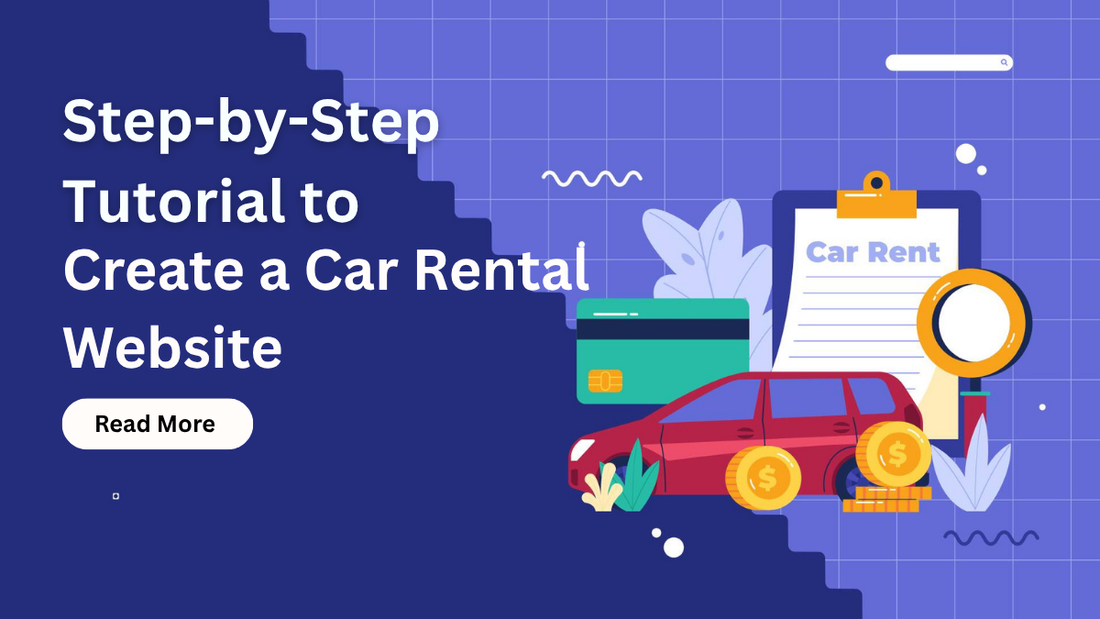
Share
Today's accelerated world is having every business online, including car rentals. This is where you are here to get acknowledged for your car rental business. Whether you're starting a brand-new car rental business or expanding an existing one, a well-designed website can help you attract customers, manage bookings, and stand out in a competitive market.
This complete step-by-step guide is designed to walk you through the entire process of creating a professional car rental website from planning and choosing the right platform to designing, launching, and optimizing your site for success. Whether you're a tech-savvy entrepreneur or a beginner with no coding experience, this guide will provide practical insights, tools, and best practices to get your site up and running smoothly.
Let’s get started on building a car rental website that drives real results for your business.
Why Should You Create Car Rental Website?
To create car rental website isn’t just a trendit’s a smart business move. Here’s why having a dedicated online platform is essential for growing your car rental business:
A website allows customers to browse available vehicles, check pricing, and make reservations at any time day or night without needing to call or visit your office.
With a website, your business can reach a wider audience beyond your local area. Through search engine optimization (SEO) and online marketing, you can attract travelers, tourists, and business professionals searching for rental services online.
A well-designed website builds credibility and trust. It shows customers that your business is established, reliable, and ready to serve their needs professionally.
A website can integrate booking systems, payment gateways, availability calendars, and even customer support chat saving you time and reducing manual paperwork.
Customers expect digital solutions. Offering them an easy-to-use online platform improves user experience and encourages repeat bookings.
Many car rental businesses still rely heavily on phone bookings or walk-ins. By going digital, you gain a significant edge over less tech-savvy competitors.
With a website, you can track customer behaviour, booking trends, and popular vehicles. This data can help you make informed business decisions and improve your services. Car rental website templates offer ready-made designs and features that make it easy to launch a professional, user-friendly rental booking site quickly.
A Complete Guide on How to Create Car Rental Website
Ready to launch your car website? This comprehensive guide breaks down every step, making the process straightforward and stress-free. Whether you're a seasoned pro or just starting your online journey, we'll help you build a website that drives results.
Step 1: Define the purpose
Before you dive into design or content, ask yourself: What do you want your car rental website to achieve? This is the foundational question that will shape every subsequent decision. Are you aiming to:
- Facilitate direct bookings for your rental fleet?
- Showcase your diverse range of vehicles and their features?
- Provide valuable information about your rental policies, locations, and services?
- Attract corporate clients or specific market segments?
Your primary purpose will dictate the entire structure and focus of your site.
Once clear on this, you need to:
- Understand your target audience: Who are your ideal customers? Are they tourists, business travellers, locals needing a temporary vehicle, or something else? Knowing their needs and preferences will help you tailor your site.
- Identify essential features: What functionalities are crucial for a seamless car rental experience? Think about online booking systems, secure payment gateways, vehicle availability calendars, customer accounts, and clear pricing displays.
- Plan your content: How will you present your fleet, highlight special offers, explain terms and conditions, and build trust with potential renters?
Thorough planning is critical, especially if you're new to building an online car rental business.
You can create a car rental website to showcase your fleet, manage bookings, and offer a seamless rental experience to customers online.
Step 2: Buy a Domain and Web Hosting Service
Great! You've defined your purpose. Now, let's create car rental website starting with its online address and home. This next step is all about securing your domain name and web hosting plan.
What's a Domain Name?

Think of your domain name as your website's unique street address on the internet. It's how people will find you. When someone types "www.yourcompanyname.com" into their browser, that's your domain name at work. Common endings you'll see include .com, .in, or .co. It makes your website easy to locate and remember online.
What's Web Hosting?
If your domain name is the address, then web hosting is the actual land and house where your website lives. This is where all your website's files, images, and information are securely stored. A web hosting service provides the server space that gives your website the performance, storage, and security it needs to function effectively on the web.
When choosing a web host, look for features like:
- High reliability and uptime
- Fast loading speeds
- Ample storage
- Strong security measures
- Affordable pricing
Here’s a pro tip that many reputable web hosting providers offer a free domain name when you purchase a hosting plan. This is a fantastic deal, as it bundles two essential services into one convenient purchase.
For this guide, we'll walk you through setting up your car rental website with Bluehost. They're a popular choice and offer a free domain name with their hosting plans, making it a great option for beginners.
How to Get Started with Bluehost

Visit Bluehost’s official website and click the "Get Started" button. You’ll be taken to the pricing page. Here, you’ll find multiple hosting plans. For most beginners, the Basic or Choice Plus plan is ideal. Click Select under the plan that suits your needs.
Next, you’ll be prompted to choose your domain name. Enter your desired business domain and click Next.
On the final page, fill in your account details, choose any add-ons you prefer, and complete your payment to finish the setup.
And just like that, you’ll own both your domain and hosting, ready to build your car rental website on a solid foundation. The Bootstrap WordPress plugin helps integrate Bootstrap’s responsive design framework into your site, making it easy to create mobile-friendly layouts.
Step 3: Install WordPress

We have reached the step to install WordPress under the guide “Create Car Rental Website”. After purchasing your Bluehost hosting plan, you’ll receive a confirmation email containing all the details you need to log in to your WordPress dashboard.
Bluehost makes it incredibly easy for beginners to get started no technical skills required. Here’s how to install WordPress most simply:
- Click the login link provided in your email.
- With just one click, WordPress will be automatically installed for you. This beginner-friendly setup is designed especially for users with no coding experience.
- Alternatively, you can install WordPress directly through your Bluehost account:
- Log in to your Bluehost dashboard.
- Navigate to the Websites section.
- Find your site and click the “Edit Site” button.
This will take you directly to your WordPress dashboard, where you can start customising your site.
Once you're in, you're ready to design and build your car rental website with ease.
Step 4: Get a Car Rental WordPress Theme

When you have installed WordPress successfully, it's time to get a Car rental theme to create Car Rental Website.
When you first set up your WordPress website, it'll appear blank, ready for your personal touch. This is where a specialised Car Rental WordPress Theme comes in it's the perfect way to transform your empty site into a professional, feature-rich platform for your car rental business.
Choosing a dedicated car rental theme is often the most effective solution. It provides the ideal balance of industry-specific functionality, customisation options, cost-effectiveness, and user-friendliness. A WordPress helpdesk provides tools and features to manage customer support, track tickets, and offer efficient assistance directly from your website.
Premium Car Rental WordPress Theme
The Car Rental WordPress Theme is a premium, niche-specific theme meticulously designed for automotive businesses. Whether you run a car rental service, manage vehicle classifieds, operate an auto repair shop, or maintain a car listing platform, this theme is built to meet your needs. It's highly regarded for its extensive features, polished design, and adaptability, making it a top choice for creating a fully operational car rental website without the need for custom development.
This theme is a powerful, time-saving solution for car rental websites. It offers tailored features, a clean design, and professional tools to effectively showcase vehicles, generate inquiries, and boost sales. Whether you're an independent rental provider or establishing a multi-vendor auto platform, this theme provides a robust foundation, saving you from starting from scratch.
Now, let's walk through the simple steps to install this powerful Car Rental WordPress Theme:
Access Your WordPress Dashboard: First, log in to your WordPress dashboard.
Navigate to Themes: In the left-hand menu, hover over "Appearance" and click on "Themes."
Add New Theme: On the Themes page, click the "Add New" button at the top. This will take you to a new window where you can add themes.
Search for "Car Rental WordPress": Since you're new to this, the easiest way is to use the search bar. Type "Car Rental WordPress" into the search field.
Install and Activate: Once you locate the Car Rental WordPress Theme, click "Install" and then "Activate" to apply it to your website.
You've now successfully installed your Car Rental WordPress Theme!
Step 5: Customising the Car Rental WordPress Theme

With your theme now active, it's time to personalize your car rental website and make it truly reflect your brand. You'll primarily use two powerful tools for this: your theme's dedicated Theme Options panel and the WordPress Live Customizer.
Theme Options Panel
Most premium car rental themes come with their own "Theme Options" or "Theme Settings" panel, typically found in your WordPress admin sidebar. This is your control center for your site's overall look and functionality. Here's what you can usually configure:
General Settings: Upload your logo, set a favicon, input your contact information, link your social media profiles, and customize the copyright text.
Layout Options: Choose from different pre-designed layouts for your homepage, vehicle listings, individual vehicle pages, and blog.
Styling Options: Select color schemes, pick your preferred fonts, set background images, and fine-tune other visual elements to perfectly match your brand.
Inventory Settings: Configure how your vehicle listings are displayed, set up search filters, define sorting options, and potentially integrate with a Dealer Management System (DMS).
Homepage Settings: Arrange and customize various sections on your homepage, such as featured vehicles, customer testimonials, and calls to action.
Blog Settings: Adjust the appearance of your blog posts and archive pages for a consistent look.
Footer Settings: Edit the content and layout of your website's footer, including copyright information and quick links.
WordPress Live Customizer
The Live Customizer (found under Appearance > Customize) offers a more visual way to make changes, letting you preview your edits in real-time. While it often overlaps with the theme options, it provides an intuitive interface for immediate adjustments.
Key sections you'll find in the Live Customizer include:
- Site Identity: Upload your website logo and set your site's title and tagline.
- Colours: Choose your website's primary and accent colors to create a cohesive look.
- Fonts: Select various typographies for your headings and body text.
- Header: Customise your website's header, including menu display and the addition of widgets.
- Footer: Edit footer widgets and adjust the overall layout of your footer.
Step 6: Create Website Pages
To create Car Rental Website, you need web pages that showcase necessary services, sections and more stuff. It is a fundamental step in building your online presence. These pages will serve as the backbone of your site, guiding customers and providing crucial information.
Before you dive into creation, it's helpful to outline the pages your website will need. Here are some essential ones for a car rental site:
Homepage, Inventory Pages, Vehicle Detail Pages, About Us, Contact Us, Services, Testimonials / Reviews, Blog, Privacy Policy and Terms of Service.
Once you've mapped out your pages, follow these simple steps to create them:
Log in to your WordPress admin dashboard.
In the left-hand menu, click on Pages, then select Add New.
This will open the page editor where you can start building your content. At the top of the editor, you'll see a field labeled "Add title." Enter a clear name for your page, such as "Homepage," "Our Inventory," or "Contact Us."
Use the WordPress block editor (Gutenberg) or your theme’s built-in page builder to add content. You can insert: text box, images, headings, videos and more. Simply, click the “+” icon to insert various content blocks.
In the right-hand sidebar under the "Featured Image" section, upload an image that represents the page. This is useful for themes that display featured images and for social sharing previews.
Once you're happy with your content, click the Publish button to make your page live on your site.
Step 7: Add Necessary Plugins
With the urge to create car rental website, you need extensive functionality and that can be enabled by adding plugins. You're on the right track! Plugins are indeed crucial for supercharging your car rental WordPress website. Think of them as specialized tools that add powerful features your site needs to thrive.
Here are the essential WordPress plugins you should consider for your car rental business:
Car Rental Booking System
This is hands-down the most important plugin for your business. It allows customers to browse vehicles, check availability, select pickup and drop-off dates, and even process payments directly on your site.
SEO Plugin (e.g., Yoast SEO or Rank Math)
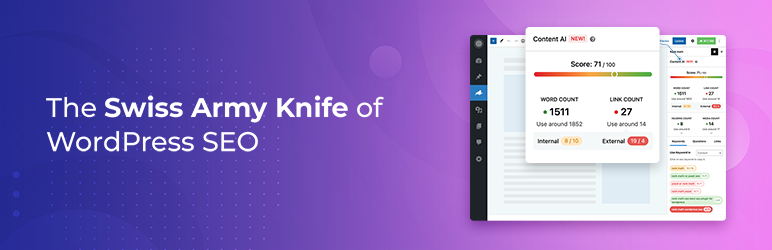
To get found by potential customers, your website needs to rank high on search engines like Google. Yoast SEO is one of the most popular SEO plugins, offering features for optimising content, managing meta descriptions and keywords, generating XML sitemaps, and more.
Security Plugin (e.g., Wordfence Security or Sucuri Security)

Protecting your website from hackers and malicious attacks is paramount. A robust security plugin offers features like firewall, malware scanning, login activity and more.
Caching Plugin (e.g., WP Super Cache or LiteSpeed Cache)
A fast-loading website improves user experience and helps with SEO. Caching plugins create static versions of your pages, so they load much quicker for repeat visitors. This significantly boosts your site's performance.
Contact Form Plugin (e.g., WPForms or Contact Form 7)
You'll need an easy way for customers to get in touch. A contact form plugin allows you to create customizable forms for inquiries, support, or special requests without needing to write any code.
Image Optimization Plugin (e.g., Smush or Imagify)
High-quality images of your cars are essential, but large image files can slow down your site. An image optimization plugin automatically compresses and optimizes your images without sacrificing quality, ensuring your pages load quickly.
Now that you know which essential plugins you need, let's get them installed on your WordPress site. The process is straightforward:
First, log in to your WordPress admin area.
In the left-hand menu, hover over Plugins and then click Add New.
On the "Add Plugins" page, you'll see a search bar on the right side. Type in the name of the plugin you want to install (for example, "WP Auto Listings," "Yoast SEO," or "Wordfence Security").
Once you find the plugin in the search results, click the Install Now button. After a moment, the button will change to Activate. Click Activate to enable the plugin on your website.
That's it! The plugin is now installed and active on your site.
Step 8: Enable Car Rental Booking System

To create car rental website, you need a car rental booking system enabled.
Now that you've got your essential plugins, let's get your car rental booking system up and running. This is the core functionality for your business, allowing customers to easily book vehicles directly from your website.
With a vast WordPress plugin directory, selecting the right car rental booking plugin is crucial. Popular choices often include "Rental Car Booking Plugin for WordPress," "Rental Buddy," or specialised car management plugins.
Here's how to install your chosen plugin:
Log in to your WordPress admin area.
In the left-hand menu, hover over Plugins and click Add New.
Use the search bar to find your desired plugin (e.g., "Rental Car Booking Plugin"). Once found, click Install Now, then Activate.
After activation, the first step is to configure your plugin's fundamental settings. You'll typically find these under a new menu item in your dashboard, or within the plugin's listing under "Plugins." Here, you'll define:
- Currency: Set your preferred currency (e.g., INR).
- Date/Time Formats: Choose the display format for dates and times.
- Email Notifications: Customize automated emails for bookings, confirmations, and cancellations.
- Payment Gateways: Integrate your preferred payment methods (e.g., Stripe, PayPal, Razorpay).
- Rental Rules: Define minimum/maximum rental periods, age restrictions, or other specific rules.
Depending on your theme or plugin, vehicles can be added in two ways:
Using your theme’s built-in vehicle post type and using the plugin’s custom post type for rental vehicles
For each vehicle, include:
Detailed descriptions, High-quality images, Specific rental pricing, Availability calendar, List of features and amenities and Mileage limits and restrictions.
Next, if your theme already offers location management, you might be able to integrate it. Otherwise, your booking plugin will provide functionality to set up multiple pickup and drop-off locations, which is essential for customer convenience.
You'll then need dedicated pages for the booking process. Here are some essential ones:
Main Search/Booking Page:
Create a new WordPress page
Use the plugin's provided shortcode or Gutenberg block to display the main car search form.
Individual Vehicle Pages:
Ideally, your plugin will allow you to embed a "Book Now" button or a mini-booking form directly onto your existing car dealer theme's vehicle display pages. This allows customers to book the car they're currently viewing, creating a seamless experience.
Booking Confirmation/Checkout Pages:
Your chosen plugin will typically handle these pages automatically or allow you to assign existing WordPress pages for the final confirmation and checkout steps. You can also enhance your booking page by:
Configuring Optional Add-ons: Allow customers to select extras like GPS, child seats, or insurance directly on the booking form.
Customising the Style: While the plugin will come with its default styling, you might want to use custom CSS to make it perfectly match your car dealer theme's design. You can use your browser's "Inspect Element" tool to identify plugin elements and apply your formatting.
Before making your booking system live, rigorously test it to ensure everything works flawlessly:
- Booking Dates and Times: Verify that all date and time selections function correctly.
- Pricing Accuracy: Double-check that pricing, including all extras and discounts, is correct.
- Payment Gateways: Ensure all integrated payment gateways process transactions smoothly.
- Email Notifications: Confirm that all automated email notifications are sent promptly and correctly.
- Mobile Responsiveness: Crucially, test the entire system on various mobile devices to ensure a seamless experience for users on the go.
Step 9: Test and Launch your Car Rental Website
Once you've meticulously built and configured your car rental WordPress website, the next crucial phase is rigorous testing, followed by a strategic launch. This ensures a smooth user experience and helps you avoid common pitfalls.
- Ensure all text is free of typos and grammar mistakes.
- Verify that images are clear, high-resolution, and optimized for web.
- Confirm all internal links and buttons work and go to the correct destinations.
- Try a full test booking system and pages from start to finish.
- Make sure the payment process is smooth and secure.
- Email communication is crucial for bookings and confirmations.
Email communication is crucial for bookings and confirmations. Also, make sure your website is responsive on every screen size.
Once you're confident in your testing, it's time to go live!
A WordPress bundle provides multiple premium themes and plugins in one package, offering great value for building diverse, high-quality websites.
Conclusion
This guide, "Create Car Rental Website - A Complete Step Guide," has walked you through the entire process of building a robust and functional online presence for your car rental business using WordPress. From initial planning to final launch, we've covered the critical stages necessary to establish a professional and user-friendly platform.
By diligently following these steps, you empower your car rental business with a powerful online tool that not only showcases your fleet but also automates the booking process, enhances customer service, and expands your reach. Your car rental WordPress website is more than just a digital brochure; it's a dynamic platform designed to drive bookings, build customer trust, and ultimately contribute significantly to your business's success in the competitive car rental market. Professional WordPress themes deliver polished designs, advanced features, and reliable performance to create a strong and credible online presence.