Share
When it comes to managing a website on WordPress, functionality and ease of use go hand in hand. For non-technical users and developers alike, WordPress offers an incredibly useful feature called shortcodes, tiny snippets of code that allow you to perform complex tasks with minimal effort. Whether you want to add a contact form, showcase a gallery, insert pricing tables, or implement tabs and accordions, shortcodes give you the flexibility to do it all without writing a single line of complex code.
In the modern WordPress ecosystem, where customization and speed are crucial, shortcodes act as building blocks for enhanced user experience. They are especially helpful for website owners who frequently update content, launch new pages, or test different layouts. The beauty of shortcodes lies in their simplicity and versatility; you can use them in posts, pages, widgets, and even within theme files.
This tutorial aims to demystify shortcodes and help you implement them effectively using a popular plugin. We will walk you through everything from installing a shortcode plugin to customizing and embedding shortcodes for different functionalities. Whether you’re a beginner or a growing WordPress developer, understanding and using shortcodes can drastically improve how your website functions and appears.
What are Shortcodes and Why To Use Them?
Shortcodes in WordPress are essentially shortcuts small bits of code enclosed in square brackets used to insert predefined elements into your website pages or posts. Introduced in WordPress 2.5, shortcodes simplify the process of adding dynamic content to your site. Instead of writing long scripts or installing bulky plugins, users can simply use a shortcode to trigger complex functions like displaying videos, creating tabs, adding columns, and more.
A typical shortcode looks like this: [shortcode] or with parameters like [shortcode type="button" color="blue"]. Once inserted, WordPress processes the shortcode and replaces it with the corresponding output or feature on the frontend. The best part? You don’t need to know how it works behind the scenes.
Why use them? Because shortcodes provide a fast, flexible, and beginner-friendly way to enhance your site’s functionality. They are particularly useful for content creators who want to add dynamic features but don’t want to tamper with backend code. For developers, they save time by allowing reusable components across different pages and posts.
Another reason to use shortcodes is consistency. When you use a shortcode, it ensures that the feature or design element you’re adding looks uniform across the site, no matter how many times or where you use it. Plus, they are portable, change the functionality in one shortcode definition, and it updates site-wide.
In essence, shortcodes empower both new users and professionals to do more with less. From embedding maps and videos to building pricing tables and call-to-action buttons, shortcodes unlock powerful options for customizing your site effortlessly.
Benefits Of Using Shortcodes On Your WordPress Website
Here are some of the useful benefits of using Shortcodes on your website:
- Ease of Use: Shortcodes are user-friendly and require no technical knowledge, allowing you to add advanced features with simple copy-paste functionality.
- Saves Development Time: They eliminate the need to write custom code for every feature, speeding up the process of building or updating a website.
- Improves Content Management: You can manage and reuse shortcode-based content across multiple pages, ensuring consistency and ease of maintenance.
- Versatility: Shortcodes work across posts, pages, sidebars, and widgets making them one of the most flexible tools in WordPress.
- Cleaner Backend Code: Instead of bulky HTML or PHP, shortcodes help keep your backend clean and readable, which is great for content creators.
- Enhances User Experience: By easily adding tabs, sliders, or accordions, shortcodes make the frontend more interactive and user-friendly.
- No Plugin Overload: Instead of using multiple plugins for different features, one shortcode plugin can cover dozens of functionalities, reducing site bloat.
- Customization Options: Many shortcode plugins offer settings and styling controls so you can align features with your brand’s look and feel.
- Easy Updates: When the shortcode plugin updates its features, your site gets the improvements automatically with no manual intervention needed.
Steps To Use Shortcode On Your WordPress Website
Step 1: Login To Your WordPress Dashboard and Setup Your Website

To begin, open your web browser and go to your WordPress login page (usually at yourwebsite.com/wp-admin). Enter your admin credentials to access the dashboard. Once inside, ensure your site is set up with a working theme, and all necessary pages like Home, About, and Contact are already created. This setup provides a foundation where you can start inserting shortcodes meaningfully.
It’s also a good idea to check for available updates for your Professional WordPress themes, plugins, and WordPress core. Keeping everything updated ensures compatibility with the shortcode plugin and helps prevent potential rendering issues.
Step 2: Install and Activate the "WP Shortcodes Plugin-Shortcodes Ultimate" Plugin

To harness the full potential of shortcodes on your WordPress website, the most user-friendly and powerful tool available is the Shortcodes Ultimate plugin. Developed by Vladimir Anokhin, this plugin has become a top choice among WordPress users, with over 800,000 active installations and thousands of 5-star reviews on the WordPress.org plugin repository. It's a completely free and a must have WP plugin (with optional premium add-ons) that every WordPress user should have on their website the plugin also adds a comprehensive set of visual shortcodes to enhance the layout, design, and functionality of your content without requiring any coding skills.
Here’s how to install and activate it:
- Log in to your WordPress dashboard.
- In the left sidebar, hover over the Plugins tab and click on Add New.
- In the search bar at the top right, type Shortcodes Ultimate.
- Look for the plugin titled Shortcodes Ultimate by Vladimir Anokhin. It’s easily recognizable by its blue square icon with a white bracket ([ ]) symbol in the middle.
- Click on Install Now next to the plugin name. After the installation is complete, the Install Now button will change to Activate.
- Click Activate to make the plugin functional on your site.
Once activated, the plugin will add a new item in your WordPress dashboard menu titled Shortcodes or Shortcodes Ultimate, depending on the WordPress version or admin theme you're using. This new menu grants you access to a visual shortcode generator, a shortcode library, documentation, and settings. From here, you can explore over 50+ ready-to-use shortcodes such as buttons, columns, sliders, accordions, tabs, boxes, icons, carousels, and more.
What makes this plugin exceptional is its user-friendly interface and Gutenberg + Classic Editor compatibility. Whether you're using the new block editor or the old classic editor, Shortcodes Ultimate integrates seamlessly with both, offering a shortcode insert button right within your content editor toolbar.
Step 3: Setup the Plugin and Explore the Shortcodes

Once you have successfully installed and activated the Shortcodes Ultimate plugin, your next step is to familiarize yourself with its interface and the wide range of elements it offers. You’ll notice a new menu item titled “Shortcodes” or “Shortcodes Ultimate” has appeared in the left-hand navigation of your WordPress dashboard. This section is essentially the central hub of the plugin, where you can explore, preview, and understand all the available shortcodes before using them on your site.
Clicking on this menu item will open the Shortcode Library, a visual catalog that displays every element the plugin has to offer. You’ll see a clean, grid-style layout featuring dozens of ready-to-use shortcodes such as:
- Accordions for collapsible content blocks
- Sliders to showcase images or testimonials
- Tabs for organizing content in a compact way
- Tables for structured data display
- Lightboxes for pop-up image and video viewing
- Buttons, Quotes, Lists, Icons, Galleries, and many more
Each shortcode is accompanied by an icon, a label, and a short description of its function. When you click on any of these shortcode items, a detailed preview opens. Here, you can interact with the shortcode, test different configurations, and visualize how it will look on your actual webpage.
Step 4: Configure Shortcode Settings and Add Custom CSS if Needed

After familiarizing yourself with the available shortcodes, the next important step is to configure the plugin’s settings to better align with your website’s design preferences and brand identity. The Shortcodes Ultimate plugin offers a dedicated settings panel that lets you fine-tune the behavior and appearance of shortcode elements across your entire website.
To access this, navigate to Settings > Shortcodes Ultimate from your WordPress dashboard. This section acts as the global control center for all the shortcodes, allowing you to customize default styles and set behaviors that will apply site-wide. The configuration interface is user-friendly and well-organized, making it easy for both beginners and advanced users to manage.
If you or your developer has knowledge of CSS (Cascading Style Sheets), you can also make use of the Custom CSS box provided in this settings panel. This is where you can apply more precise and brand-specific styles. For example:
<?php
.su-button-style-default {
border-radius: 50px;
font-weight: bold;
background-color: #0073e6;
}
The above custom CSS snippet will style all default buttons to have rounded edges, bold text, and a custom blue background perfect for maintaining brand identity. You can similarly style other shortcode elements like tabs, boxes, or accordions by targeting their specific class selectors. For more CSS Pro Tips for Follow our Tutorial Guide to Know more about CSS.
This custom CSS capability is especially valuable for digital agencies, eCommerce sites, or brand-focused businesses that need every visual detail to reflect their identity. Rather than relying on the plugin's default aesthetics, you gain creative control to match shortcodes with your existing typography, color scheme, and layout guidelines.
Step 5: Add a Page and Click on Top Toolbar (To Access the Shortcode Tool)
With the Shortcodes Ultimate plugin installed, configured, and customized, you’re now ready to start using shortcodes on your actual pages or posts. This step involves inserting your first shortcode using the WordPress editor. Depending on which editor you’re using, Classic Editor or Gutenberg (Block Editor) the process varies slightly, but both are extremely user-friendly.
For Classic Editor Users:

Navigate to the WordPress dashboard and go to Pages > Add New or open an existing page where you want to insert the shortcode. Once inside the Classic Editor interface, look at the top of the content box toolbar. You’ll notice a new button labeled Insert Shortcode with a shortcode icon (usually represented by [ ] brackets).
Clicking this button opens up the Shortcodes Ultimate visual interface, allowing you to choose from a wide variety of prebuilt elements like buttons, sliders, accordions, or boxes. You don’t need to manually write any code or tags just select the shortcode type you want, configure its options visually, and it will automatically insert the properly formatted shortcode into the content area.
For Gutenberg (Block Editor) Users:

If you’re using the more modern Gutenberg editor, the process is just as simple. From the WordPress dashboard, go to Pages > Add New. Once inside the Gutenberg editor:
- Click the + (Add Block) button anywhere on the page.
- In the block search bar, type Shortcode and select the built-in Shortcode block.
- Now paste or insert your desired shortcode directly into that block.
Alternatively, if you have the Shortcodes Ultimate add-on for Gutenberg enabled, you might also see a dedicated Shortcodes Ultimate icon in the top toolbar or as a block variation. Clicking on it will bring up the same visual selection panel used in the Classic Editor, allowing you to visually select and customize the shortcode before inserting it.
This integration makes it extremely easy to use powerful layout elements without writing or memorizing shortcode syntax manually. It’s an ideal solution for beginners, bloggers, and business owners who want to enhance their pages visually but don’t want to deal with technical complexity.
Step 6: Insert a Shortcode

Once you’ve accessed the Shortcodes Ultimate interface through the editor toolbar, it’s time to insert your first shortcode into your page or post content. This process is designed to be completely visual and beginner-friendly, making it easy to add powerful design elements without ever touching code.
Clicking on the “Insert Shortcode” button (in the Classic Editor) or selecting the shortcode block (in Gutenberg) will open a popup shortcode generator. This is where the real magic happens. You’ll see a categorized list of all available shortcode types, such as:
- Button
- Accordion
- Box
- Slider
- Tabs
- Image Carousel
- Lightbox
- And many more
Once you do this, the plugin will automatically generate a properly formatted shortcode string. For example, if you configured a blue, centered button with the text "Click Here" linking to your homepage, the output might look like this:
[su_button url="https://yourwebsite.com" style="flat" background="#0073e6" center="yes"]Click Here[/su_button]
This shortcode will be inserted at the exact location of your cursor in the content editor. It’s important to note that while the shortcode may appear as plain text inside the editor, the final visual output will be styled correctly on the front end of your site.
You can preview the page by clicking Preview in the top-right corner, or publish it to see how the shortcode element actually renders live. The styling is handled by the plugin’s built-in CSS and JavaScript, so everything from animation to responsiveness is automatically applied. If you want your website to be responsive use bootstrap WordPress plugin for Responsive Web Design.
Step 7: Configure the Styling and Other Settings of the Selected Shortcode

Once inserted, the shortcode may still need visual refinement. Most shortcodes come with a variety of styling options like padding, margins, text alignment, background color, hover effects, and animation settings. You can adjust these settings during the shortcode creation phase or manually tweak attributes within the shortcode tag.
Preview the page to see how it looks on the frontend. If anything seems off like alignment or spacing you can go back and modify the shortcode attributes until it looks just right. This trial-and-error approach helps achieve a polished and tailored appearance.
Step 8: Save Your Settings and Add More As Per Your Requirement
After configuring everything to your satisfaction, hit the Publish or Update button to save your page. Your shortcode-based feature will now be live on the frontend. You can visit the page to confirm that it functions correctly and blends well with your content layout.
Need to add more features? Simply repeat the same process, click the shortcode button, choose a new element, customize it, and insert. You can use as many shortcodes as you need on a single page to build a rich, dynamic, and interactive layout. For advanced usage, you can even copy-paste the shortcode into widgets or template files using PHP (<?php echo do_shortcode('[your_shortcode]'); ?>), though this is optional for most users.
Conclusion
Shortcodes are among the most efficient ways to add professional-grade features to your WordPress site without the headache of complex coding. Whether you're a blogger, entrepreneur, agency owner, or web designer, they enable you to expand your website's functionality while maintaining a clean and user-friendly backend. By using the Shortcodes Ultimate plugin, you gain access to an expansive toolkit that brings creative flexibility to your pages and posts.
With a few simple steps from installation and setup to styling and final implementation you can create interactive, mobile-friendly content blocks that enrich user experience and drive engagement. From buttons and sliders to advanced layout structures, the possibilities with shortcodes are nearly endless.
If you’ve been relying solely on themes or basic plugins to enhance your site, now is the time to explore what shortcodes can do. They offer the perfect balance between performance, customization, and ease of use. Start integrating them today and watch your WordPress site transform from standard to stand out.