Share
In today’s fast-paced digital world, website speed and performance are crucial for both user experience and SEO rankings. A slow-loading website can frustrate visitors, increase bounce rates, and negatively impact search engine visibility. If your WordPress site is sluggish or displaying outdated content, one of the main culprits could be cached data. WordPress uses caching to store temporary copies of website pages, reducing load times for returning visitors. While caching improves performance, an uncleared cache can lead to issues such as outdated content, broken layouts, and even site errors. This is why it’s essential to regularly Clear Your WordPress Cache to maintain a fast, error-free, and up-to-date website.
Many website owners, especially beginners, often overlook the importance of cache management. However, whether you run a blog, an eCommerce store, or a corporate website, clearing cache ensures that visitors always see the most recent version of your pages. Additionally, it helps resolve common issues related to plugin updates, theme modifications, and database changes. If your website isn’t reflecting recent edits or updates, clearing the cache is often the quickest solution. Regular cache maintenance not only enhances user experience but also ensures that your site operates smoothly across different devices and browsers.
In this blog, we’ll explore what caching is, how it impacts your WordPress website, and the key benefits of clearing cache. Additionally, we’ll provide a step-by-step guide on how to clear your WordPress cache effectively using different methods and caching plugins. Let’s dive in!
Understanding Cache And Its Role In Website Performance
Cache is a mechanism that temporarily stores copies of frequently accessed data to improve website speed and performance. When a visitor accesses your website, WordPress typically retrieves content from the database, processes it, and then displays it. This process can take time, especially if your website has heavy traffic or complex elements like high-resolution images, dynamic content, and multiple plugins. Instead of fetching data from the database every time someone visits a page, caching allows WordPress to store pre-generated versions of your web pages. As a result, when visitors return or new users access your site, these cached versions load much faster, reducing processing time and enhancing user experience. However, if outdated cache files remain stored for too long, they may cause display issues, which is why you should Clear Your WordPress Cache regularly.
Caching can be implemented at different levels, each serving a unique role in optimizing website performance. Browser caching stores static files like images, stylesheets, and JavaScript on a visitor’s device, reducing the need to reload these elements each time they visit. Server caching stores copies of frequently requested pages on the web server, decreasing the load on the database and speeding up content delivery. Plugin-based caching, offered by caching plugins like WP Super Cache and W3 Total Cache, creates and serves optimized versions of your website to visitors.
While caching dramatically improves speed and efficiency, it can sometimes store outdated content, preventing recent updates from appearing immediately. This can cause issues such as old images, missing changes, or broken layouts. To ensure visitors always see the most up-to-date version of your website, it’s important to Clear Your WordPress Cache regularly. Whether you update your theme, modify content, or install a new plugin, clearing the cache ensures that changes are instantly visible to users, maintaining both website functionality and a seamless browsing experience.
How Does Cache Affect Your WordPress Website?
Caching is a double-edged sword it can significantly improve your website’s speed and efficiency, but if not managed properly, it can also lead to issues such as outdated content, plugin conflicts, and broken layouts. Below are the key ways in which cache impacts your WordPress website, both positively and negatively.
1. Improves Page Load Speed:
One of the biggest advantages of caching is that it enhances page load speed. Instead of generating pages dynamically every time a visitor accesses your site, cached pages are preloaded and served instantly. This significantly reduces the time it takes for a page to load, improving the user experience. Fast-loading websites not only keep visitors engaged but also contribute to better SEO rankings. Search engines like Google prioritize websites with quick response times, meaning proper caching can give your site a competitive edge. the best SEO plugin for WordPress to boost your website’s visibility and performance effortlessly
2. Reduces Server Load:
Every time someone visits your website, WordPress fetches data from the database, processes it, and then serves it to the user. If your website has heavy traffic or contains complex elements, this process can put a strain on your server, leading to slow performance or crashes. Caching helps by minimizing the number of database requests, allowing your website to run smoothly even during peak traffic periods. This is particularly beneficial for eCommerce sites, blogs with high visitor numbers, and business websites that handle large volumes of data.
3. Fixes Frequent Reloading Issues:
A well-configured cache ensures that pages don’t need to be reloaded multiple times, making site navigation seamless. When cache is properly managed, visitors experience smooth browsing without delays or unnecessary reloads. This is especially useful for interactive websites, forums, and social platforms where users frequently switch between pages.
4. Causes Outdated Content Issues:
While caching speeds up websites, it can sometimes cause problems when updates are made. If you modify a blog post, change an image, or update your website’s content, but the cache isn’t cleared, visitors may still see the older version instead of the latest updates. This is because their browsers or the server might still be serving the pre-saved version of your pages. To prevent this, you need to Clear Your WordPress Cache after making updates to ensure users always see fresh content.
5. Creates Plugin or Theme Conflicts:
When you update a theme or plugin, changes might not take effect immediately if cached versions of your site are still being displayed. This can lead to layout issues, broken functionality, or missing features. Some caching plugins even store outdated CSS and JavaScript files, which can interfere with how elements appear or function on your site. Clearing the cache after updates helps ensure that all changes are properly reflected and your website runs without glitches.
6. Affects Website Customization:
If you’re making design or structural changes, cached versions of your website may prevent you from seeing those updates live. This is a common issue among WordPress users who tweak their site’s design but don’t see the changes reflected immediately. If this happens, clearing the cache is a quick fix that forces browsers and servers to load the latest version of your website, allowing you to view your modifications in real-time.
Why Clearing Cache is Essential?
Since caching plays such a crucial role in website performance, it’s essential to clear it periodically. Doing so ensures your visitors always see the most recent content, eliminates technical glitches, and keeps your site running smoothly. In the next section, we’ll explore the key benefits of clearing your WordPress cache and provide a step-by-step guide on how to do it effectively.
How To Clear Your WordPress Cache?
Clearing cache in WordPress can be done in different ways. Below is a step-by-step guide to help you through the process.
1. Clear Cache Using a WordPress Caching Plugin
Most WordPress sites use caching plugins like WP Super Cache, W3 Total Cache, or WP Rocket. Here’s how to clear cache using a plugin:
- Log in to your WordPress dashboard.
- Go to the plugin’s settings (e.g., WP Super Cache > Easy tab).
- Click on the ‘Delete Cache’ button.
- Refresh your website to see the changes.
2. Clear Cache via Your Web Hosting Provider
Many web hosts provide built-in caching. If you use managed WordPress hosting, follow these steps:
- Log in to your hosting control panel.
- Navigate to the caching section (usually under performance settings).
- Click on ‘Purge Cache’ or a similar option.
3. Clear Browser Cache
Sometimes, the issue lies with your own browser. To clear browser cache:
- Open your browser settings.
- Find the option for clearing browsing data.
- Select Cached images and files and click Clear Data.
4. Clear CDN Cache (If You Use One)
If your website uses a Content Delivery Network (CDN), you need to clear its cache:
- Log in to your CDN provider (e.g., Cloudflare, KeyCDN).
- Navigate to cache settings.
- Click ‘Purge Everything’ to clear all cached data.
5. Clear Object Cache (For Advanced Users)
Object caching stores queries to speed up database requests. To clear object cache:
- Install and activate a caching plugin like WP Rocket.
- Go to the object cache settings and select Clear Cache.
6. Use WP-CLI to Clear Cache (For Developers)
- If you have access to WP-CLI, use this command:
- wp cache flush
- This clears all WordPress-related cache instantly.
Benefits Of Clearing Cache From Your WordPress Website
1. Ensures Visitors See Updated Content:
If your site’s cache is outdated, visitors might see old versions of your pages. Regularly clearing the cache ensures they always see the most recent updates. This is particularly important for websites that frequently update content, such as blogs, news sites, and online stores. Without clearing the cache, customers might miss new product listings, pricing changes, or important announcements.
2. Fixes Layout And Functionality Issues:
Sometimes, cached files interfere with how a theme or plugin works. By clearing the cache, you eliminate any display errors caused by outdated files. Broken layouts, missing elements, or improperly loading scripts are often the result of cached versions not updating correctly. Refreshing the cache ensures that your site looks and functions as intended, providing a seamless experience for visitors.
3. Improves Website Speed And Performance:
Although caching speeds up load times, an overloaded cache can slow your site down. Clearing the cache periodically keeps it optimized for better performance. Over time, excessive cached files can build up and impact the efficiency of your server, leading to slower page loads. Regular cache clearing helps maintain a balance between fast loading speeds and efficient website operation.
4. Enhances SEO Rankings:
Google considers site speed a ranking factor. If your website loads outdated or slow pages, it could affect your SEO. Clearing the cache improves performance and rankings. Faster websites tend to rank higher in search results and provide a better user experience. Additionally, clearing cache ensures that search engines index the latest version of your pages, preventing issues related to duplicate or outdated content. essential WordPress SEO best practices to boost your site's visibility and drive more organic traffic.
5. Resolves Compatibility Issues With Plugins And Themes:
After updating plugins or themes, old cached versions may not reflect changes correctly. Clearing the cache ensures your updates appear live immediately. If left uncleared, outdated cache files might cause conflicts between the old and new versions of scripts or stylesheets, resulting in broken features or unresponsive design elements. Regular cache clearing guarantees that updates are fully applied without errors.
6. Prevents Security Vulnerabilities:
An outdated cache can sometimes store sensitive information that shouldn’t be available. Regular clearing ensures old, potentially risky data is removed. For example, cached login pages or session data might pose security threats if exposed. Keeping your cache updated reduces the risk of displaying outdated or compromised content and helps protect your website from cyber threats.
Conclusion:
In conclusion, maintaining a clean and optimized website is crucial for both user experience and SEO performance. While caching plays a significant role in improving your site’s speed by reducing load times, it can also cause issues if not properly managed. From outdated content and broken layouts to plugin conflicts, cached files can create barriers that prevent your site from functioning smoothly. This is why it’s essential to clear your WordPress cache regularly. By doing so, you ensure that visitors always see the most up-to-date version of your website, resolve technical glitches, and avoid functionality issues caused by outdated cache data. Moreover, clearing your cache not only boosts website performance and speed but also enhances SEO rankings. A fast-loading website is more likely to engage visitors and rank higher on search engines like Google. Regular cache clearing also ensures compatibility with the latest theme and plugin updates, so your website remains consistent across all devices and browsers.
To keep your WordPress site running efficiently, it’s essential to regularly clear your cache. Whether you use a caching plugin, your hosting provider’s tools, or clear the browser cache, maintaining an up-to-date cache helps to ensure a smooth browsing experience for your visitors. Ultimately, managing your cache effectively will not only keep your site fast and error-free but also contribute to better user engagement, improved SEO rankings, and a more secure online presence. Explore the complete WordPress Bundle by Ovation Themes to get access to a wide range of premium themes for every kind of website.