Share
There are many valid reasons why you might need to move WordPress to another domain.
Perhaps you rebranding your business and want a new domain name that reflects your
updated identity. Maybe you’ve found a more memorable or keyword-rich domain that’s better for search engine optimization (SEO). Or, you might be consolidating several websites into a single domain to streamline your content and simplify management. Whatever the reason, the idea of migrating your WordPress site to a new domain can feel overwhelming, especially if you’re not technically inclined. Fortunately, WordPress is built with flexibility in mind, and moving your site doesn’t have to be a nightmare. With the right approach, the process can be smooth, efficient, and safe. The key is following a structured plan.
From copying your files and updating internal links to setting up proper redirects, each
Step plays a crucial role in preserving your SEO rankings and ensuring a seamless
experience for your users.
However, it’s important to note that a careless migration can result in broken pages, lost traffic, and serious SEO damage. That’s why it’s essential to approach the move methodically, using best practices and reliable tools. This guide is created specifically to help anyone, whether you’re a solo entrepreneur, a freelancer handling client projects, or just someone looking to upgrade your blog and move WordPress to another domain with confidence. We’ll cover everything you need to know, from deciding if a move is right for you to executing it using either an automatic plugin-based method or a hands-on manual process.
And there’s no need to be a developer each step is laid out in clear, easy-to-follow language. By the time you finish this guide, you’ll know exactly how to move your WordPress site to a new domain without compromising its performance, SEO, or loyal audience. Plus, you’ll pick up some valuable tips to increase website speed, ensuring your site runs efficiently on its new address.
When Should You Move Your WordPress Site To Another Domain And Why?
Moving your WordPress site to another domain might sound intimidating, especially if you
spent months or years building your online presence. But in many cases, it's not just a
technical change, it’s a strategic move that can benefit your brand, SEO, and audience
engagement in the long term. Let’s explore the most common reasons for making this
transition and the benefits and risks involved.
1. Rebranding Your Business:
One of the most frequent reasons to move WordPress to another domain is rebranding.
Businesses evolve over time; maybe your offerings have changed, your company has
pivoted, or you are trying to reach a different audience. If your existing domain name no longer aligns with your business name, messaging, or mission, a new domain provides a
chance to start fresh with consistency across all platforms. A relevant domain builds
credibility and trust with new and existing customers alike.
2. Improving SEO and Marketing Strategy:
Search engine optimization is another major reason to consider switching domains. A new
domain that’s shorter, includes relevant keywords, or is easier to spell and remember can
help improve your site’s visibility in search results. For example, if you were using a generic
domain and had the chance to switch to a keyword-rich domain, the move could drive more organic traffic. A well-optimized domain plays a key role in improving click-through rates and reinforcing your broader marketing strategy. When paired with the best SEO plugin for WordPress, it ensures your site is fully equipped to rank higher and attract the right audience effectively.
3. Acquiring a Better Domain Name:
Sometimes you get the opportunity to acquire a premium domain name that better
represents your business or industry. Premium domains are often more authoritative and
memorable, which can increase user trust and click-through rates. Transitioning to a
stronger domain identity can give your business a more competitive edge.
4. Consolidating Multiple Websites:
Managing multiple websites can be resource-intensive and confusing for both search
engines and users. If you have different sites serving similar purposes or targeting similar
audiences, it may make sense to consolidate them into one domain. This helps centralize
your content, backlinks, and SEO authority, and also simplifies content management.
5. Targeting New Locations or Audiences:
If you’re expanding internationally, moving your WordPress site to a country-specific domain (like .co.uk, .ca, or .com.au) can improve your visibility in local searches. Geo-targeted domains build trust among regional users and make your site more relevant to the audience you are trying to attract.
Benefits Of Moving To A New Domain
Making the decision to move your website to a new domain can feel like a big step, but
under the right circumstances, it can bring a range of advantages that support your brand
growth, visibility, and performance. Here are the key benefits:
1. Improved SEO Potential
One of the most compelling reasons to move to a new domain is the opportunity to enhance your site’s search engine optimization (SEO). If your current domain name is long, irrelevant, or lacks important keywords, it could be holding your search rankings back. A new domain that includes targeted keywords or is more relevant to your niche can improve your visibility on Google and other search engines. This is especially important for businesses that are rebranding or pivoting to a new market.
2. Brand Consistency And Professionalism
As businesses evolve, their brand identity often changes. If your current domain doesn’t
reflect your updated company name, tone, or offerings, a move to a more aligned domain
can reinforce brand consistency. A domain that matches your company name, product line,
or tagline enhances trust and professionalism. Visitors and customers are more likely to
engage with a brand that appears cohesive across all platforms your domain name is a big
part of that impression.
3. Better User Experience
A shorter, cleaner, and more intuitive domain name improves usability. When your domain is easy to remember, spell, and type, users are more likely to revisit your site or share the URL with others. This can result in increased direct traffic and greater brand recognition. Clear and relevant domains also build credibility, making it easier for users to understand what your site offers before they even click.
4. Increased Traffic And Engagement
With a more optimized and brand-consistent domain, you improve the likelihood of being
found by your target audience. This can lead to higher traffic volumes and deeper user
engagement. Over time, a strong domain can elevate your site reputation, attract
backlinks, and improve your domain authority.
Risks And How To Mitigate Them
While the benefits are appealing, moving to a new domain carries risks, especially if not
handled properly. Here’s how to protect your site during the transition:
-
SEO Loss: To avoid losing search engine rankings, set up 301 redirects from old
URLs to the new ones. This tells search engines that the pages have moved
permanently. Also, submit the new sitemap in Google Search Console and use the
“Change of Address” tool to inform Google about the switch. -
Downtime: Prevent downtime by creating a staging version of your site on the new
domain. Test all features and links thoroughly before making the switch live. -
Broken Links: Audit your website to update all internal links, images, plugin paths,
and scripts to reflect the new domain structure. This ensures a seamless experience
for users and prevents 404 errors.
Choosing to move WordPress to another domain isn’t a decision to make lightly, but it can
be a highly effective growth strategy when done with care and precision. With clear goals
and a solid migration plan, you can make the switch smoothly and come out stronger on the other side.
How To Move WordPress To Another Domain?
Now, let’s dive into the two main methods to move WordPress to another domain: using a
plugin (automatic) and doing it manually.
Method 1: Move WordPress To Another Domain Automatically Using a Plugin
Step 1: Install And Activate The All-in-One WP Migration Plugin

● Go to your WordPress dashboard on the old site.
● Navigate to Plugins Add New.
● Search for All-in-One WP Migration.
● Install and activate it.
Step 2: Export Your Site

● Go to All-in-One WP Migration Export.
● Choose Export To File.
● Download the file once the export is complete.
Step 3: Install WordPress On Your New Domain
● Set up a fresh WordPress installation on your new domain.
● Log in to the new site’s dashboard.
Step 4: Install The Plugin On The New Site
● Repeat the plugin installation steps on the new domain.
Step 5: Import The Site
● Go to All-in-One WP Migration Import.
● Upload the exported file.
● Overwrite the existing site when prompted.
Step 6: Update Permalinks And Save Settings
● Go to Settings Permalinks.
● Click “Save Changes” to refresh URL structures.
Step 7: Install The Better Search Replace Plugin
● This plugin updates all URLs and links from the old domain to the new one.
● Go to Tools Better Search Replace.
● Find: your old domain. Replace: your new domain.
● Run the tool across all tables.
Step 8: Set Up 301 Redirects
● On the old domain, set 301 redirects to the new domain. Use your hosting’s redirect
tool or add them to the .htaccess file.
Step 9: Inform Google
● Log in to Google Search Console.
● Add the new domain.
● Use the Change of Address tool to notify Google.
Method 2: Move WordPress To Another Domain Manually (Expanded)
While using a plugin is the easiest method for many, manually migrating your WordPress
website to a new domain gives you greater control over the process. It’s a reliable approach, especially if you want to avoid relying on third-party plugins or need to fine-tune certain parts of the migration. Follow these ten steps carefully to ensure a smooth manual transfer:
Step 1: Backup Your Website

● Before making any changes, take a full backup of your existing website. This includes both the site files and the database. You can use a backup plugin like UpdraftPlus, or manually copy files via FTP and export the database using phpMyAdmin. Store these backups safely in case you need to roll back later.
Step 2: Copy Files To The New Domain
● Connect to your web hosting server using an FTP client (like FileZilla) or your hosting
provider’s file manager. Download all the files from your old domain’s public_html (or
root) directory. Then, upload them to the root directory of your new domain’s hosting
account.
Step 3: Export The Database
● Access phpMyAdmin from your old hosting control panel. Select your WordPress
database, then click on the Export tab and choose the SQL format. This exports your
site’s data structure and content.
Step 4: Create A New Database On The New Domain
● Log in to the control panel of your new hosting provider. Create a new MySQL
database, along with a user and password. Assign the user full privileges. Be sure to
note the database name, username, and password; you’ll need these in the next step.
Step 5: Edit wp-config.php
● Open the wp-config.php file you copied to the new domain. Locate the database credentials and update the values for:
● DB_NAME
● DB_USER
● DB_PASSWORD
Replace them with the new database information you created.
Step 6: Import The Database
● Now, go to phpMyAdmin on your new host. Select the new database and use the
Import tab to upload your previously exported .sql file. This transfers your site
content and structure to the new server.
Step 7: Update Site URLs
● Within phpMyAdmin, navigate to the wp_options table in your new database. Locate
the siteurl and home fields and update them with your new domain name. This step
is crucial to ensure your WordPress site loads correctly.
Step 8: Search And Replace Old Domain
● Use a plugin like Better Search Replace or run a SQL query to replace all instances
of your old domain with the new one. This updates internal links, image paths, and
serialized data.
Step 9: Set 301 Redirects On The Old Domain
● To retain SEO rankings and traffic, configure 301 redirects from the old domain to the
new one. Add the following to your .htaccess file on the old domain:
● RewriteEngine On
● RewriteCond %{HTTP_HOST} ^old-domain\.com [NC,OR]
● RewriteCond %{HTTP_HOST} ^www\.old-domain\.com [NC]
● RewriteRule ^(.*)$ https://new-domain.com/$1 [L,R=301,NC]
Step 10: Notify Google
● Log into Google Search Console, add your new domain, and use the Change of
Address tool to inform Google about the migration. Also, submit a new sitemap to
accelerate indexing and reduce ranking disruptions.
● Let me know if you like a SQL query example for domain replacement or sample
.htaccess code for redirects.
Conclusion:
Deciding to move WordPress to another domain is a major decision, but when handled with care, it can offer powerful benefits stronger branding, better SEO, and a more focused
business identity. Whether you’re rebranding, switching to a more marketable domain, or consolidating multiple websites, the key to success lies in planning and execution. Fortunately, tools make it easier than ever to move WordPress to another domain without breaking your site or your nerves. We covered two solid methods: an automatic plugin-based migration using All-in-One WP Migration, and a manual approach that gives you more control and customization. Both are effective if you follow the steps and test everything thoroughly before and after going live. Don’t forget the essential follow-up steps like setting up 301redirects and informing Google Search Console to protect your search rankings.
Remember to monitor your site’s performance and traffic after the move. A slight dip is
normal, but it should recover quickly if redirects and SEO practices are correctly
implemented.
Now that you understand how to safely move WordPress to a new domain, you’re better equipped to make strategic decisions for your online presence. Taking it step by step ensures a smooth transition while preserving your site’s performance and SEO. For an even more seamless experience, consider using a WordPress bundle that offers essential tools and themes to support your site before, during, and after the move.