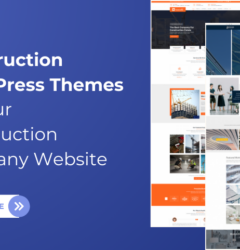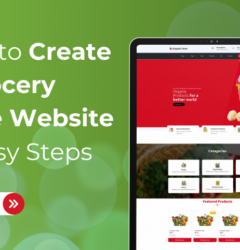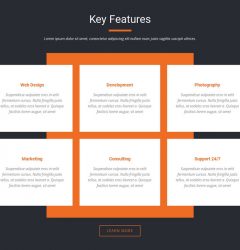17 Apr
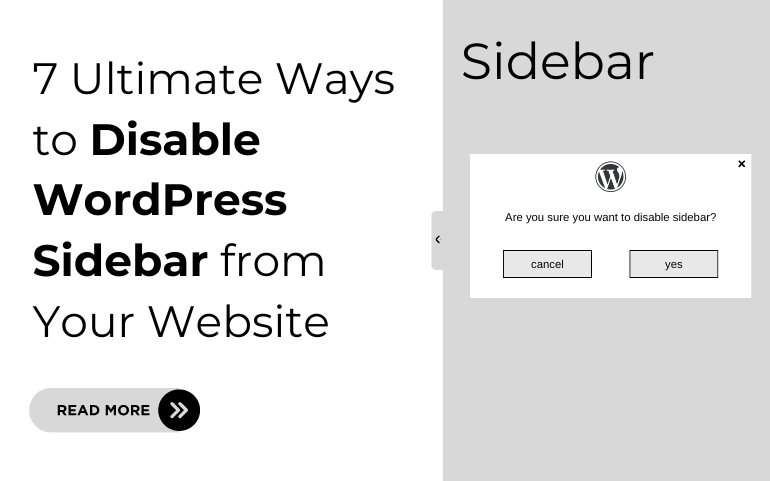
Introduction
In the realm of WordPress website design, the sidebar has long been a staple feature, providing a convenient space for displaying widgets, ads, and navigation menus. However, as website design trends evolve and user experience takes precedence, there has been a growing interest in disabling WordPress sidebars altogether. By removing this element from the layout, website owners can achieve a cleaner, more streamlined design that puts the focus squarely on the main content.
Disable WordPress sidebar as it offers a plethora of benefits, ranging from enhanced readability and aesthetics to improved mobile responsiveness and increased conversion rates. Without the distractions typically found in sidebars, visitors can fully immerse themselves in the content, leading to a more enjoyable and engaging browsing experience. Additionally, by eliminating clutter and streamlining the design, website owners can better control the flow of traffic and guide visitors towards their desired actions, whether it’s making a purchase, signing up for a newsletter, or exploring more of the website’s content.
How Disabling WordPress Sidebars Can Help?
When you disable WordPress sidebar it offer several benefits for website owners looking to streamline their design and improve user experience. Here are some ways in which disabling sidebars can be advantageous:
- Enhanced Focus: Removing sidebars eliminates distractions and allows visitors to focus solely on the main content of the page. This can be particularly beneficial for landing pages, product pages, or articles where the primary goal is to engage the reader without any visual clutter.
- Increased Readability: With sidebars out of the way, the main content area becomes more prominent and easier to read. Users won’t have to navigate through additional elements competing for their attention, resulting in a more enjoyable reading experience.
- Improved Aesthetics: Disabling sidebars can lead to a cleaner and more aesthetically pleasing design. Without the clutter of widgets and ads typically found in sidebars, the overall appearance of the website can appear more modern and professional.
- Better Mobile Responsiveness: Sidebars can often pose challenges for mobile responsiveness, especially on smaller screens. By disabling sidebars, website owners can ensure that their content adjusts seamlessly to different screen sizes, providing a consistent user experience across all devices.
- Increased Conversion Rates: By directing visitors’ attention solely to the main content or call-to-action elements, disabling sidebars can help increase conversion rates. Without distractions, visitors are more likely to take the desired action, whether it’s making a purchase, signing up for a newsletter, or filling out a contact form.
Methods to Disable WordPress Sidebar with Ease
1. Disable Sidebar using WordPress Theme Settings
The first method to remove the sidebar in WordPress is using the general theme settings. Many themes have built-in features to remove the sidebar from individual posts and pages. One way to check whether your theme supports removing the sidebar is from the customize button.
- Point your mouse to the WordPress dashboard and then tap the Appearance tab.
- From there, click the Customize button.
- You will find the Sidebar option on the left side.
- Suppose you have one of the popular Astra themes for your website. Then, you will be able to see the sidebar option under the customize option.
- On the layouts section, you will find the option to disable the sidebar.
- If your theme does not hold the Sidebar option in the customizer, then you have to use the Page section.
- Tap the Page section and scroll down, you will see the different layouts to choose from. One option “No Sidebar” option will be in the form of a default category. Simply click to apply it to the website.
- After the changes, tap the Publish button on the top.
2. Disable WordPress Sidebar using the Full-site Editor
Note that, this method seems accessible for the block themes only such as any professional WordPress themes by Ovation Themes. The method tells us to delete the sidebar using the block editor. While this is the quick and easiest method to disable the sidebar from WordPress. And you will see the sidebar is removed from the entire site.
- To start with, tap the Editor option under the Appearance tab of the WordPress dashboard.
- You will need to click the sidebar option.
- Now from the small toolbar, tap the dotted icon.
- You will now be able to find the Remove Column option or a similar option to this.
- Tap the Remove Column option and click the Save button to store the changes. And when you will visit your website, there will be no sidebar.
3. Disable Sidebar from the entire site using an Advanced technique
- Method three involves removing the sidebar from the entire website even from the posts and pages.
- This is not a beginner-friendly method as you need to edit the theme files. While this method will work well for all the WordPress themes even if they don’t have an option to remove. But note that when you edit the theme files, the changes will no longer exist when you update the theme. So, the only option is to create a child theme so that you won’t lose the content customization.
- The first thing to do is connect your website to the FTP client. Or you can simply access the file manager of the WordPress hosting cPanel.
- If you have connected, then visit the /wp-content/themes/.
- After this, search for your current WordPress theme folder and open it.
- Since templates are the building blocks of the theme so you have to edit all the template files. And the template files include index.php, page.php, archive.php, and more such files.
- Open any of the files in the text editor and try to find the below code in it:
<?php get_sidebar(); ?>- And in the case of multiple sidebars, the code will appear differently including the places where it is located.
- You need to simply delete that code including the sidebar. Repeat the same process for all the files and save and upload the file on the hosting account.
- To review the changes, you can simply visit your website and there will be no sidebar only the content area.
4. Disable WordPress Sidebar from Individual Pages
- You may want sidebars to appear in some areas of the website. For example, some websites don’t have sidebars on their checkout pages. As checkout pages having sidebars will form a distracting factor for the clients.
- So if you wish to remove the sidebar only from a single page, then we are going to use the SeedProd plugin.
- This is one of the finest page builder plugins that use the drag-and-drop feature to edit the pages on your website.
- Simply visit the SeedProd editor and select the sidebar you wish to remove.
- And then tap the trash icon to remove it.
5. Disabling Sidebar from a Static Page in WordPress
- Then comes the fifth method that helps in removing the sidebar using the full-width templates.
- Some themes come with multiple templates and that too with full-width templates. These templates don’t have sidebars in their interfaces. So, such templates can be used to remove sidebars from your website.
- You can check for your theme whether it has a full-width template by clicking on any page.
- Then on the right side of the page, tap the link beside the template option.
- A popup will appear and you need to check whether it has the full-width option. If it has, then tap the full-width option to apply on the page.
- And if your theme does not have this option, then you must create it.
- You just need to open any text editor and place the below code:
<?php
/**Template Name: Full-Width**/
get_header(); ?>- And save this file with the name fullwidth.php.
- Next after this, you must connect with an FTP client or file manager provided by the hosting service.
- Then, visit the /wp-content/themes/ and find your theme folder and open it. You will find the page.php file and open that file with the text editor.
- After this, you need to copy every line after <?php get_header(); ?>. And then, paste the whole code to your fullwidth.php file.
- After completing this procedure, you have to find the below line and delete it:
<?php get_sidebar(); ?>You must now save the changes and upload the edited file to your theme folder.
And this is how you can apply this process on any page to remove the sidebar.
6. Disable WordPress Sidebar from a Single Post
- Like the page templates, WordPress holds such post templates that work as full-width posts. And so, this is the sixth method that we are going to utilize to remove the sidebar from a single post.
- To remove a sidebar from a particular post in WordPress, you need to create a custom post template first. This is similar to creating a custom page template.
- But first, you need to create a template file using a text editor. Once created, you must copy the below code into it:
<?php
/** Template Name: Featured Article
Template Post Type: post, page, product **/
get_header(); ?>- Further, this code will create a new template that will be available to any page, post, or product post type in the online store.
- Next, you need to delete the line including the sidebar, and save it to the fullwidth.php file.
- Once done, simply upload the file to your current theme folder using the FTP client.
- And finally, you will be able to apply the template to any post.
- To check, simply click the link beside the template option and select full-width from the dropdown list.
- Lastly, you must tap the Publish button to store the changes.
7. Disable Sidebar using a Plugin
- This is the last yet one of the easiest methods to disable the sidebar from your WordPress website.
- Thanks to WordPress which made it possible through plugins. And for this guide, we are using the Widget Disable Plugin.
- Firstly, you must activate the plugin by tapping the Plugins option under the dashboard area.
- Find the Widget Disable Plugin and tap the Install button. Soon after installing, click the Activate button and it is ready to use.
- Simply visit the Appearance tab under the dashboard.
- Then, click the Disable Widgets and this will open the plugin page.
- Here under the Sidebar Widgets, you need to checklist all the options so that it will disable all the sidebars from the website.
- Lastly, tap the Save Changes button.
Conclusion
In conclusion, disable WordPress sidebar can significantly enhance the aesthetics and functionality of your website, offering a cleaner and more focused user experience. By removing sidebars, you can create a sleek and modern design that puts the spotlight squarely on your content, improving readability and engagement for your visitors.
Through various methods outlined in this article, such as utilizing theme settings, full-site editors, manual coding techniques, or dedicated plugins, website owners have the flexibility to customize their layout according to their specific needs and preferences. Whether you opt to disable sidebars globally or on individual pages, these methods empower you to take control of your website’s design and optimize it for maximum impact and usability.
Our WordPress themes are well-designed and easy to customize that gives you option to use no sidebar template. Also, you get best themes with sleek design. So why worry? Go on and leverage our WordPress bundle now!