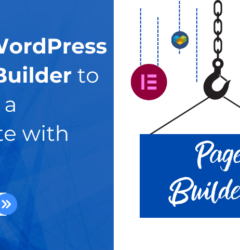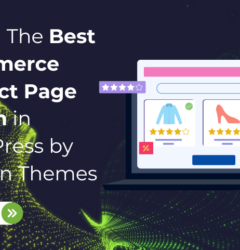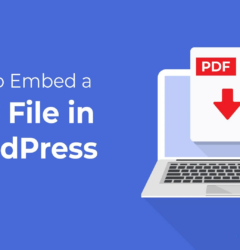15 Apr
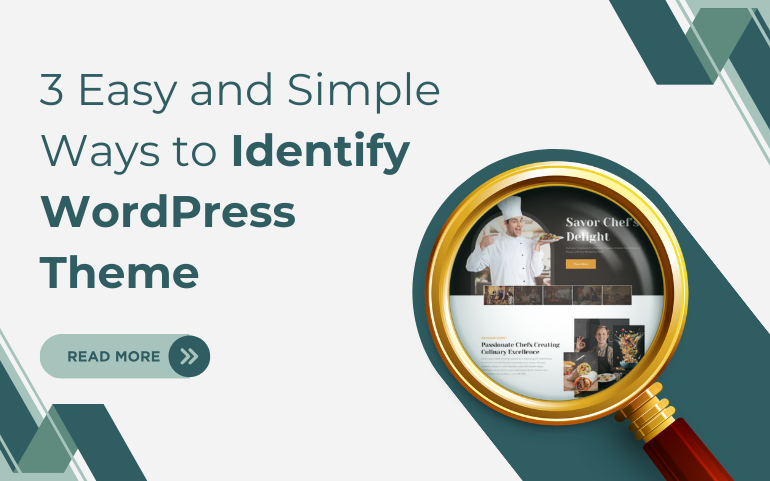
Introduction
In the ever-evolving landscape of website design, selecting the perfect WordPress theme can be a daunting task. With thousands of options available, each boasting unique features and designs, it’s easy to feel overwhelmed. However, identifying the WordPress theme powering a website doesn’t have to be a complex endeavor. In fact, there are several simple methods you can employ to uncover the theme behind any WordPress site.
Firstly, one of the most straightforward ways to identify a WordPress theme is by using online tools specifically designed for this purpose. Websites like WPThemeDetector and What WordPress Theme Is That? allow you to enter the URL of a WordPress site and instantly reveal details about the theme being utilized. These tools not only provide information about the theme name but also offer insights into additional plugins and technologies employed, giving you a comprehensive overview of the website’s design architecture.
Easy Ways to Identify WordPress Theme:
WordPress being the top website-building platform offers great ways to innovate your website. That said, you can explore a wide variety of professional WordPress themes available for almost every type of niche you choose. A theme selection for your particular brand is the most crucial thing to do. As the theme will decide the overall presence and user’s reaction to it. And out of so many themes, you cannot go through every theme that relates to your niche.
But you can easily find out which WordPress website has chosen which theme. This will further help in narrowing down your selection process. Therefore, we have come up with three easy ways to identify themes. Going through the below methods will help you know which theme is used and more details about it.
Method 1: Identify WordPress Theme using Theme Detector Tool
The first method is the easiest way to identify the theme on your website. There are several tools on the web to detect the theme on your website.
And for this method, we will use the WordPress Theme Detector by Satori Web Academy tool. This one is a free tool with a clean and easy interface to work with. It analyzes the web pages of the website to detect the theme.
- Simply visit the detector tool and you will find the empty field there.
- Just paste your website link and tap the Analyze Website button on the right side.
- The theme detector will analyze the website code and will display the theme name.
- The theme with no popularity will be displayed without any logo.
- The only drawback of this tool is it will be unable to recognize the custom theme or a theme with a changed name. More such tools will help you know the theme:
1. WP Theme Detector
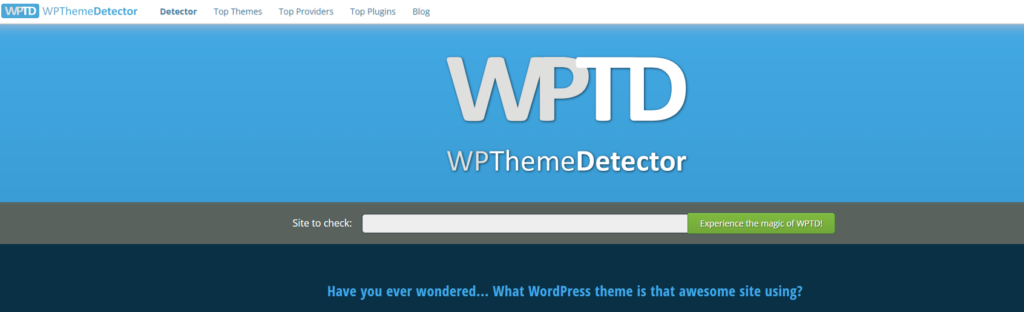
This is another free and simple-to-use tool that detects the theme from the website. It gives a full description of the theme name, logo, popularity, and license in detail. Also it allows you to know the associated plugins with the theme. It is as simple to use and download.
2. WordPress Theme Detector and Plugin Detector
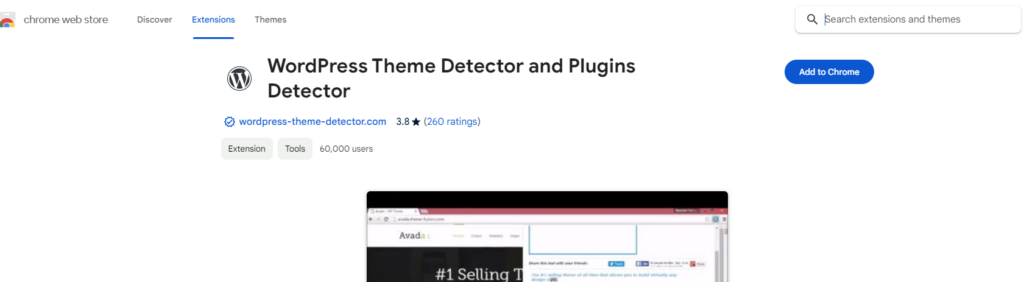
This is a browser-supported tool that helps in detecting the website theme easily. For this, you don’t even need to leave the page to determine the theme. You just need to download the extension and pin it to your toolbar for early access. As you enter the website URL, it displays the details with a popup.
Method 2: Identify WordPress Theme using WordPress Plugin
This is the second method to identify the WordPress Theme on your website. We are going to use one of the finest WordPress plugins IsItWP.
IsItWP is also a free theme that helps in finding the right details of the theme along with its associated plugins.
- Simply install and activate this free plugin on your website.
- When the plugin page is opened, you need to enter the website URL and tap the Analyze website button.
- Firstly, it will analyze whether the website is using WordPress or not. If it has then it will start detecting which theme is being used.
- Also, it will try to find out the hosting provider and the plugins associated with it. You will also find the reviews to decide on further.
- This plugin also has a drawback that it will be unable to display the details of custom themes. It will simply show the name of the theme without any extra details.
Method 3: Identify WordPress Theme Manually
This method can be used when the detector tool is unable to detect the exact details of the theme. Or it may happen that the site owner has used a custom theme or changed its name. The manual process will include finding the CSS file in the source code. Learn some CSS pro tips from our previous guide. And the source code can be found in the page source code or the Inspect Element Tool. To view the page source code, simply visit the WordPress website:
- Simply right-click on any part of the page and choose the last option “View Page Source”.
- A new window will be opened with the HTML source code.
- You can either scroll down to find the CSS file or simply press CTRL+F and write “Style.CSS” in the search menu.
- You will find the style.css tag in orange color within the themes directory and sub-directory. Similarly, you will find various style.css tags on the code page.
- But you have to reach the style.css having the /wp-content/themes in the URL.
- Once found, just copy the URL and open it in another tab and it will display all the details.
- All the details will be displayed on the header block including the theme name, URL, version, author and license.
- And in case of any child themes associated, you can find them in the templates section.
- You can also view the source code and access the CSS code file using the Inspect Element Tool.
- Simply tap the Inspect option by right-clicking on your WordPress website. This will help you reach the Elements Tab.
- Again, you will see the entire website code having HTML and CSS.
- Press CTRL+F and enter Style.CSS in the text area.
- Now, you have to again copy the URL of the style.css and open it with the new tab. You will easily find the required theme details as above mentioned.
Conclusion
In conclusion, identifying the WordPress theme powering a website is an essential step in the website design process. With a plethora of themes available, pinpointing the perfect one for your specific needs can be challenging. However, utilizing the three easy methods outlined in this blog can simplify the process and provide valuable insights into the themes used by other websites.
By leveraging theme detector tools like WordPress Theme Detector and IsItWP, users can quickly analyze website code and uncover theme details, including name, popularity, and associated plugins. Additionally, manual methods such as inspecting the page source code offer alternative approaches for identifying themes, especially in cases where custom or modified themes are utilized.
Regardless of the method chosen, having a clear understanding of the themes employed by other websites can inform your own theme selection process, enabling you to create a visually appealing and functional website tailored to your specific requirements.
If you are building a professional WordPress website, then visit our WordPress bundle. It have some of the best 70+ themes for leveraging your website’s aesthetics. With great functionality, it can completely turn the tables for your site.