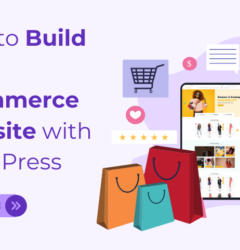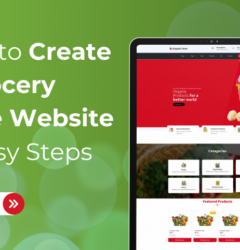18 Nov
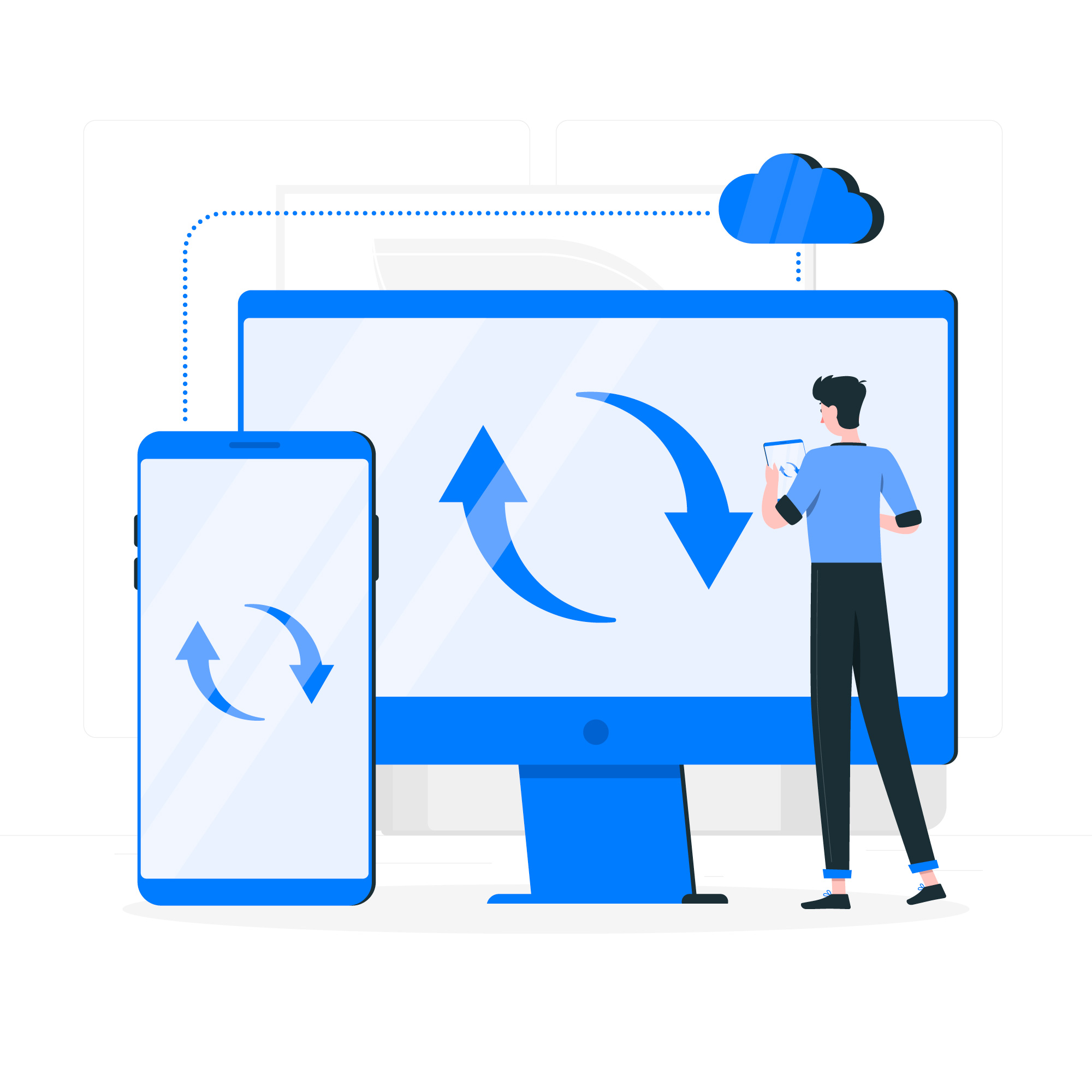
How to clear cache in WordPress: Are you looking for a way to clear cache from your WordPress websites? Having a fast-loading website is essential for user experience (UX) and search engine optimization (SEO).
With the sudden rise in technology, many business owners are now turning to building their own websites. And WordPress is their favorite platform to start their journey. That said, WordPress is used by over 43% of the websites on the Internet. And the number of users on the platform is only growing.
The competition among WordPress users is only increasing. If you have a WordPress website that takes some time to load, users will move on to another. On the other hand, Google (the world’s most popular search engine) only downgrades your website ranking because they are against slow websites, which are responsible for poor user experience.
Websites optimized for speed have lower bounce rates, increasing engagement and conversions. Also, Google favors fast-loading websites in its search results. And rank them higher than those who load slowly and have a poor user experience.
The speed of a website is affected by many factors, including coding standards and the hosting provider. Web caching is among the most effective methods for speeding up site performance.
Caching stores static copies of your site data for future requests. Web caching saves time for your visitors by fetching cached files instead of downloading the original data from the server. And therefore, your web content is displayed more quickly.
Cache files, however, may expire – preventing visitors from viewing the updated version.
Here we will show you the most effective ways to clear the cache in WordPress. In this article, we’ll cover browser cache, web hosting cache, and the best caching WordPress plugins in this guide.
What is Caching in WordPress?
Let’s start by familiarizing ourselves with caching in general. Caching is simply the process of creating static versions (the most basic kind of website) of your content and serving them to visitors. Browsers generally render static pages quickly. Your website will perform faster as a result.
There are tons of solutions available in WordPress themes that will help you clear your website cache in no time. One of the many ways is to use WordPress cache plugins, such as WP Rocket or WP Super Cache. Using these WordPress cache plugins, you can customize what files and media are cached, when the cache expires, and when the cache is cleaned up. Some hosting providers already integrate WordPress caching. WP Engine, for example, uses its own caching solution. Popular WordPress hosting providers like Bluehost, Godaddy, SiteGround, and many more have built-in caching for their users. If you use firewall plugins like Sucuri or Cloudflare to enhance your WordPress security? Then there is also the cache solution to speed up your WordPress website and reduce downtime. Last but not least, most web browsers (Google) will also store static (cache) versions of pages on your web browser.
Why Clear Your WordPress Website Cache?
As mentioned earlier, WordPress caching is the best solution for improving your website’s overall performance and serving your pages quickly to your users. However, there comes a time when the cache is unable to understand that changes have been made to your WordPress website. Instead of loading a new version of your website, all you are seeing is an old version. It will prevent you and your visitors from seeing any new updates you’ve made to your website. Also, it can ensure that the information on your website is the most up-to-date content. Your website will function as quickly as possible and offer the best user experience if you routinely remove the WordPress cache.
So, right now, you might be asking yourself how to clear the cache from your WordPress websites quickly and easily. Fortunately, there are plenty of proven ways by which you can clear cache from your WordPress website in no time.
Explore some of the proven solutions to clear cache from WordPress websites:
Methods To Clear Cache From Your WordPress Websites
Now you understand the importance of clearing the cache from your WordPress websites. Now, it is time to look at some of the methods you can use to clear the cache.
Clear Cache From Your WordPress Admin-Dashboard
The best and most effective way to clear cache from your WordPress website is to use the built-in feature in the WordPress dashboard. To do this, log into your WordPress admin dashboard (https://domainname.com/wp-admin) and navigate to Settings > Lightspeed Cache (or whatever WordPress caching plugin you use). From there, follow the instruction to clear the cache.
Clear Cache using FTP
FTP (File Transfer Protocol) is another popular method of clearing your WordPress website cache. To do this, connect your WordPress website using FTP and navigate to the wp-content folder. From there, look for the cache folder (usually called “cache” or “wp-content/cache”) and delete it.
Clear Cache using Command Line
You can also use the command line to clear the cache from your WordPress websites. It is an advanced method but the most effective one of all. To do this, connect to your WordPress website using SSH (Secure Shell) and navigate to the wp-content folder. From there, run the following command: wp-cache flush. Doing this will clear all of the caches on your website.
Clear Cache using a Plugin
The best and easiest way to clear cache from your WordPress websites is by using a cache plugin, such as Lightspeed, WP Rocket, and many more. These WordPress plugins are developed to help optimize your website and can be used to clear the cache. You only have to install and activate the plugin, then navigate to the plugin’s settings and look for the “Clear Cache” button.
Clear Your WordPress Firewall Plugin Cache
If you are using a WordPress firewall (cloud-based WAF) to protect your website from hacker attacks, there is another layer of caching you need to clear. You can clear the cache from your WordPress Sucuri plugin by going to Sucuri following Firewall (WAF) in your WordPress admin panel. Finally, select the ‘Clear Cache’ menu option following the ‘Clear Cache’ button.
Conclusion
Clearing cache from your WordPress websites is essential to maintaining a fast and reliable website. Whether you are using a WordPress cache plugin, command line, and the built-in cache in WordPress, or clearing the cache using FTP, it’s always crucial to do it regularly to ensure that your website is running smoothly.
By following these informative guides, and regularly clearing your WordPress cache, you can deliver your users a fast and reliable website. They will love to visit. So, don’t forget to clear your cache and enjoy the benefits of a fast and optimized WordPress website.
Frequently Asked Questions
Which is the best WordPress cache plugin?
The WordPress cache plugin is WP Rocket. It is a premium-level WordPress plugin and offers all essential tools for website optimization.
Do I need to clear the cache in WordPress?
Yes! You’ll have to regularly clean the cache in WordPress.
Is it safe to delete the cache folder in WordPress?
Yes! Definitely, it is safe to delete the cache folder in WordPress.