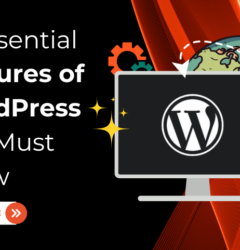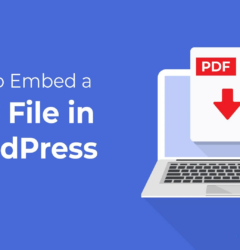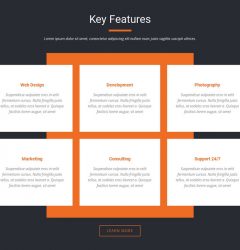04 Sep

Introduction
Create a Slider In WordPress : Do you want to make your website content appealing? Content creation is good but the way to organize it matters the most. A proper content organization can help to boost user experience on your website. Which is again a win-win thing to unlock more benefits for your website.
Creating sliders for the content organization is the modern way to present your content. End users find it more convenient and enjoying to explore about your website. But how to create sliders in WordPress?
The solution is in the article as we have come up with two brilliant methods to Create a slider In WordPress in WordPress Themes. Let us initiate!

How to Create a Slider in WordPress
Method 1: Create a slider In WordPress using a Plugin
Method 2: Create a slider In WordPress using Page Builder
Method 3: Create a slider In WordPress using Smash Balloon

Method 1: Create a slider In WordPress using a Plugin
The first and foremost method of creating a slider is the plugin. This is quite a more straightforward method and does not require any codes.
While among the best slider plugins, we will pick the Soliloquy plugin. It is a fully responsive plugin so that the sliders look good even on mobile screens. It creatively lets you create sliders by adding images and videos from the device gallery. Also, you can add videos from third-party platforms like Youtube. Adding caption text is also allowed with this fabulous plugin.
- But first, you need to sign up for the Soliloquy account. And then install and activate the plugin from the plugin directory.
- After this, head to the settings tab and enter the license key. While this licence key is easily visible on the account page. Once entered, tap the Verify Key button.
- Once your account is verified, you can now move ahead to create a slider In WordPress. For this, go to the Soliloquy page and tap the Add New button.
- On the new page, add a title for your slider so that you can easily identify the slider from the WordPress Dashboard.
- Next, you need to add images and videos to your slider. For this, you can use the drag-and-drop facility or you can click on the Select files from other sources.
- Adding images is just simple as you can use the same method to add images in the block editor.
- While for adding videos, it is advised to upload the videos from third-party platforms. Adding to this, uploading the videos directly can slow down your website’s speed and consume a lot of storage.
- Youtube is a video-oriented platform, so using it for uploading videos can save your site to get slow. You can simply upload the video links to be uploaded in the WordPress slider.
- Simply, tap the “Select files from other resources” and choose the Insert Video Slide.
- You can easily paste all the Youtube video URLs and that can be shown on the right side of the page.
- Moving upward, you can add a unique title in the Title field. Also, you can add captions, and alt text so that search engines would find your slide impactful. While the caption bar can be left empty if you don’t want to show it.
- Once done with a single slide, you can create more slides by tapping the “Add Another Video Slide”. And the process is the same to create multiple slides as well.
- Once created all the slides, you can now click the Insert into Slider button. The next page will show all the slides in the “Currently in your Slider” section.
- Furthermore, you can configure the other settings of your slider from the Configuration tab. This will let you change image sizes, change the slider theme, and change slider positions and captions.
- Also, you can customize the slider arrows, change the delay time, adjust transition speed and more.
- The next option is to make sure that the slider appears well on all device screens. For this, you need to click the Mobile tab. Next, check the “Create Mobile Slider Images”. You can even decide the image and video sizes for mobile devices.
- Next, you can use the “Misc” option which can be used to add custom CSS, edit the slider title and slug, and export it.
- Once done with all the settings, you can now click the Publish button. This will further create a shortcode that can be added to any post or page or on the widget.
- But we will use the easier way to add the slider on the post or page using the block. Simply, add any post or page on your website and click the “+” icon to add a block.
- Search for the Soliloquy block and click to add it to the post or page.
- After this, click to open the Soliloquy block and select the slider you have created. Once the slider is added, tap the Publish button to save the changes. This way you have successfully created a slider on your WordPress website.
Method 2: Create a Slider In WordPress using a Page Builder Plugin
The second method to create a slider In WordPress is to use a page builder plugin. The first method is a good choice if you wish to add a basic slider to your website.
But if you wish to add an advanced slider to landing pages, custom home pages or any other, then you need a page builder plugin.
And here we are going to use one of the best page builder plugins called the SeedProd. It offers the best features to create custom pages and a custom theme without any codes. Most importantly, the Carousal block lets you create amazing sliders on your website.
And by using the drag-and-drop feature, you can place this block anywhere on the page and customize it.
- But first, you need to install and activate this plugin on your website.
- Once activating the plugin, it will ask you to enter the license key which is easily available in the account section of the plugin.
- After entering the license key, tap the Verify button to move ahead.
- Next, visit the Landing Pages option under the SeedProd plugin in the dashboard area.
- With this, you will be taken to the template section with over 180+ templates for every category. Also, you will find various upcoming and custom pages for your website. These are completely customizable and can be easily applied to your site. You just need to take your mouse to the template and tap the checkmark icon.
- Then, you will need to enter the Page name for your landing page and automatically it will create an URL. While you can even customize the page URL by just clicking on it. Once done, click on the “Save and Start Editing the Page”. Then you will reach the page builder interface.
- The page builder format will show the preview of your page design with a sidebar on the left. The sidebar section will have all the blocks and elements to add.
- You can simply drag and drop the block or element you wish to add. And click on the block if you need any customization.
- Similarly to create a slider, you need the “Image Carousel” block to add. Simply click on the block, drag it into your layout and drop it.
- Move ahead and tap the image carousel block to add images to it. You can easily add multiple images and start with adding Image 1 which is present by default.
- You can either choose from the plugin’s built-in library or use external sources to add images. You will also find using your own images on the slider.
- Once the first image is added, you can add captions to it. After this, you can click on the Add Images button to add more items to the slider. And after adding all the images, you can now customize all the images.
- For this, tap the “Carousel Settings” section to expand it. You can switch between light and dark modes from the navigation modes option.
- There is a single-slide and multiple-slide display option you can choose from. By default, it is set to a single slide. This option goes perfectly if you have a lot of content to share.
- Also, there is an option to set Autoplay for all the slides to display without even clicking on them.
- In case to display captions, the Show Caption button is there to choose from.
- Note that, every custom element can be further customized to size, colour and shape. Similarly, you can customize the colours, typography, font size, alignment and more to the caption.
- After this, you can add shadows to images that will help to stand out your image sliders. For this, you can use the Slider Image Style dropdown menu.
- Once done with all the customization, you can further customize the page using the drag-and-drop feature.
- When you are finally ready with the page design, tap the Save button and choose the Publish option to let it go live.
Conclusion
Creating sliders in WordPress is fully beneficial if you wish to boost user experience on your website. This is the best way to showcase your content using images and videos. Therefore, we have listed two useful methods that will come your way to create a slider In WordPress.