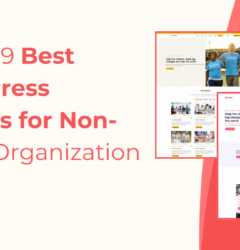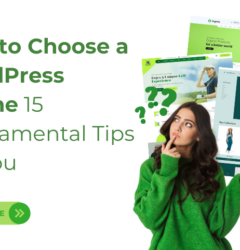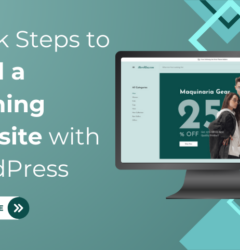11 Apr
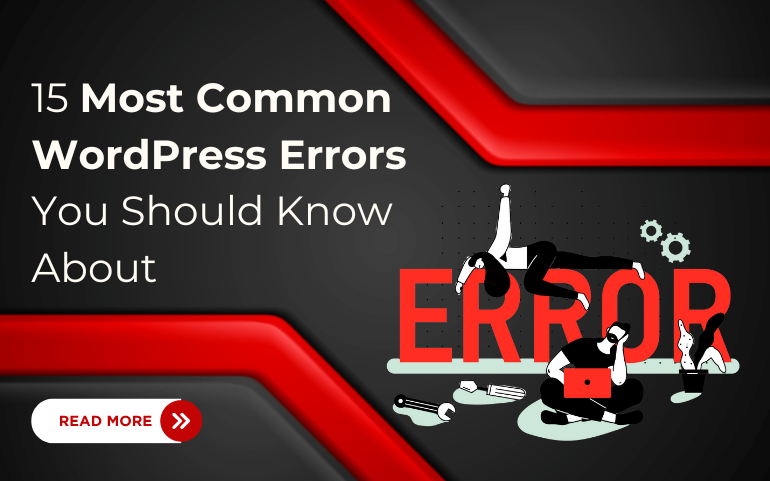
WordPress is a popular platform for creating websites, but it’s not without its challenges. One of these challenges comes in the form of errors that can pop up from time to time. These errors might seem frustrating at first, but they’re also an opportunity to learn and improve your skills, with the right know-how, they’re totally manageable. In this guide, we’ll explore the 15 most common WordPress errors. We’ll break them down in simple terms and give you practical solutions to fix them. Whether you’re new to WordPress or you’ve been using it for a while, our goal is to help you explain everything in simple terms so you can understand and fix them like a pro!
Most Common WordPress Errors You Should Know About:
1. 400 Bad Request:
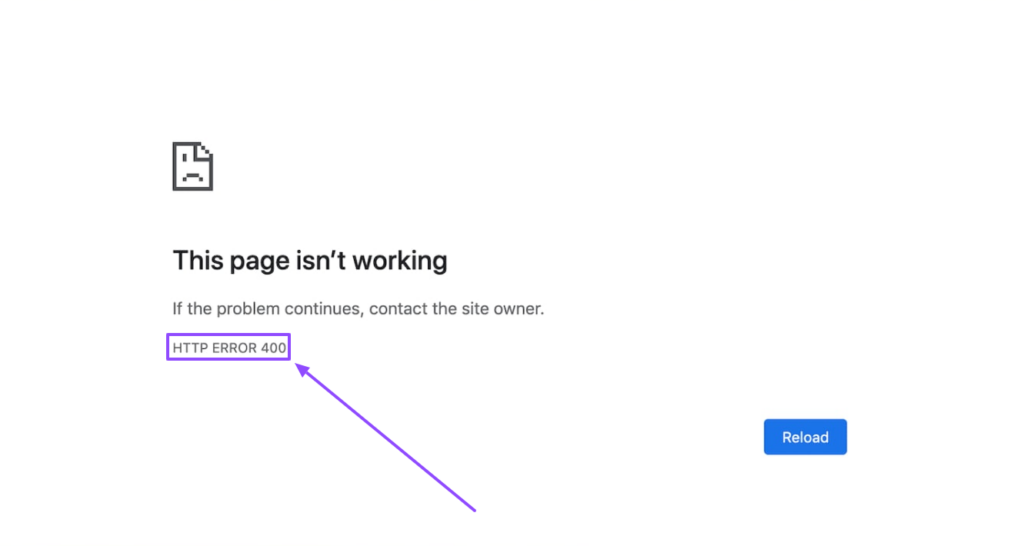
A “400 Bad Request” error is like sending a letter with an unreadable address – the recipient doesn’t know where to deliver it. It occurs when your browser sends a request to the website that the server doesn’t understand. This could be due to a typo in the website’s address, an incomplete request, or a glitch in the internet connection. To fix this, double-check the URL for errors, refresh the page, or clear your browser cache. If the problem persists, it might be worth trying a different browser or device to see if the issue is localized. Sometimes, simply waiting for a while and trying again later can resolve the error as well.
2. 403 Forbidden:
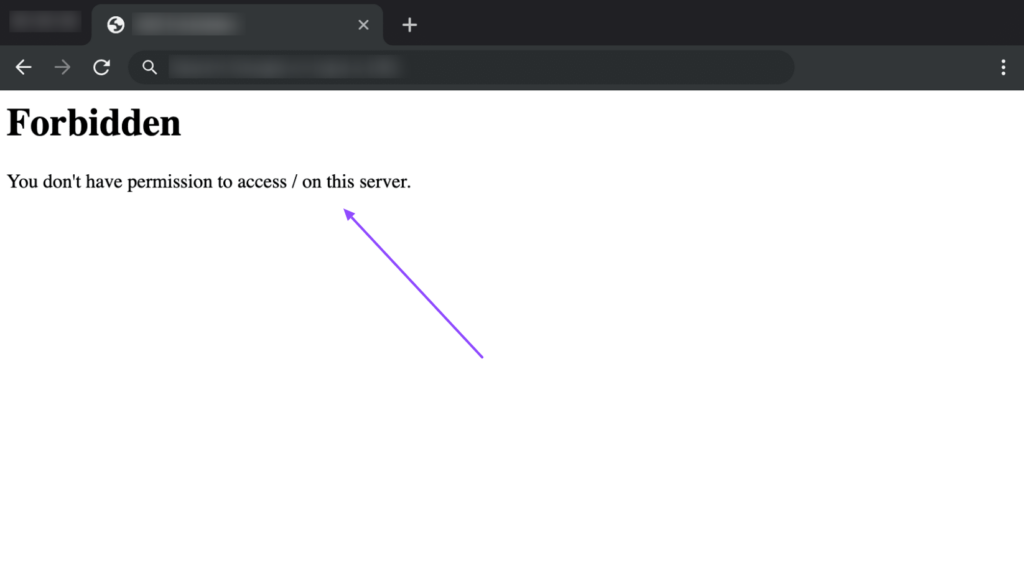
A “403 Forbidden” error is like trying to access a locked room with a sign saying “Do Not Enter.” It occurs when the server denies access to a specific page or resource. This could be due to insufficient permissions, misconfigured server settings, or security restrictions. To resolve this error, check your website’s permissions and make sure you have the necessary access rights. Additionally, review your server configuration to ensure it’s not blocking access to the requested resource. If you’re still encountering the error, reach out to your website administrator or hosting provider for further assistance. Learn how to fix 403 forbidden error in WordPress with ease in our previous blog.
3. 404 Not Found:
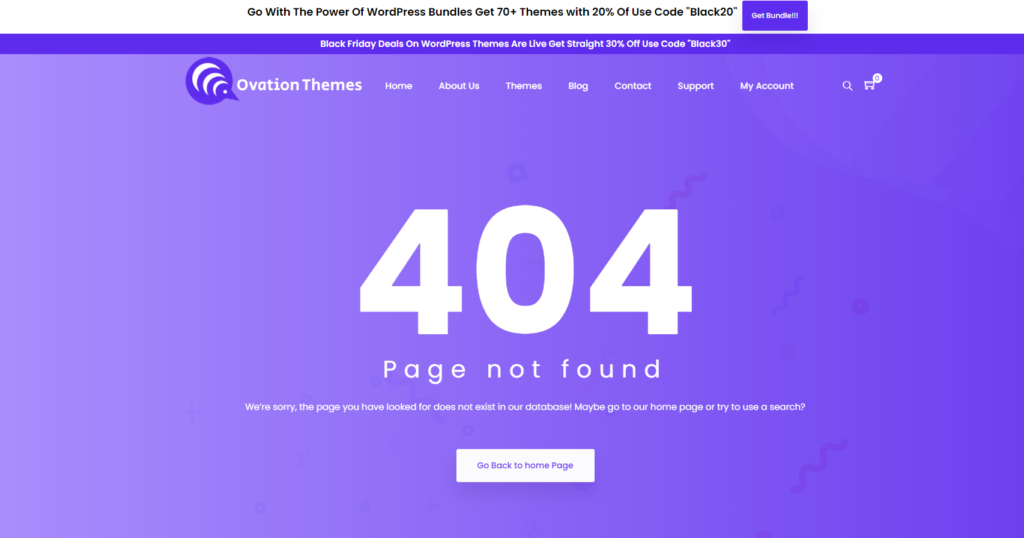
A “404 Not Found” error is like searching for treasure at an empty spot marked on the map. It occurs when the server can’t find the requested page or resource. This could happen if the URL is mistyped, the page is deleted, or the link is broken. To fix this error, check the URL for accuracy, ensure your permalinks are set up correctly, and consider implementing redirects for deleted pages. Regularly auditing your website for broken links in WordPress and updating them can also help prevent future occurrences of this error. This is one of the most common WordPress errors.
4. 405 Method Not Allowed:
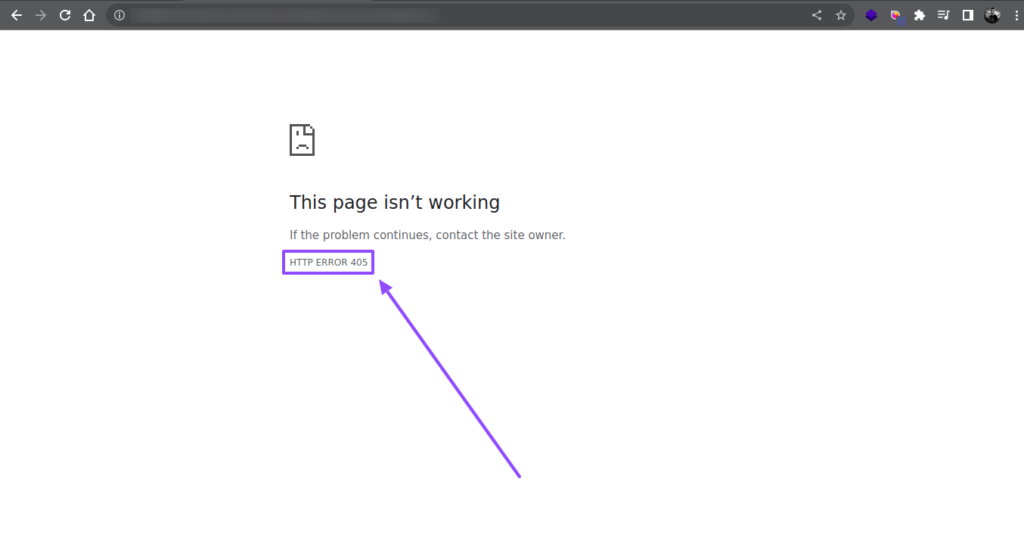
A “405 Method Not Allowed” error is like trying to open a locked box with the wrong key – the server doesn’t support the method you’re using. It occurs when the server refuses to process the request because the HTTP method used is not allowed. This could be due to a misconfiguration, or a limitation set by the server. To resolve this error, ensure you’re using the correct HTTP method for the intended action. If you’re developing a website, check your server configuration to allow the necessary methods. Additionally, updating your plugins or themes may help address compatibility issues causing this error.
5. 413 Request Entity Too Large:
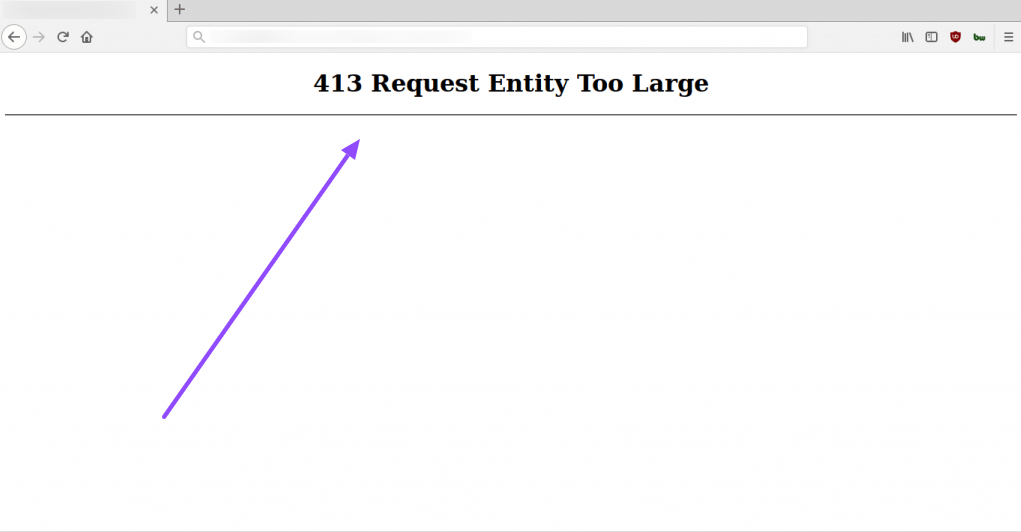
A “413 Request Entity Too Large” error is like trying to fit a giant picture into a small frame – the server can’t handle the size of the file you’re trying to upload. It occurs when the request sent to the server exceeds the maximum size limit configured by the server. This could happen when uploading large files, such as images or videos, to your website. To fix this most common WordPress errors, you can increase the maximum upload size limit in your server settings or optimize the file size before uploading. Additionally, using file compression or splitting large files into smaller ones can help circumvent this limitation.
6. 429 Too Many Requests:
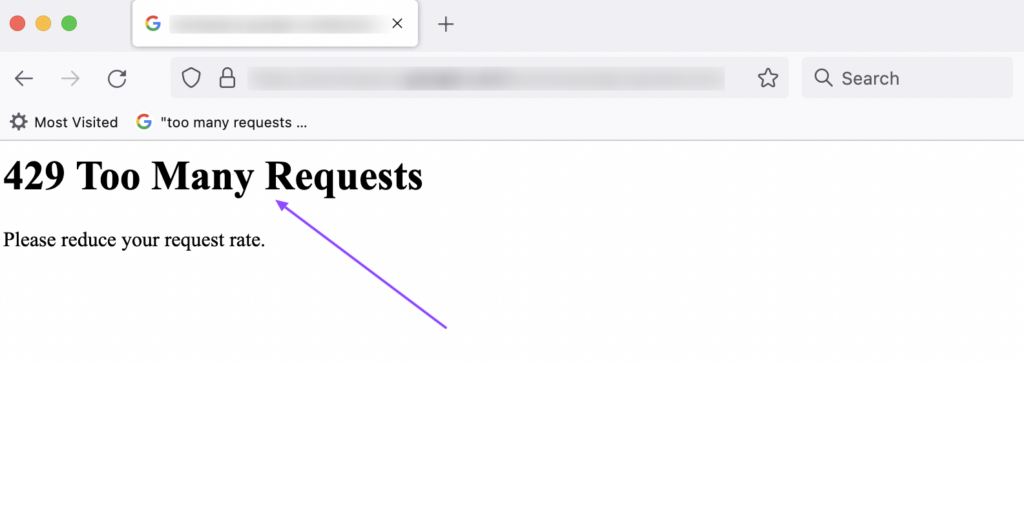
A “429 Too Many Requests” error is like encountering a traffic jam on the internet highway – the server is overwhelmed by the number of requests it’s receiving. This happens when a user sends too many requests to the server in a short time, going over the limit set by the server. This could be due to automated scripts, excessive refresh attempts, or high traffic volume. To resolve this error, you can implement rate limiting on your server to control the number of requests allowed from a single client. Additionally, optimizing your website’s performance, minimizing unnecessary requests, and using caching mechanisms can help alleviate the server load and prevent this error from occurring.
7. 500 Internal Server Error:
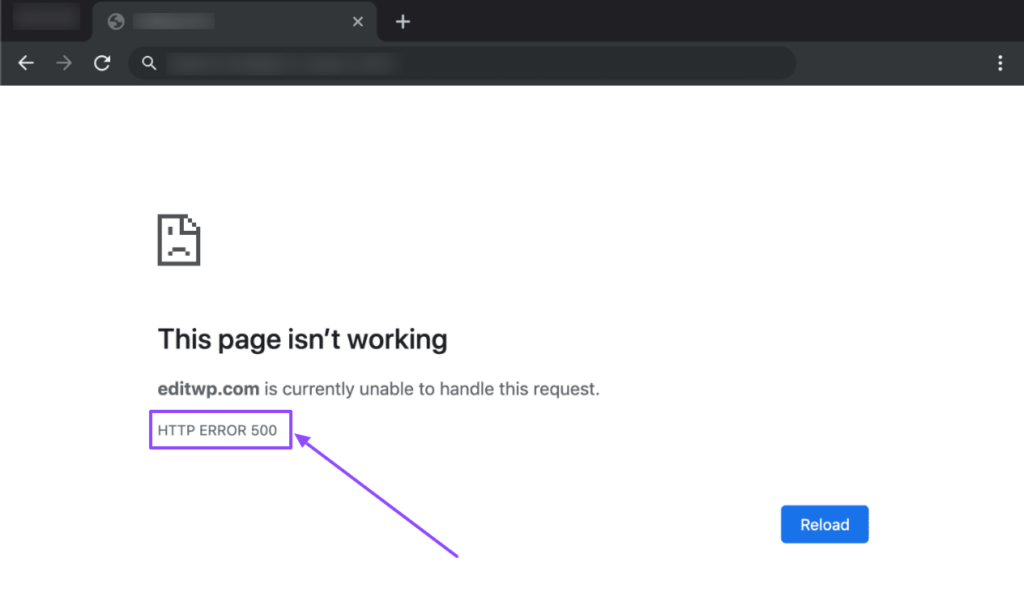
A “500 Internal Server Error” is like trying to bake a cake, but the oven is broken, and you’re not sure why. It occurs when something goes wrong on the server’s side, preventing it from fulfilling the request. This could be due to various factors, such as faulty plugins, misconfigured server settings, or syntax errors in scripts. To troubleshoot this error, start by checking the server logs for more information about the underlying issue. Disable recently installed plugins or themes that may be causing conflicts and restore default configurations if necessary. If the error persists, contacting your hosting provider or website administrator for assistance may be necessary to identify and resolve the root cause.
8. 501 Not Implemented:
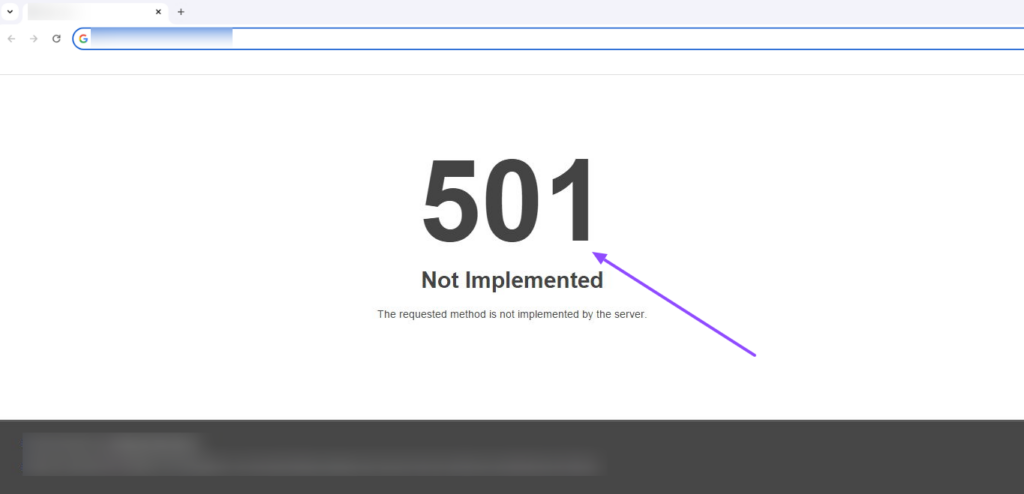
A “501 Not Implemented” error is like trying to use a gadget that hasn’t been fully developed yet – the server doesn’t support the feature you’re trying to use. It occurs when the server lacks the functionality to fulfill the request, typically because the method or feature is not implemented or supported. This could be due to outdated server software, incomplete configurations, or compatibility issues. To address this most common WordPress errors, ensure your server software is up to date and supports the features required by your website or application. Check your server configurations to enable necessary functionalities and update any plugins or scripts that may be causing compatibility issues. If the error persists, consulting your hosting provider or server administrator for further assistance may be necessary.
9. 502 Bad Gateway:
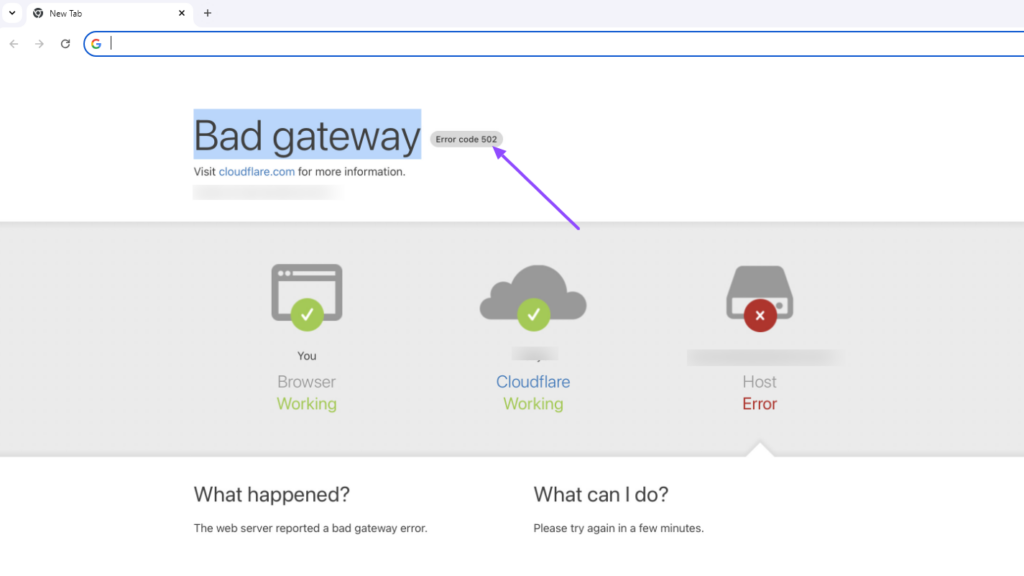
A “502 Bad Gateway” error is like trying to call a friend, but the phone line is down, so you can’t connect. It occurs when one server acting as a gateway or proxy receives an invalid response from an upstream server. This could happen due to network issues, server downtime, or misconfigured proxy settings. To resolve this error, start by refreshing the page or trying again later, as it may be a temporary issue. Check your network connection and server status to ensure everything is functioning correctly. If the error persists, contacting your hosting provider or network administrator for assistance may be necessary to investigate and address the underlying cause.
10. 503 Service Unavailable:
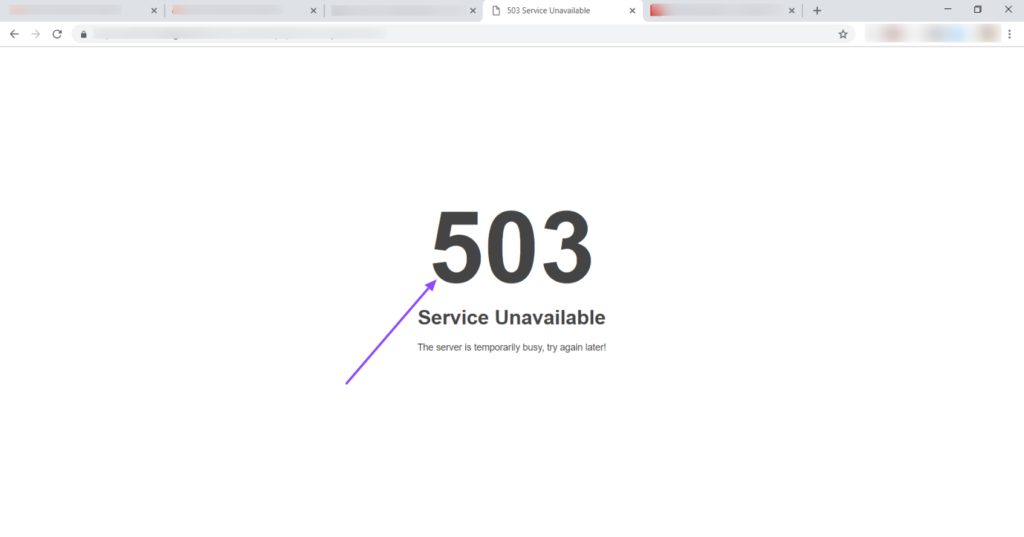
A “503 Service Unavailable” error is like trying to order pizza, but the restaurant is closed for renovations – the server is temporarily unable to handle the request. It occurs when the server is overloaded, undergoing maintenance, or experiencing transient issues. This could happen during periods of high traffic, server updates, or hardware failures. To address this most common WordPress errors, wait a few moments and try refreshing the page, as the issue may resolve itself once the server becomes available again. Check the website or server status page for any announcements or updates regarding maintenance or downtime. If the error persists for an extended period, contacting your hosting provider or website administrator for assistance may be necessary to resolve the issue.
11. 504 Gateway Timeout:
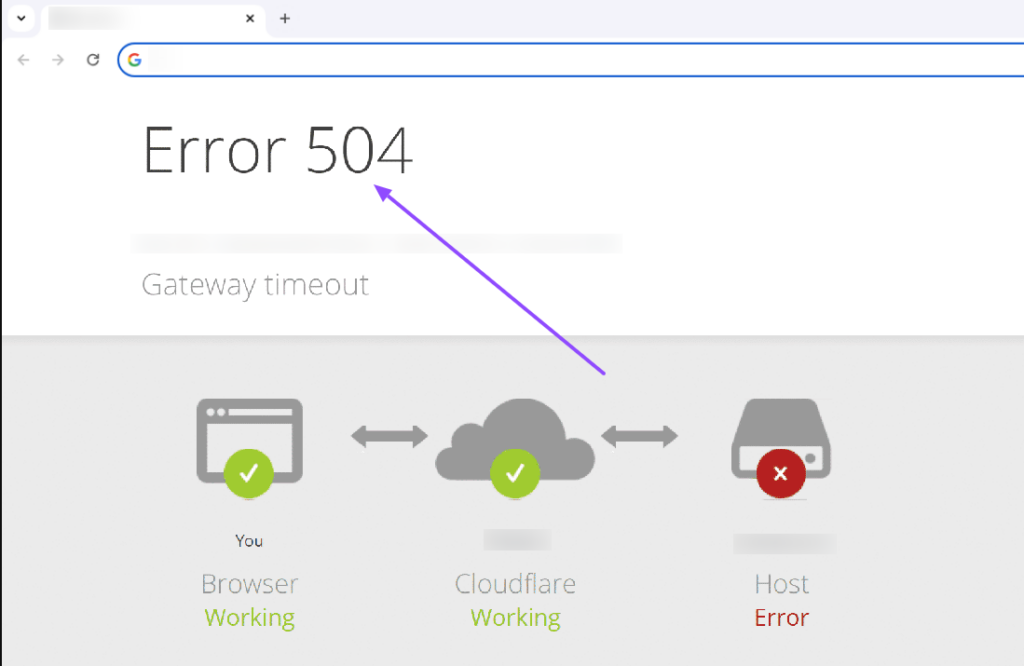
A “504 Gateway Timeout” error is like trying to watch a video, but it keeps buffering indefinitely – the server isn’t receiving a timely response from an upstream server or gateway. It occurs when one server acting as a gateway or proxy doesn’t receive a response from another server within the expected time frame. This could happen due to network congestion, server overload, or misconfigured timeout settings. To resolve this error, try refreshing the page or reloading it after a few moments, as it may be a temporary issue. Check your network connection and server status to ensure everything is functioning correctly. If the error persists, contacting your hosting provider or network administrator for assistance may be necessary to investigate and address the underlying cause.
12. WordPress Memory Limit Error:
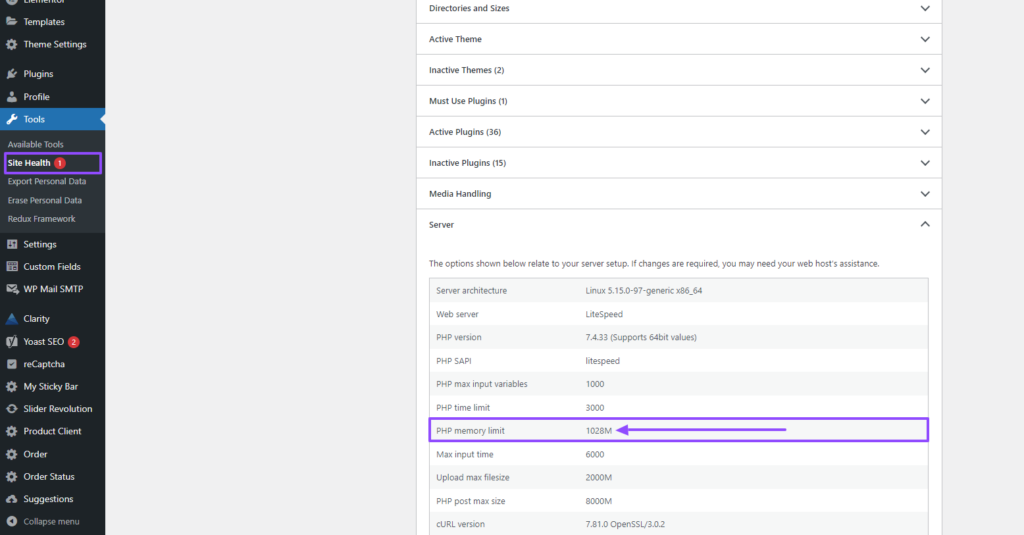
Picture your WordPress site as a bustling workspace where each plugin, theme, and visitor add to the activity. However, just like any workspace, there’s a limit to how much can be handled at once. The “WordPress Memory Limit Error” occurs when your site surpasses its allocated memory capacity, leading to sluggish performance or outright failure. This error can manifest when performing memory-intensive tasks like updating plugins, processing large files, or handling high traffic volumes. To address this issue, you’ll need to delve into your site’s backend settings and adjust the memory limits accordingly. By allocating more resources to your WordPress site, you provide it with the breathing room it needs to operate smoothly and efficiently, ensuring a seamless user experience for visitors.
13. Uploaded File Exceeds the upload_max_filesize Directive in php.ini:
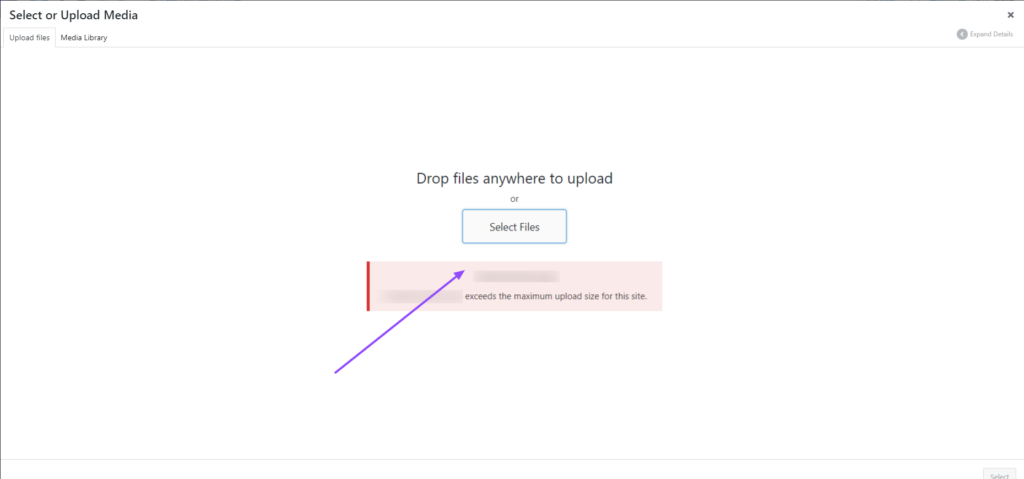
Imagine trying to fit a square peg into a round hole – it’s simply not going to work. Similarly, the “Uploaded File Exceeds the upload_max_filesize Directive in php.ini” error occurs when you attempt to upload a file that exceeds the size limit set by your server’s configuration. This directive acts as a guardrail, preventing excessively large files from bogging down your server and disrupting its operations. To overcome this error, you’ll need to either reduce the file size or adjust the upload_max_filesize setting in your php.ini file. By aligning your file sizes with the server’s limitations, you ensure smooth sailing when uploading content to your WordPress site, sparing yourself from the frustration of encountering size-related roadblocks. It is one of the most common WordPress errors.
14. Fatal Error: Maximum Execution Time Exceeded:
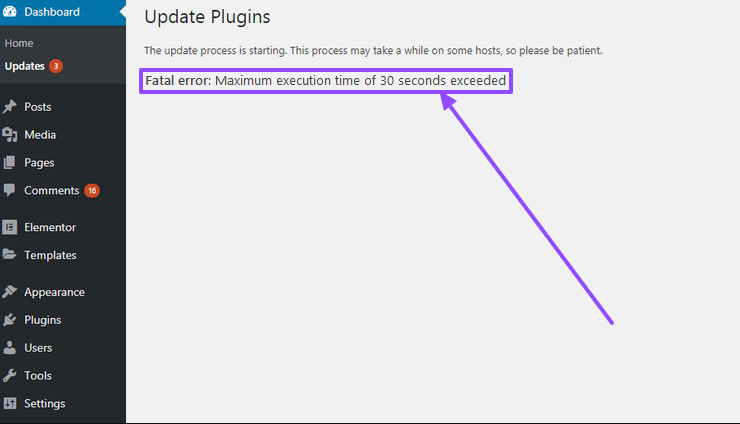
In the busy world of making websites, time is really important. However, when a task takes too long to complete, it can throw a wrench into your plans, leading to a “Fatal Error: Maximum Execution Time Exceeded” message. This error occurs when a script on your WordPress site exceeds the maximum execution time allowed by the server, typically due to resource-intensive operations or inefficient code. To mitigate this issue, you’ll need to optimize your code, streamline processes, or adjust the server’s timeout settings to accommodate longer execution times. By prioritizing efficiency and performance, you can ensure that your WordPress site operates seamlessly without falling prey to the perils of prolonged execution times.
15. Upload: Failed to Write File to Disk:
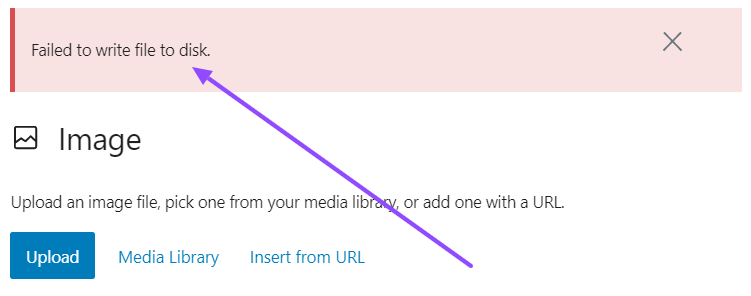
Imagine trying to save a masterpiece, only to have your canvas ripped away before your eyes. Similarly, the “Upload: Failed to Write File to Disk” error on WordPress occurs when the system encounters difficulties while attempting to save a file to disk. This could stem from issues such as insufficient disk space, file permission errors, or disk write failures. To remedy this situation, you’ll need to investigate the underlying cause, whether it be freeing up disk space, adjusting permissions, or resolving disk-related issues. By ensuring a smooth transition from the digital realm to tangible storage, you safeguard your precious files and prevent them from falling victim to the whims of the digital ether.
Conclusion:
Encountering the most common WordPress errors is a normal part of website development. Instead of feeling frustrated, view them as opportunities for growth and learning. Utilize online resources such as forums and tutorials to troubleshoot issues, and don’t hesitate to seek assistance from the WordPress community they’ve faced similar challenges too. Consider errors as valuable learning experiences. Identify the reasons behind them and implement measures to prevent their recurrence. By maintaining patience, a positive attitude, and a willingness to learn from mistakes, you’ll not only resolve problems but also enhance your abilities as a web developer. Stay committed, continue learning, and relish the journey of mastering WordPress!
Explore our curated collection of professional WordPress themes designed to elevate your website’s aesthetic and functionality. Say goodbye to common WordPress errors and hello to seamless performance with our premium themes. Purchase now and transform your online presence effortlessly!