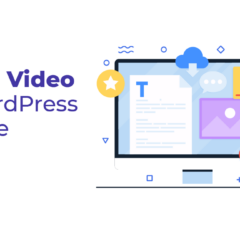11 Aug
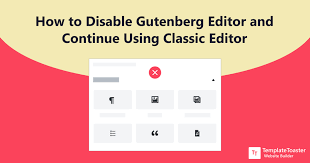
Introduction
Disable Gutenberg Editor in WordPress: Counting the latest digital trends, WordPress innovated its newest editor Gutenberg. This is a block-based editor that counts the advanced features to derive modern websites in no time. It supports the most powerful drag-and-drop facility to place blocks on your website.
Its fast and reliable features have made it a vital plugin in the latest WordPress version 5.0 and above. Adding new pages or posts is as simple as installing a free plugin or theme. You don’t need to use codes or consume time with Gutenberg.
Apart from its high-end benefits, it requires having a good knowledge of using it. As it comes integrated with the core files, some users still wish to use the classic editor.
And therefore, we have managed to collect some methods to disable Gutenberg in WordPress.
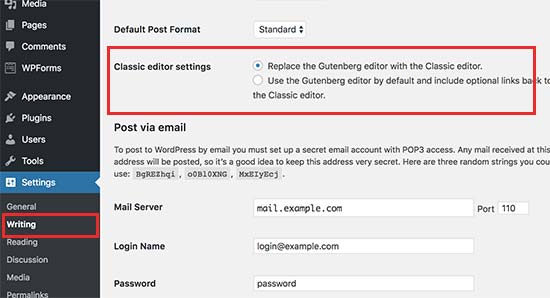
Different Methods to Disable Gutenberg Editor in WordPress
Method 1: Disable Gutenberg Editor using WPCode Plugin
Method 2: Disable Gutenberg Editor using Classic Editor
Method 3: Disable Gutenberg Editor using Classic Editor & Disable Gutenberg Plugin
Method 4: Disable Gutenberg Editor using Codes
Method 1: Disable Gutenberg Editor using WPCode Plugin
- Here comes the first method to tell you how to disable Gutenberg Editor using the popular WPCode Plugin.
- This is one of the finest code snippets plugins enabling you to add custom code to your website. With this, you can easily derive custom codes without bothering the theme’s function.php file.
- In its library, you will find various code snippets to disable many features like Gutenberg, automatic updates and more.
- So firstly, we need to get this plugin installed and activated on our website. Let’s get initiated.
- As it comes with no-cost download charges, you can easily get this plugin by single clicking on it.
- After this, visit the Code Snippets option under the Library of the WordPress Dashboard.
- Next after this, you need to search for the “Disable Gutenberg Editor” option in the search bar. Once found, it will appear on the main screen and simply click the “Use Snippet” button under it.
- Once clicked, the plugin will generate the automatic code and set the insertion method. Also, it will set the title and tags that help you identify the code.
- After this, you need to switch the Inactive button to Active and simply tap the Update button.
- That’s it, you will see that the Gutenberg Editor has been disabled from your website.
Method 2: Disable Gutenberg using Classic Editor Plugin
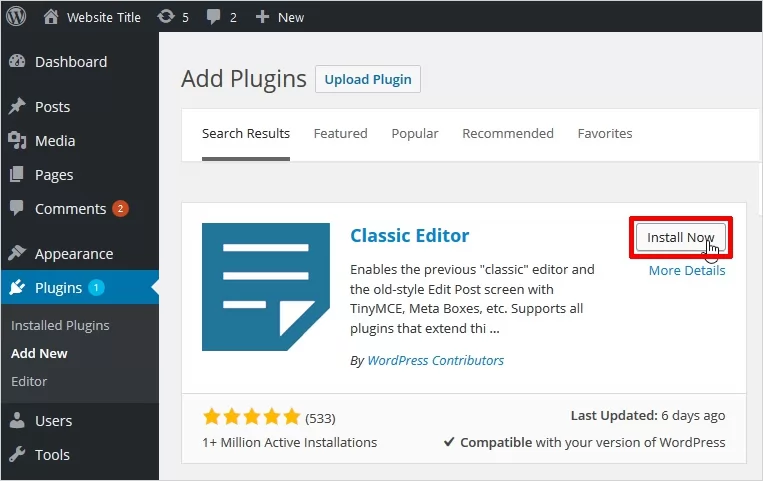
- Method 2 is all about disabling the Gutenberg editor using the Classic Editor Plugin. The plugin comes under the creations of the core WordPress developers giving extensive features.
- So first, we need to install and activate the plugin on our WordPress website.
- And once activated, the Gutenberg Editor automatically gets disabled.
- But if you want to keep both editors, it is possible by configuring the plugin settings.
- Just visit the WordPress Admin dashboard and tap the Settings option. Then, select the Writing option and you will find the Classic Editor settings on the page.
- If you wish to replace the Gutenberg editor, you can choose the first option. Otherwise, you can choose the second way to keep both editors.
- After this, tap the Save Changes button to save the settings.
- If you have chosen to replace the Gutenberg editor option, you will find a separate link under the Posts section. It will let you create new posts using the Classic Editor. Similarly, it will imply to the previously created posts letting you edit it using the Classic Editor.
Method 3: Disable Gutenberg Editor using Disable Gutenberg Plugin
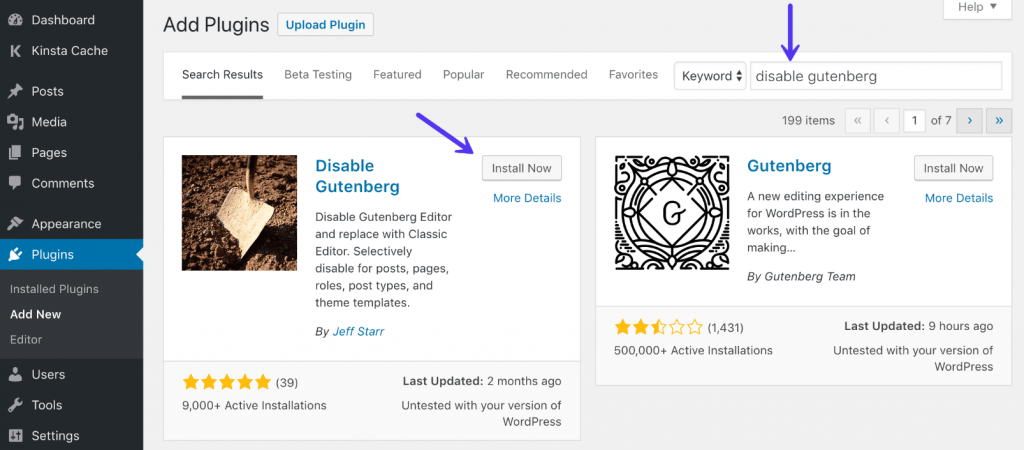
- The third method that comes in front to disable the Gutenberg Editor is using the Disable Gutenberg Plugin.
- The plugin can be easily found on the WordPress.org directory and comes with 200000+ active installations. It can be used to disable the Gutenberg editor for certain posts and user roles. It comes for free and can be installed in a single click.
- So to start this process, we need to first get this plugin on your website.
- On your WordPress dashboard, tap the Plugins tab and click on the Add New option.
- This will open the Plugins page and you need to search for Disable Gutenberg Plugin.
- Simply tap to install it and once done, tap the Activate button.
- Once activated, you need to visit the Settings section of the plugin.
- Then tap the Disable Gutenberg option and the page will allow you to configure the settings.
- On the page, you will find that by default the plugin has disabled Gutenberg in all areas of the website. While you can toggle the settings by unchecking the “Complete Disable” option.
- Now, you can decide the disabling of Gutenberg for which user roles and posts. Check the sections where you wish to disable the Gutenberg Editor leaving the other ones. And done, you will now cross-check on the areas of the website where you have disabled the settings.
Method 4: Disable Gutenberg Editor using Codes
- Now comes the fourth method of disabling the Gutenberg editor using the codes. The method fits perfectly for those who have extensive knowledge of codes. As this method will require certain code lines which cannot be easily understood by beginners.
- Though, it’s just a couple of lines to be copied in the function.php file. But that too requires enough knowledge of codes. So, here is the following code you need to copy and paste it to the function.php file.
add_filter(“use_block_editor_for_post_type”, “disable_gutenberg_editor”);
function disable_gutenberg_editor()
{
return false;
}
After pasting this code to the function.php file, you will find the classic editor working on your website.
More Plugins to Disable Gutenberg in WordPress Website
Here are some more plugins that can be utilized to disable Gutenberg on your website:
No Gutenberg
This is one of the newly released plugins to disable Gutenberg Editor on the WordPress Theme. Though Gutenberg comes with a lot of exciting and latest features counting the full site editor. Still, it can’t be the choice of some users and therefore they choose not to use it in the website design. As for compatibility issues with other plugins with Gutenberg, you can simply install this No Gutenberg plugin on your site. This will help in fully disabling the Gutenberg editor from your website. And will show the default Classic editor inlining the pages and posts on your website.
WP Disable Block Editor
WP Disable Block Editor is yet another plugin to be used to disable the block editor. It comes with the WordPress version and is released under the GPL license. It has a simple configuration to use and even works well with the beginners. You simply need to install this free plugin and you can disable the block editor from the dashboard. This will immediately enable the classic editor with the original post screen. Also, it comes with enable/ disable toggle options to switch between the editors.
Disable Gutenberg Autosave
And now comes another easy plugin to help you disable the Gutenberg Editor in WordPress. It is the Disable Gutenberg Autosave plugin ranging its value with 2000+ active subscribers. It comes with the latest WordPress versions and PHP versions. Also, it supports multilingual support and can be translated to 4 popular languages. The plugin supports an autosave feature that when enabled, immediately disables the Gutenberg. And it also comes with time interval settings to select the time for autosaving.
Frequently Asked Questions (FAQ)
Will the disabling of Gutenberg affect WordPress?
The answer is NO. Disabling Gutenberg Editor from WordPress will not affect it at all. It becomes obvious that you need to remove those plugins or elements which create issues. So if some users are finding issues with Gutenberg, they can choose to remove it.
Should one disable Gutenberg from the website?
Well, that’s a personal decision and mostly depends on the situation of the website. And the user must be the decider and should know which tool will work best for the website. It depends on the user whether he wants to use the latest block editing features or the classic features.
Conclusion
This is how we made you know different ways to disable the Gutenberg editor in WordPress. Gutenberg is one of the finest creations in the digital world. You can simply use blocks to design a website and no coding skills are required. However, it still appears a bit crucial in terms of compatibility. So, some users choose to disable it. Therefore, we have collected some useful methods that will help in disabling the Gutenberg Editor. Also, you can watch out for some best plugins used to disable it.