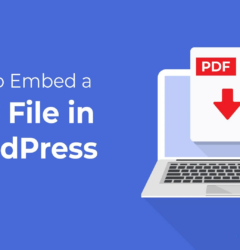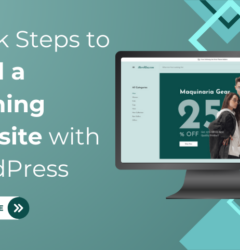20 Oct

Videos boost website engagement and conversions on your website. As these can be a great way to encourage visitors to spend more time on your site.
So are you searching for the best ways to include videos on your website? If yes, then this article is a perfect guide for you.
WordPress allows adding videos by embedding and uploading them on the website. Don’t get confused, as both methods are used by users to upload videos.
And here in this guide, we are going to display both ways along with different methods of adding videos.
- Methods to Embed a Video on a WordPress Website
Method 1: Embed a video using the Block Editor
Method 2: Embed video using the old classic editor
Method 3: Embedding videos in Sidebar widgets
Method 4: Embed videos using Plugins

Method 1: Embed a Video in WordPress using the Block Editor
The first method for embedding videos in a WordPress website is by using the block editor.
WordPress allows embedding a video automatically using the auto-embed feature. You can embed a video using any third-party platform like Youtube.
While WordPress allows embedding videos from white-listed video services only. For other sites, you will need to get the embed code and then upload it to the website.
Here’s a list of white-listed sites that support auto-embedding video services:
Amazon, Animoto, Cloudup, Vimeo, CollegeHumor, Facebook, Flickr, Hulu, Imgur, Instagram, Kickstarter and more.
Here are the vital steps to embed a video using the block editor:
- On your WordPress dashboard, visit the Editor option under the Appearance tab.
- This will take you to the block editor. You can activate various blocks by tapping the “+” icon.
- Find the “Embed” block in the standard list of blocks on the sidebar.
- Simply drag and drop the Embed block on the post of the page you wish to add.
- Then from a third-party site like YouTube, copy the code of the video that you wish to embed.
- Head back to the post editor and simply paste the code in the Embed text area and tap the Embed button.
- WordPress will automatically fetch the code and display the video on the post. You must not tap the Publish or Save button to store the changes.
- After adding the video, you can now customize its appearance by size, contrast, colors, and more.
- While WordPress allows embedding videos from a listed number of websites. But videos from other sites can be added using the HTML code.
- Simply copy the HTML code of the video and paste it into the HTML block of the page.
Method 2: Embed a Video in WordPress using the Old Classic Editor
Our next method to embed a video in WordPress is by using the old classic editor.
Since the launch of the new WordPress block editor, the old classic editor reflects less. But still, it is seen on some of the websites for performing basic editing.
If you are one of them using the old classic editor, then here are the steps:
- Simply copy the URL of the video from any video site like Youtube.
- Now in the Text section of the classic editor, paste the copied code.
- You can now see the video embedded on the visual side of the classic editor.
- Simply, tap the Publish or Update button to save the changes.
The only disadvantage of this editor is you cannot apply customization like width alignment or width adjustment.

Method 3: Embed a Video in the Sidebar Widget
Uploading a video on a post or page is simple, right? Similarly, it is easier to embed a video in the sidebar widget area of the website. Here’s how you can do this:
- Visit the Widgets option under the Appearance tab of the WordPress dashboard area.
- On the widgets area, simply click the “+” icon to add blocks.
- Search for the Video block and click to add. It will then ask you to choose the video type you wish to add to the widget.
- Suppose you have chosen YouTube as your platform to embed the video and click on it.
- Next, you need to place the embed code of the YouTube video in the text area and click the Embed button.
- After placing the embed code, the video will be added to the widget area.
- Tap the Update button and the video will go live on your website.

Method 4: Embed a Video in WordPress using a Plugin
This is the fourth method we are going to use to embed a video in the WordPress website. Using plugins to add videos to your site eventually boosts the user experience and visual appearance. And you will find various amazing plugins that will work best for you. And here are some of the best plugins that will help out:
- Smash Balloon Youtube Feed Pro

This is one of the finest YouTube video gallery plugins in WordPress. It offers automatic embedding of YouTube videos to your WordPress website. All the embedded videos are gathered in a customized gallery format. It usually helps in importing, forming feeds and live-streaming Youtube videos. It also comes in a free version.
You can automatically embed as many videos to form a YouTube feed on your website.
- EmbedPress

EmbedPress is another engaging plugin that helps in embedding videos into the WordPress website. Not just videos, but images and other media files can be embedded easily. Not just embedded media, but there are many custom options available for the website. You can even translate and embed videos using the page builder on the website. Also, media files can be uploaded into many file types.
- Simple Youtube Embed

Simple Youtube Embed is the simplest plugin you can get to embed videos on your WordPress website. It requires no codes, no setup and installation to embed videos on your website. Videos can be uploaded easily and are easily visible on the post or page. While it comes with various custom options including enable/disable options.
- Methods to Upload a Video in WordPress
Method 1: Upload a Video to the Media Library
Method 2: Upload Videos directly to the post or page
Method 1: Upload a Video to the Media Library
- Login to your WordPress dashboard and tap the Media option.
- There will be two options to select from – Library and Add New. If you have media on your computer library then you can choose that option.
- In case of no library files, you can choose Add New button. Here, we are assuming that there are no media files in the library so we choose the Add New button.
- On the new page, you will see the Select Files link to upload videos from your device. Else, you can choose the Browser upload option if not having any media files on the device.
- This is how you can upload as many media files on your website. Also, you can add, remove and manage the media library by the available options on it.
- You can even upload bulk media files, edit them and sort them by size or date.
Method 2: Upload a Video directly to the posts and pages
- Another way is to upload a video directly to the posts and pages on the website.
- Tap the Posts option under the WordPress Themes dashboard.
- Then tap the Add New button to start a new post.
- Now, click the “+” icon to activate blocks on the left sidebar.
- On the standard list of blocks, you will find the “Video” option. Or you can simply search for the Video block. Click to add the video block.
- The video block will be added with several options to upload a video.
- You can either upload from the media library or simply paste the video URL from a third-party site. By clicking on the Upload button, it will direct you to select the files from your device.
- This is how you can easily upload a video to the post or page.
- Embedding or Uploading, which is better?
People mostly upload videos on their websites rather than embedding them. But here it will be clarified which one is better.
Uploading a video means that you are bringing a video from the media library just as uploading images.
Embedding videos means you copy the embed code of the video from the party site and embed it on your website. The video will be displayed on your website but will be stored on the native site.
While it recommended that embedding is the best way to bring videos on their websites. And here are some differences between embedding and uploading a video.
- Embedding is an easier process than uploading. As you just need to copy the embed code rather than loading the whole video. You can easily share videos from other websites like YouTube along with managing the channels.
- Uploading videos can cost increased bandwidth. Whereas embedding videos can help you save bandwidth and optimize the website.
- Uploading a video on your website can cause low-speed issues. Ad videos will be saved on the web server and may cause pages to load slowly. Whereas, embedding videos can help you save the extra space occupied for uploading.
- Uploading videos can lack video optimization and user experience.
Conclusion
Adding videos to your website is a great way to entice your website in many ways. You can easily add videos either by uploading or embedding them. And luckily, we have made both ways easier to get acknowledged for you.